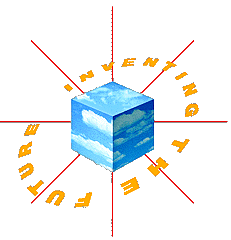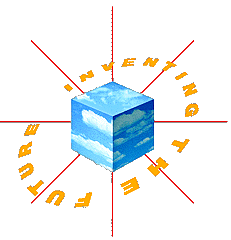
WebForce Browse 1.0J
We have included a distribution directory for the WebForce Browse 1.0J Inst Images.
This is the internationalized version of the WebForce Browser software.
This directory includes all the requisite digitial media software.
Included here is Netscape 1.1IS, which is the browser you are currently using to view this Forum CD Set.
To install this sofware:
inst -f /CDROM/dist/webforce-browse-1.0j [enter]
We have included a
distribution directory for the Performance Co-Pilot 1.0 Inst Images.
For more general information about the PCP, including pictures of some of
the visual tools, click on the "Performance Co-Pilot 1.0" heading.
If you want to get going with this Try 'N Buy distribution,
here is a brief set of instructions.
Note: IRIX 5.3 is required in order to run this software.
On the system to be monitored:
1. If (and only if) there is already a PCP installation, stop the
coordinating daemon (pmcd)
# /etc/init.d/pcp stop
2. Install the PCP server components
For example:
# inst -f /CDROM/dist/performance_co_pilot_1.0
Inst> inst patchSG0000198
Inst> inst pcp_share
Inst> inst pcp_server
Inst> go
Inst> quit
If you are running in Multi-CD mode, you can access this directory at:
/CDROM/Silicon_Graphics_Developer_Forum_95_The_CD_Volume_1/software/performance_co_pilot_1.0/dist.
3. Start pmcd (it will subsequently start by default each time the
system is rebooted)
# /etc/init.d/pcp start
On the Monitoring System (your workstation)
Note: The monitoring system may be the same as the system to be
monitored, in which case the subsystem pcp_client may also be installed
in step 2, and you may skip step 4 below.
4. Install the PCP client components
For example:
# inst -f /CDROM/Silicon_Graphics_Developer_Forum_95_The_CD_Volume_1/dist
Inst> inst pcp_share
Inst> inst pcp_client
Inst> go
Inst> quit
5. Add the following lines to /usr/netls/nodelock to give yourself a
temporary NetLS licence.
# Silicon Graphics PCP 1.0 A 1995/09/16
546fb4684914.02.c0.1a.3d.52.00.00.00 mmmuaqu6uu6ynajpaa
After PCP client and server components have been installed, and
assuming $HOSTNAME is the name of the system to be monitored, then the
following commands may be run on the monitoring system to demonstrate
the capabilities of the PCP.
# name all of the supported performance metrics
$ pminfo
# 3-D visualization of per CPU processor utilization
$ mpvis -h $HOSTNAME
# 3-D visualization of disk activity
$ dkvis -h $HOSTNAME
# high-level IRIX kernel performance summary in ASCII
$ pmkstat -h $HOSTNAME
# strip chart monitor for arbitrary perfomrance metrics
$ pmchart
# system call rate per CPU, displayed in ASCII
$ pmval -h $HOSTNAME irix.kernel.percpu.syscall
# one-line help for some metrics
$ pminfo -t -h $HOSTNAME irix.disk
In addition to the manual pages and Insight book for PCP, we strongly
recommend you take the Showcase hypertext tutorial for a spin.
To do this,
$ cd /usr/demos/Perf/CoPilot/Tutorial
After checking out the README it's simply,
$ showcase -v Tutorial.sc
Send comments and questions to: pcp-info@sgi.com