|
|

Product Numbers: PA-4T and PA-4T=
This configuration note describes the installation and configuration of the PA-4T(=) port adapter, which can be used in the Cisco 7200 series routers, and on the second-generation Versatile Interface Processor (VIP2) in all Cisco 7500 series routers, and in Cisco 7000 series routers using the 7000 Series Route Switch Processor (RSP7000) and 7000 Series Chassis Interface (RSP7000CI). (Refer to the section "Software and Hardware Requirements" on page 3.)
This configuration note is organized into the following three parts.
The sections FCC Class B Compliance," on page 57, and "Cisco Connection Online," on page 58, include general reference information.
The Cisco IOS software running your the router contains extensive features and functionality. The effective use of many of many of these features is easier if you have more information at hand. For additional information on configuring and maintaining the Cisco 7000 series, Cisco 7200 series, and Cisco 7500 series routers, and PA-4T, the following documentation resources are available:
This section provides software requirements, a list of parts and tools you will need to perform the port adapter installation, and safety and ESD-prevention guidelines to help you avoid injury and damage to the equipment during installation. Also included is information on the systems in which port adapters can be installed and overview information on interface specifications.
The following sections discuss general information and information about port adapter installation requirements:
The 4T port adapter on the VIP2-15 and VIP2-40 requires that the host Cisco 7000 series or Cisco 7500 series router is running Cisco IOS Release 11.1(472), or later, Cisco IOS Release 11.1(9)CA, or later, Cisco IOS Release 11.2(1) or later, or Cisco IOS Release 11.2(5)P or later.
The 4T port adapter on the VIP2-50 requires that the host Cisco 7000 series or Cisco 7500 series router is running Cisco IOS Release 11.1(14)CA or later.
The 4T port adapter requires that the host Cisco 7200 series router is running Cisco IOS Release 11.1(472), or later, Cisco IOS Release 11.1(9)CA, or later, Cisco IOS Release 11.2(1) or later, or Cisco IOS Release 11.2(5)P or later.
(Also refer to the Cisco IOS software release notes for the Cisco IOS software version you are running.)
In the Cisco 7000 series or Cisco 7500 series routers, the 4T port adapter requires the following VIP2 models:
 | Caution To prevent system problems, the VIP2 requires that the Cisco 7000 series router has the RSP7000 and RSP7000CI installed. The VIP2 will not operate properly with the Route Processor (RP), Switch Processor (SP), or Silicon Switch Processor (SSP) installed in the Cisco 7000 series router. |
You need the following tools and parts to install a port adapter. If you need additional equipment, contact a service representative for ordering information.
Following are safety guidelines that you should follow when working with any equipment that connects to electrical power or telephone wiring.
Follow these basic guidelines when working with any electrical equipment:
Use the following guidelines when working with any equipment that is connected to telephone wiring or to other network cabling:
Electrostatic discharge (ESD) damage, which can occur when electronic cards or components are improperly handled, results in complete or intermittent failures. Port adapters and processor modules consist of printed circuit boards that are fixed in metal carriers. Electromagnetic interference (EMI) shielding and connectors are integral components of the carrier. Although the metal carrier helps to protect the board from ESD, use a preventive antistatic strap during handling.
Following are guidelines for preventing ESD damage:
 | Caution For safety, periodically check the resistance value of the antistatic strap. The measurement should be between 1 and 10 megohms. |
The 4T port adapter provides four channel-independent, synchronous serial ports that support full-duplex operation at T1 (1.544 Mbps) and E1 (2.048 Mbps) speeds. Each port supports any of the available interface types: Electronics Industries Association/Telecommunications Industries Association (EIA/TIA)-232, EIA/TIA-449, V.35, X.21, and EIA-530.
EIA/TIA-232, which is by far the most common interface standard in the U.S., supports unbalanced circuits at signal speeds up to 64 kbps. EIA/TIA-449, which supports balanced (EIA/TIA-422) and unbalanced (EIA/TIA-423) transmissions, is a faster (up to 2 Mbps) version of EIA/TIA-232 that provides more functions and supports transmissions over greater distances. The EIA/TIA-449 standard was intended to replace EIA/TIA-232, but it was not widely adopted.
The resistance to convert to EIA/TIA-449 was due primarily to the large installed base of DB-25 hardware and to the larger size of the 37-pin EIA/TIA-449 connectors, which limited the number of connections possible (fewer than is possible with the smaller, 25-pin EIA/TIA-232 connector).
EIA-530, which supports balanced transmission, provides the increased functionality, speed, and distance of EIA/TIA-449 on the smaller, DB-25 connector used for EIA/TIA-232. The EIA-530 standard was created to support the more sophisticated circuitry of EIA/TIA-449 on the large number of existing EIA/TIA-232 (DB-25) hardware instead of the larger, 37-pin connectors used for EIA/TIA-449. Like EIA/TIA-449, EIA-530 refers to the electrical specifications of EIA/TIA-422 and EIA/TIA-423. The specification recommends a maximum speed of 2 Mbps. EIA-530 is used primarily in the United States.
The V.35 interface is most commonly used in the United States and throughout Europe, and is recommended for speeds up to 48 kbps. The X.21 interface uses a 15-pin connection for balanced circuits and is commonly used in the United Kingdom to connect public data networks. X.21 relocates some of the logic functions to the data terminal equipment (DTE) and data communications equipment (DCE) interfaces and, as a result, requires fewer circuits and a smaller connector than EIA/TIA-232. You can install 4T-configured VIPs in any available interface processor slot in the Cisco 7500 series routers; there are no restrictions on slot locations or sequence.
All interface types except EIA-530 can be individually configured for operation with either external (DTE mode) or internal (DCE mode) timing signals; EIA-530 operates with external timing only. In addition, all VIP2 serial interface types support nonreturn to zero (NRZ) and nonreturn to zero inverted (NRZI) format, and both 16-bit and 32-bit cyclic redundancy checks (CRCs). The default configuration is for NRZ format and 16-bit CRC. You can change the default settings with software commands. (See the section "Configuring the 4T Interfaces" on page 28.)
There is no default mode or clock rate set on the VIP2 serial ports, although an internal clock signal is present on all ports for DCE support. The internal clock also allows you to perform local loopback tests without having to terminate the port or connect a cable. (All interface types except X.21 DTE support loopback.) To use the port as a DCE interface, you must set the clock rate and connect a DCE adapter cable. To use the port as a DTE interface, you need only connect a DTE adapter cable to the port. Because the serial adapter cables determine the mode and interface type, the 4T port adapter interface becomes a DTE when a DTE cable is connected to it.
If a DTE cable is connected to a port with a clock rate set, the DTE ignores the clock rate and uses the external clock signal that is sent from the remote DCE. For a brief description of the clockrate command, refer to Configuring Timing (Clock) Signals, page 29. For complete command descriptions and instructions, refer to the publications listed in the section "If You Need More Information" on page 2.
The 4T port adapter provides up to four synchronous serial interfaces. Each interface allows a maximum bandwidth of 2.048 Mbps; the speed depends on the type of electrical interface used. Use EIA/TIA-232 for speeds of 64 kilobits per second (kbps) and below, and use X.21, EIA/TIA-449, V.35, or EIA-530 for higher speeds.
Serial signals can travel a limited distance at any given bit rate; generally, the slower the baud rate, the greater the distance. All serial signals are subject to distance limits beyond which a signal degrades significantly or is completely lost.
Table 1 lists the recommended (standard) maximum speeds and distances for each 4T port adapter serial interface type. The recommended maximum rate for V.35 is 2,048 Mbps.
| EIA/TIA-232 Distances | EIA/TIA-449, X.21, V.35, EIA-530 Distances | ||||
|---|---|---|---|---|---|
| Rate (bps) | Feet | Meters | Feet | Meters | |
| 2400 | 200 | 60 | 4,100 | 1,250 | |
| 4800 | 100 | 30 | 2,050 | 625 | |
| 9600 | 50 | 15 | 1,025 | 312 | |
| 19200 | 25 | 7.6 | 513 | 156 | |
| 38400 | 12 | 3.7 | 256 | 78 | |
| 56000 | 8.6 | 2.6 | 102 | 31 | |
| 1544000 (T1) | - | - | 50 | 15 | |
Balanced drivers allow EIA/TIA-449 signals to travel greater distances than EIA/TIA-232. The recommended distance limits for EIA/TIA-449 shown in Table 1 are also valid for V.35, X.21, and EIA-530. EIA/TIA-449 and EIA-530 support 2.048-Mbps rates, and V.35 supports 2.048-Mbps rates without any problems; we do not recommend exceeding published specifications for transmission speed versus distance. Do so at your own risk.
This section describes the 4T port adapter.
The following sections discuss information specific to the 4T port adapter:
The 4T port adapter provides the following electrical interfaces: EIA/TIA-232, EIA/TIA-449, EIA-530. X.21, and V.35. (See Figure 1) Each interface complies with its specific interface specifications. The cable attached to each 4T port adapter's interface ports determines its type (EIA/TIA-232, and so forth) and its mode (DCE or DTE).

This section provides information about where you can install the 4T port adapter on the VIP2 and in the Cisco 7200 series routers.
Figure 2 shows a VIP2-15 or VIP2-40 with two installed port adapters. Figure 3 shows a VIP2-50 with two installed port adapters. With the VIP2 oriented as shown, the left port adapter is in port adapter slot 0, and the right port adapter is in port adapter slot 1.
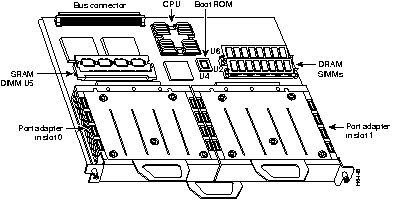

Figure 4 shows a Cisco 7206 with port adapters installed. In the Cisco 7206, port adapter slot 1 is in the lower left position and port adapter slot 6 is in the upper right position. The Cisco 7204 is not shown, but has four port adapter slots; PA-4T can be installed in any of these four slots.

The 4T port adapter contains the enabled LED, standard on all port adapters, and a one status LED for each port. After system initialization, the enabled LED goes on to indicate that the 4T port adapter has been enabled for operation. (The LEDs are shown in Figure 5.)

The green enabled LED on the port adapter indicates that the motherboard is enabled and receiving power, and that the port adapter is ready for operation.
The following conditions must be met before the enabled LED goes on:
If any of these conditions is not met, or if the initialization fails for other reasons, the enabled LED does not go on.
Table 2 lists the additional 4T port adapter LEDs and their indications.
| LED Label | DTE Function | DCE Function | Color and Function |
| TD | Transmit data out | Transmit data in | Green |
| TC | Transmit clock in | Transmit clock in (TXCE) | Green |
| RD | Receive data in | Receive data out | Green |
| RC | Receive clock in | Receive clock out | Green |
| LB/CD | - | - | Green: DTR, DSR, RTS, CTS, or DCD active Yellow: local loop or internal loop active |
| EN (enable) | - | - | Green: port adapter enabled |
The following sections describe the serial receptacles on the 4T port adapter, and the cables and pinouts for the various serial interface cables.
The 4T port adapter and adapter cables allow a high density of interface ports, regardless of the size of the connectors typically used with each electrical interface type. All ports use an identical 60-pin, D-shell receptacle that supports all interface types: EIA/TIA-232, V.35, EIA/TIA-449, X.21, and EIA-530. Each port requires a serial adapter cable, which provides the interface between the high-density serial port and the standard connectors that are commonly used for each electrical interface type.
The network end of the cable is an industry-standard connector for the type of electrical interface that the cable supports. For most interface types, the adapter cable for DTE mode uses a plug at the network end, and the cable for DCE mode uses a receptacle at the network end. Exceptions are V.35 adapter cables, which are available with either a V.35 plug or a receptacle for either mode, and the EIA-530 adapter cable, which is available only in DTE mode with a DB-25 plug at the network end. The mode is labeled on the molded plastic connector shell at the ends of all cables except V.35 (which uses the standard Winchester block-type connector instead of a molded plastic D-shell).
Following are the available interface cable options (and product numbers) for the mode and network-end connectors for each cable:
Figure 6 shows the serial port adapter cables for connection from the 4T port adapters to your network.

Metric (M3) thumbscrews are included with each port adapter cable to allow connections to devices that use metric hardware. Because the 4T port adapter uses a special, high-density port that requires special adapter cables for each electrical interface type, we recommend that you obtain serial interface cables from the factory.
The router (VIP2) end of all EIA/TIA-232 adapter cables is a high-density 60-pin plug. The opposite (network) end of the adapter cable is a standard 25-pin D-shell connector (known as a DB-25) that is commonly used for EIA/TIA-232 connections. Figure 7 shows the connectors at the network end of the adapter cable. The system console and auxiliary ports on the Route Switch Processor (RSP) in the Cisco 7500 series also use EIA/TIA-232 connections; however, the 4T port adapter interfaces support synchronous serial connections, and the console and auxiliary ports only support asynchronous connections. Use caution when connecting EIA/TIA-232 cables to the 4T receptacles.
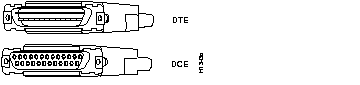
The router (VIP2) end of all EIA/TIA-449 adapter cables is a high-density 60-pin plug. The opposite (network) end of the adapter cable provides a standard 37-pin D-shell connector, which is commonly used for EIA/TIA-449 connections. Figure 8 shows the connectors at the network end of the adapter cable. EIA/TIA-449 cables are available as either DTE (DB-37 plug) or DCE (DB-37 receptacle).
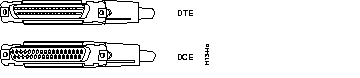
The router (VIP2) end of all V.35 adapter cables is a high-density 60-pin plug. The opposite (network) end of the adapter cable provides a standard 34-pin Winchester-type connector commonly used for V.35 connections. Figure 9 shows the connectors at the network end of the V.35 adapter cable. V.35 cables are available with a standard V.35 plug for DTE mode (CAB-V35MT=) or a V.35 receptacle for DCE mode (CAB-V35FC=).
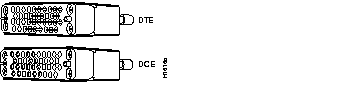
The router (VIP2) end of all X.21 adapter cables is a high-density 60-pin plug. The opposite (network) end of the adapter cable is a standard DB-15 connector. Figure 10 shows the connectors at the network end of the X.21 adapter cable. X.21 cables are available as either DTE (DB-15 plug) or DCE (DB-15 receptacle).
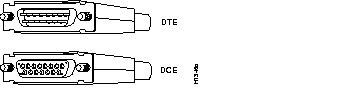
The EIA-530 adapter cable is available in DTE mode only. The router (VIP2) end of the EIA-530 adapter cable is a high-density 60-pin plug. The opposite (network) end of the adapter cable is a standard DB-25 plug commonly used for EIA/TIA-232 connections. Figure 11 shows the DB-25 connector at the network end of the adapter cable.

The 4T port adapter supports EIA/TIA-232, EIA/TIA-449, X.21, V.35, and EIA-530 serial interfaces. All 4T ports use a a 60-pin receptacle that supports all available interface types. A special serial adapter cable, which is required for each port, determines the electrical interface type and mode of the interface. The router (VIP2) end of all of the adapter cables is a 60-pin plug; the connectors at the network end are the standard connectors used for the respective interfaces.
All interface types except EIA-530 are available in DTE or DCE format: DTE with a plug connector at the network end and DCE with a receptacle at the network end. V.35 is available in either mode with either gender at the network end. EIA-530 is available in DTE only.
The tables that follow list the signal pinouts for both the DTE and DCE mode serial port adapter cables, for each of the following 4T port adapter interface types:
| DTE Cable (CAB-232MT=) | DCE Cable (CAB-232FC=) | ||||||||||
|---|---|---|---|---|---|---|---|---|---|---|---|
| VIP2 End, HD1 60-Position Plug | Network End, DB-25 Plug | VIP2 End, HD 60-Position Plug | Network End, DB-25 Receptacle | ||||||||
| Signal | Pin | Pin | Signal | Signal | Pin | Pin | Signal | ||||
| Shield ground | 46 | 1 | Shield ground | Shield ground | 46 | 1 | Shield ground | ||||
| TxD/RxD | 41 | --> | 2 | TxD | RxD/TxD | 36 | <-- | 2 | TxD | ||
| RxD/TxD | 36 | <-- | 3 | RxD | TxD/RxD | 41 | --> | 3 | RxD | ||
| RTS/CTS | 42 | --> | 4 | RTS | CTS/RTS | 35 | <-- | 4 | RTS | ||
| CTS/RTS | 35 | <-- | 5 | CTS | RTS/CTS | 42 | --> | 5 | CTS | ||
| DSR/DTR | 34 | <-- | 6 | DSR | DTR/DSR | 43 | --> | 6 | DSR | ||
| Circuit ground | 45 | 7 | Circuit ground | Circuit ground | 45 | 7 | Circuit ground | ||||
| DCD/LL | 33 | <-- | 8 | DCD | LL/DCD | 44 | --> | 8 | DCD | ||
| TxC/NIL | 37 | <-- | 15 | TxC | TxCE/TxC | 39 | --> | 15 | TxC | ||
| RxC/TxCE | 38 | <-- | 17 | RxC | NIL/RxC | 40 | --> | 17 | RxC | ||
| LL/DCD | 44 | --> | 18 | LTST | DCD/LL | 33 | <-- | 18 | LTST | ||
| DTR/DSR | 43 | --> | 20 | DTR | DSR/DTR | 34 | <-- | 20 | DTR | ||
| TxCE/TxC | 39 | --> | 24 | TxCE | RxC/TxCE | 38 | <-- | 24 | TxCE | ||
| Mode 0 Ground Mode_DCE | 50 51 52 | Shorting group | Mode 0 Ground | 50 51 | Shorting group | ||||||
| DTE Cable (CAB-449MT=) | DCE Cable (CAB-449C=) | ||||||||||
|---|---|---|---|---|---|---|---|---|---|---|---|
| VIP2 End, HD1 60-Position Plug | Network End, DB-37 Plug | VIP2 End, HD 60-Position Plug | Network End, DB-37 Receptacle | ||||||||
| Signal | Pin | Pin | Signal | Signal | Pin | Pin | Signal | ||||
| Shield ground | 46 | 1 | Shield ground | Shield ground | 46 | 1 | Shield ground | ||||
| TxD/RxD+ | 11 | --> | 4 | SD+ | RxD/TxD+ | 28 | <-- | 4 | SD+ | ||
| TxD/RxD- | 12 | --> | 22 | SD- | RxD/TxD- | 27 | <-- | 22 | SD- | ||
| TxC/RxC+ | 24 | <-- | 5 | ST+ | TxCE/TxC+ | 13 | --> | 5 | ST+ | ||
| TxC/RxC- | 23 | <-- | 23 | ST- | TxCE/TxC- | 14 | --> | 23 | ST- | ||
| RxD/TxD+ | 28 | <-- | 6 | RD+ | TxD/RxD+ | 11 | --> | 6 | RD+ | ||
| RxD/TxD- | 27 | <-- | 24 | RD- | TxD/RxD- | 12 | --> | 24 | RD- | ||
| RTS/CTS+ | 9 | --> | 7 | RS+ | CTS/RTS+ | 1 | <-- | 7 | RS+ | ||
| RTS/CTS- | 10 | --> | 25 | RS- | CTS/RTS- | 2 | <-- | 25 | RS- | ||
| RxC/TxCE+ | 26 | <-- | 8 | RT+ | TxC/RxC+ | 24 | --> | 8 | RT+ | ||
| RxC/TxCE- | 25 | <-- | 26 | RT- | TxC/RxC- | 23 | --> | 26 | RT- | ||
| CTS/RTS+ | 1 | <-- | 9 | CS+ | RTS/CTS+ | 9 | --> | 9 | CS+ | ||
| CTS/RTS- | 2 | <-- | 27 | CS- | RTS/CTS- | 10 | --> | 27 | CS- | ||
| LL/DCD | 44 | --> | 10 | LL | NIL/LL | 29 | --> | 10 | LL | ||
| Circuit ground | 45 | 37 | SC | Circuit ground | 30 | 37 | SC | ||||
| DSR/DTR+ | 3 | <-- | 11 | ON+ | DTR/DSR+ | 7 | --> | 11 | ON+ | ||
| DSR/DTR- | 4 | <-- | 29 | ON- | DTR/DSR- | 8 | --> | 29 | ON- | ||
| DTR/DSR+ | 7 | --> | 12 | TR+ | DSR/DTR+ | 3 | <-- | 12 | TR+ | ||
| DTR/DSR- | 8 | --> | 30 | TR- | DSR/DTR- | 4 | <-- | 30 | TR- | ||
| DCD/DCD+ | 5 | <-- | 13 | RR+ | DCD/DCD+ | 5 | --> | 13 | RR+ | ||
| DCD/DCD- | 6 | <-- | 31 | RR- | DCD/DCD- | 6 | --> | 31 | RR- | ||
| TxCE/TxC+ | 13 | --> | 17 | TT+ | RxC/TxCE+ | 26 | <-- | 17 | TT+ | ||
| TxCE/TxC- | 14 | --> | 35 | TT- | RxC/TxCE- | 25 | <-- | 35 | TT- | ||
| Circuit ground | 15 | 19 | SG | Circuit ground | 15 | 19 | SG | ||||
| Circuit ground | 16 | 20 | RC | Circuit ground | 16 | 20 | RC | ||||
| Mode 1 Ground | 49 48 | Shorting group | Mode 1 Ground | 49 48 | Shorting group | ||||||
| Ground Mode_DCE | 51 52 | Shorting group | |||||||||
| VIP2 End, HD1 60-Position Plug | Network End, DB-25 Plug | |||
|---|---|---|---|---|
| Signal | Pin |
| Pin | Signal |
| Shield ground | 46 | 1 | Shield ground | |
| TxD/RxD+ | 11 | --> | 2 | TxD+ |
| TxD/RxD- | 12 | --> | 14 | TxD- |
| RxD/TxD+ | 28 | <-- | 3 | RxD+ |
| RxD/TxD- | 27 | <-- | 16 | RxC- |
| RTS/CTS+ | 9 | --> | 4 | RTS+ |
| RTS/CTS- | 10 | --> | 19 | RTS- |
| CTS/RTS+ | 1 | <-- | 5 | CTS+ |
| CTS/RTS- | 2 | <-- | 13 | CTS- |
| DSR/DTR+ | 3 | <-- | 6 | DSR+ |
| DSR/DTR- | 4 | <-- | 22 | DSR- |
| DCD/DCD+ | 5 | <-- | 8 | DCD+ |
| DCD/DCD- | 6 | <-- | 10 | DCD- |
| TxC/RxC+ | 24 | <-- | 15 | TxC+ |
| TxC/RxC- | 23 | <-- | 12 | TxC- |
| RxC/TxCE+ | 26 | <-- | 17 | RxC+ |
| RxC/TxCE- | 25 | <-- | 9 | RxC- |
| LL/DCD | 44 | --> | 18 | LL |
| Circuit ground | 45 | 7 | Circuit ground | |
| DTR/DSR+ | 7 | --> | 20 | DTR+ |
| DTR/DSR- | 8 | --> | 23 | DTR- |
| TxCE/TxC+ | 13 | --> | 24 | TxCE+ |
| TxCE/TxC- | 14 | --> | 11 | TxCE- |
| Mode_1 Ground Mode_2 | 49 48 47 | Shorting group | ||
| Ground Mode_DCE | 51 52 | Shorting group | ||
| DTE Cable (CAB-V35FT= or CAB-V35MT=) | DCE Cable (CAB-V35FC= or CAB-V35MC=) | |||||||||
|---|---|---|---|---|---|---|---|---|---|---|
| VIP2 End, HD1 60-Position Plug | Network End, 34-Position Plug | VIP2 End, HD 60-Position Plug | Network End, 34-Position Receptacle | |||||||
| Signal | Pin |
| Pin | Signal | Signal | Pin |
| Pin | Signal | |
| Shield ground | 46 | A | Frame ground | Shield ground | 46 | A | Frame ground | |||
| Circuit ground | 45 | B | Circuit ground | Circuit ground | 45 | B | Circuit ground | |||
| RTS/CTS | 42 | --> | C | RTS | CTS/RTS | 35 | <-- | C | RTS | |
| CTS/RTS | 35 | <-- | D | CTS | RTS/CTS | 42 | --> | D | CTS | |
| DSR/DTR | 34 | <-- | E | DSR | DTR/DSR | 43 | --> | E | DSR | |
| DCD/LL | 33 | <-- | F | RLSD | LL/DCD | 44 | --> | F | RLSD | |
| DTR/DSR | 43 | --> | H | DTR | DSR/DTR | 34 | <-- | H | DTR | |
| LL/DCD | 44 | --> | K | LT | DCD/LL | 33 | <-- | K | LT | |
| TxD/RxD+ | 18 | --> | P | SD+ | RxD/TxD+ | 28 | <-- | P | SD+ | |
| TxD/RxD- | 17 | --> | S | SD- | RxD/TxD- | 27 | <-- | S | SD- | |
| RxD/TxD+ | 28 | <-- | R | RD+ | TxD/RxD+ | 18 | --> | R | RD+ | |
| RxD/TxD- | 27 | <-- | T | RD- | TxD/RxD- | 17 | --> | T | RD- | |
| TxCE/TxC+ | 20 | --> | U | SCTE+ | RxC/TxCE+ | 26 | <-- | U | SCTE+ | |
| TxCE/TxC- | 19 | --> | W | SCTE- | RxC/TxCE- | 25 | <-- | W | SCTE- | |
| RxC/TxCE+ | 26 | <-- | V | SCR+ | NIL/RxC+ | 22 | --> | V | SCR+ | |
| RxC/TxCE- | 25 | <-- | X | SCR- | NIL/RxC- | 21 | --> | x | SCR- | |
| TxC/RxC+ | 24 | <-- | Y | SCT+ | TxCE/TxC+ | 20 | --> | Y | SCT+ | |
| TxC/RxC- | 23 | <-- | AA | SCT- | TxCE/TxC- | 19 | --> | AA | SCT- | |
| Mode 1 Ground | 49 48 | Shorting group | Mode 1 Ground | 49 48 | Shorting group | |||||
| Mode 0 Ground Mode_DCE | 50 51 52 | Shorting group | Mode 0 Ground | 50 51 | Shorting group | |||||
| TxC/NIL RxC/TxCE RxC/TxD Ground | 53 54 55 56 | Shorting group | TxC/NIL RxC/TxCE RxC/TxD Ground | 53 54 55 56 | Shorting group | |||||
| DTE Cable (CAB-X21MT=) | DCE Cable (CAB-X21FC=) | |||||||||
|---|---|---|---|---|---|---|---|---|---|---|
| VIP2 End, HD1 60-Position Plug | Network End, DB-15 Plug | VIP2 End, HD 60-Position Plug | Network End, DB-15 Receptacle | |||||||
| Signal | Pin | Pin | Signal | Signal | Pin | Pin | Signal | |||
| Shield ground | 46 | 1 | Shield ground | Shield ground | 46 | 1 | Shield ground | |||
| TxD/RxD+ | 11 | --> | 2 | Transmit+ | RxD/TxD+ | 11 | --> | 2 | Transmit+ | |
| TxD/RxD- | 12 | --> | 9 | Transmit- | RxD/TxD- | 12 | --> | 9 | Transmit- | |
| RTS/CTS+ | 9 | --> | 3 | Control+ | CTS/RTS+ | 9 | --> | 3 | Control+ | |
| RTS/CTS - | 10 | --> | 10 | Control- | CTS/RTS - | 10 | --> | 10 | Control- | |
| RxD/TxD+ | 28 | <-- | 4 | Receive+ | TxD/RxD+ | 28 | <-- | 4 | Receive+ | |
| RxD/TxD- | 27 | <-- | 11 | Receive- | TxD/RxD- | 27 | <-- | 11 | Receive- | |
| CTS/RTS+ | 1 | <-- | 5 | Indication+ | RTS/CTS+ | 1 | <-- | 5 | Indication+ | |
| CTS/RTS - | 2 | <-- | 12 | Indication- | RTS/CTS- | 2 | <-- | 12 | Indication- | |
| RxC/TxCE+ | 26 | <-- | 6 | Timing+ | TxC/RxC+ | 26 | <-- | 6 | Timing+ | |
| RxC/TxCE- | 25 | <-- | 13 | Timing- | TxC/RxC - | 25 | <-- | 13 | Timing- | |
| Circuit ground | 15 | 8 | Circuit ground | Circuit ground | 15 | 8 | Circuit ground | |||
| Ground Mode_2 | 48 47 | Shorting group | Ground Mode_2 | 48 47 | Shorting group | |||||
| Ground Mode_DCE | 51 52 | Shorting group | Ground Mode_DCE | 51 52 | ||||||
This section describes the 4T port adapter and its use with the VIP2.
The following sections provide additional information specific to the 4T port adapter and its use on the VIP2 in Cisco 7000 series and Cisco 7500 series routers:
The 4T port adapter used on the VIP2 can be installed in either port adapter slot 0 or port adapter slot 1. Figure 12 shows the 4T port adapter installed in port adapter slot 1 on a VIP2-15 or VIP2-40.

Figure 13 shows two 4T port adapters installed in port adapter slots 0 and 1 on a VIP2-50.

This section provides the standard procedures for installing or replacing a port adapter on the VIP2.
Depending on the circumstances, you might need to install a new port adapter on a VIP2 motherboard or replace a failed port adapter in the field. In either case, you need a number 1 Phillips screwdriver, an antistatic mat onto which you can place the removed interface processor, and an antistatic container into which you can place a failed port adapter for shipment back to the factory.
 | Caution To prevent system problems, do not remove port adapters from the VIP2 motherboard, or attempt to install other port adapters on the VIP2 motherboard, while the system is operating. To install or replace port adapters, first remove the VIP2 from its interface processor slot. |
 | Caution To prevent interface reconfiguration requirements, you should replace a port adapter with the same type of port adapter you removed, but this is not a requirement. |
When only one port adapter is installed on a VIP2, a blank port adapter must fill the empty slot to allow the VIP2 and router chassis to conform to electromagnetic interference (EMI) emissions requirements, and so that air flows through the chassis properly. If you plan to install a new port adapter, you must first remove the blank port adapter.
Use the following standard procedure to remove and replace any type of port adapter on a VIP2:
Step 1 Attach an ESD-preventive wrist strap between you and an unfinished chassis surface.
Step 2 For a new port adapter installation or a port adapter replacement, disconnect any interface cables from the ports on the front of the port adapter, although, this is not required. You can remove VIP2s with cables attached; however, we do not recommend it.
Step 3 Remove the VIP2 from the system. (Follow the steps in the section "Removing a VIP2" in the configuration note Second-Generation Versatile Interface Processor (VIP2) Installation and Configuration [Document Number 78-2658-xx], which shipped with your VIP2.)
Step 4 Place the removed VIP2 on an antistatic mat.
Step 5 Locate the screw at the rear of the port adapter (or blank port adapter) to be replaced. (See Figure 14.) This screw secures the port adapter (or blank port adapter) to its slot.

Step 6 Remove the screw that secures the port adapter (or blank port adapter).
Step 7 With the screw removed, grasp the handle on the front of the port adapter (or blank port adapter) and carefully pull it out of its slot, away from the edge connector at the rear of the slot. (See Figure 15.)

Step 8 If you removed a port adapter, place it in an antistatic container for safe storage or shipment back to the factory. If you removed a blank port adapter, no special handling is required; however, store the blank port adapter for potential future use.
Step 9 Remove the new port adapter from its antistatic container and position it at the opening of the slot. (See Figure 16.)
Step 10 Carefully align the port adapter carrier between the upper and lower edges of the port adapter slot, as shown in Figure 16.
 | Caution To prevent jamming the carrier between the upper and lower edges of the port adapter slot, and to assure that the edge connector at the rear of the port adapter mates with the connector at the rear of the port adapter slot, make certain that the leading edges of the carrier are between the upper and lower slot edges, as shown in the cutaway in Figure 16. |

Step 11 Carefully slide the new port adapter into the port adapter slot until the connector on the port adapter is completely mated with the connector on the motherboard.

Step 12 Replace the screw in the rear of the port adapter slot. (See Figure 14 for its location.) Do not overtighten this screw.
Step 13 Reinstall the VIP2 in the system. (Follow the steps in the section "Installing a VIP2" in the configuration note Second-Generation Versatile Interface Processor (VIP2) Installation and Configuration [Document Number 78-2658-xx], which shipped with your VIP2.)
Step 14 If disconnected, reconnect the interface cables to the port adapters.
This completes the procedure for installing a new port adapter or replacing a port adapter on a VIP2.
On a single 4T port adapter, you can use up to four synchronous-serial connections. Port adapters have a handle attached, but this handle is not shown to allow a full view of detail on each port adapter's faceplate.
Use the following procedure to connect serial cables to the 4T port adapter:
Step 1 Attach the appropriate serial cable directly to the receptacle on the 4T port adapter and tighten the strain-relief screws. (See Figure 18.)

 | Caution Serial interface cables must be attached correctly or damage to the cable plug will result. Attempting to force a cable plug on the 60-pin receptacle can damage the plug. (See Figure 19.) |

Step 2 Attach the network end of your serial cable to your DSU, CSU, DTE, or other external synchronous-serial equipment and tighten the strain-relief screws.
This completes the procedure for attaching serial interface cables to the 4T port adapter.
If you installed a new 4T-equipped VIP2 or if you want to change the configuration of an existing interface, you must enter configuration mode to configure the new interfaces. If you replaced a 4T port adapter that was previously configured, the system will recognize the new 4T port adapter interfaces and bring each of them up in their existing configuration.
After you verify that the new 4T port adapter is installed correctly (the enabled LED goes on), use the privileged-level configure command to configure the new interfaces. Be prepared with the information you will need, such as the following:
Refer to the appropriate software documentation for descriptions of the configuration options available and instructions for configuring a serial interface.
The following sections describe the commands for configuring an external clock signal for a DCE interface and for configuring a port for NRZI encoding or 32-bit CRC. Configuration commands are executed from the privileged level of the EXEC command interpreter, which usually requires password access. (See the section "Shutting Down an Interface" on page 34.) Refer to the description that follows and contact your system administrator, if necessary, to obtain access.
The following section describes how to identify chassis slot, port adapter, and serial interface port numbers.
In the router, physical port addresses specify the actual physical location of each interface port on the router interface processor end. (See Figure 20.) This address is composed of a three-part number in the format chassis slot number/port adapter number/interface port number.
Interface ports on the 4T port adapter maintain the same address regardless of whether other interface processors are installed or removed. However, when you move a VIP2 to a different slot, the first number in the address changes to reflect the new slot number.
Figure 20 shows some of the slot port adapter and interface ports of a sample Cisco 7505 system. For example, on the 4T-equipped VIP2 (shown in Figure 20) in chassis slot 3, the addresses for the interface ports are 3/1/0 through 3/1/3 (chassis slot 3, port adapter slot 1, and interface ports 0 through 3). If the 4T port adapter was in port adapter slot 0, these same interface ports would be numbered 3/0/0 through 3/0/3.
The first port adapter slot number is always 0. The second port adapter slot number is always 1. The individual interface port numbers always begin with 0. The number of additional ports depends on the number of ports on a port adapter. Port adapters can occupy either port adapter slot. There are no restrictions.

You can identify interface ports by physically checking the slot/port adapter/interface port location on the back of the router or by using software commands to display information about a specific interface or all interfaces in the router.
All interfaces support both DTE and DCE mode, depending on the mode of the interface cable attached to the port. To use a port as a DTE interface, you need only connect a DTE adapter cable to the port. When the system detects the DTE mode cable, it automatically uses the external timing signal. To use a port in DCE mode, you must connect a DCE interface cable and set the clock speed with the clockrate configuration command. You must also set the clock rate to perform a loopback test. This section describes how to set the clock rate on a DCE port and, if necessary, how to invert the clock to correct a phase shift between the data and clock signals.
All DCE interfaces require a noninverted internal transmit clock signal, which is generated by the 4T port adapter. The default operation on a 4T port adapter DCE interface is for the DCE device (4T port adapter) to generate its own clock signal (TxC) and send it to the remote DTE. The remote DTE device returns the clock signal to the DCE (4T port adapter interface). The clockrate command specifies the rate as a bits-per-second value. In the following example, the clock rate for the serial interface on a 4T port adapter on a VIP2 in interface processor slot 3 (3/1/0) is defined as 72 kbps:
Router(config)#interface serial 3/0Router(config-int)#clockrate 72000
Use the no clockrate command to remove the clock rate.
Following are the acceptable clockrate settings:
1200, 2400, 4800, 9600, 19200
38400 , 56000 , 64000 , 72000 , 125000
148000 , 500000, 800000, 1000000, 1300000, 2000000
Speeds above 64 kbps (64000) are not appropriate for EIA/TIA-232. On all interface types, faster speeds might not work if your cable is too long.
Systems that use long cables may experience high error rates when operating at the higher transmission speeds. Slight variances in cable construction, temperature, and other factors can cause the clock and data signals to shift out of phase. If an 4T port adapter DCE port is reporting a high number of error packets, a phase shift might be the problem. Inverting the clock can often correct this shift.
When the 4T port adapter interface is a DTE, the invert-transmit-clock command inverts the TxC signal it receives from the remote DCE. When the 4T port adapter interface is a DCE, this command inverts the clock signal to the remote DTE port. Use the no invert-transmit-clock command to change the clock signal back to its original phase.
All interfaces support both NRZ and NRZI formats. Both formats use two different voltage levels for transmission. NRZ signals maintain constant voltage levels with no signal transitions (no return to a zero voltage level) during a bit interval and are decoded using absolute values (0 and 1). NRZI uses the same constant signal levels but interprets the presence of data at the beginning of a bit interval as a signal transition and the absence of data as no transition. NRZI uses differential encoding to decode signals rather than determining absolute values.
NRZ format, the factory default on all interfaces, is most common. NRZI format, which is configured with a software command, is commonly used with EIA/TIA-232 connections in IBM environments.
To enable NRZI encoding on any interface, specify the slot and port address of the interface followed by the command nrzi-encoding. Enter Ctrl-Z when you have finished with the configuration change. In the example that follows, the first serial port on a 4T port adapter in interface processor slot 3 is configured for NRZI encoding:
Router#configure terminalEnter configuration commands, one per line. End with CNTL/Z. Router(config)#interface serial 3/1/0Router(config-int)#nrzi-encodingCtrl-ZRouter#
To disable NRZI encoding on a port, specify the slot and port address and use the no nrzi-encoding command. For complete command descriptions and instructions, refer to the related software documentation.
CRC is an error-checking technique that uses a calculated numeric value to detect errors in transmitted data. All interfaces use a 16-bit CRC by default, but also support a 32-bit CRC. The sender of a data frame divides the bits in the frame message by a predetermined number to calculate a remainder or frame check sequence (FCS). Before it sends the frame, the sender appends the FCS value to the message so that the frame contents are exactly divisible by the predetermined number. The receiver divides the frame contents by the same predetermined number that the sender used to calculate the FCS. If the result is not 0, the receiver assumes that a transmission error occurred and sends a request to the sender to resend the frame.
The designators 16 and 32 indicate the number of check digits per frame that are used to calculate the FCS. CRC-16, which transmits streams of 8-bit characters, generates a 16-bit FCS. CRC-32, which transmits streams of 16-bit characters, generates a 32-bit FCS. CRC-32 transmits longer streams at faster rates and, therefore, provides better ongoing error correction with fewer retransmissions. Both the sender and the receiver must use the same setting.
The default for all serial interfaces is for 16-bit CRC. To enable 32-bit CRC on an interface, specify the slot and port address of the interface followed by the command crc32. In the example that follows, the first serial port on an 4T port adapter on a VIP2 in interface processor slot 3 is configured for 32-bit CRC:
Router#configure terminalEnter configuration commands, one per line. End with CNTL/Z. Router(config)#interface serial 3/1/0Router(config-int)#crc32Ctrl-ZRouter#
To disable CRC-32 and return to the default CRC-16 setting, specify the slot and port address and use the no crc32 command. For command descriptions, refer to the related software documentation.
Before you use the configure command, you must enter the privileged level of the EXEC command interpreter with the enable command. The system will prompt you for a password if one has been set.
The system prompt for the privileged level ends with a pound sign (#) instead of an angle bracket (>). At the console terminal, enter the privileged level as follows:
Step 1 At the user-level EXEC prompt, enter the enable command. The EXEC prompts you for a privileged-level password, as follows:
enable
Step 2 Enter the password (the password is case-sensitive). For security purposes, the password is not displayed.
Step 3 When you enter the correct password, the system displays the privileged-mode system prompt (#) as follows:
Proceed to the following section to configure the new interfaces.
The port adapter cable connected to each port determines the electrical interface type and mode of the port. The default mode of the ports is DCE, which allows you to perform a loopback test on any port without having to attach a port adapter cable. Although DCE is the default, there is no default clock rate set on the interfaces. When there is no cable attached to a port, the software actually identifies the port as Universal, Cable Unattached rather than either a DTE or DCE interface.
Following is an example of the show controller cbus command that shows an interface port (2/1/0) that has an EIA/TIA-232 DTE cable attached, and a second port (2/1/1) that does not have a cable attached:
Router# show controller cbus
slot2: VIP2, hw 2.1, sw 200.03, ccb 5800FF50, cmdq 48000090, vps 8192
software loaded from system
FLASH ROM version 255.255, VPLD version 20.1
4T HW Revision 121, SW Revision 216, Unresponsive 0
Interface 24- Serial2/1/0, electrical interface is RS-232 DTE
31 buffer RX queue threshold, 101 buffer TX queue limit, buffer size 1520
Transmitter delay is 0 microseconds
Interface 24- Serial2/1/1, electrical interface is Universal (cable unattached)
31 buffer RX queue threshold, 101 buffer TX queue limit, buffer size 1520
To change the electrical interface type or mode of a port online, you replace the serial adapter cable and use software commands to restart the interface and, if necessary, reconfigure the port for the new interface. At system startup or restart, the VIP2 polls the interfaces and determines the electrical interface type of each port (according to the type of port adapter cable attached). However, it does not necessarily repoll an interface when you change the adapter cable online. To ensure that the system recognizes the new interface type, shut down and reenable the interface after changing the cable.
Use the following procedure to change the mode or interface type of a port by replacing the adapter cable. First replace the cable, then shut down and bring up the interface with the new cable attached so that the system recognizes the new interface. If you are replacing a cable with one of the same interface type and mode, these steps are not necessary (simply replace the cable without interrupting operation).
Step 1 Locate and remove the adapter cable to be replaced.
Step 2 Connect the new cable between the 4T port adapter and the network connection. Tighten the thumbscrews at both ends of the cable to secure it in the ports.
Step 3 At the privileged level of the EXEC, specify the port address, shut down the interface, and write the configuration to nonvolatile random-access memory (NVRAM). Add additional configuration commands, if any, before you exit from configuration mode (before you enter Ctrl-Z).
enable
configure terminal
int serial 3/1/0
shutdown
Ctrl-Z
Step 4 Enter configuration mode again and bring the port back up.
configure terminal
int serial 3/1/0
no shutdown
Ctrl-Z
copy running-config startup-config
These steps will prompt the system to poll the interface and recognize new interface immediately.
When you configure a port for a DCE interface for the first time, or when you set up a loopback test, you must set the clock rate for the port. When you connect a DCE cable to a port, the interface will remain down, the clock LEDs will remain off, and the interface will not function until you set a clock rate (regardless of the DCE mode default).
If you are changing the mode of the interface from DCE to DTE, you do not need to change the clock rate for the port. After you replace the DCE cable with a DTE cable and the system recognizes the interface as a DTE, it will use the external clock signal from the remote DCE device and ignore the internal clock signal that the DCE interface normally uses. Therefore, once you configure the clock rate on a port for either a DCE interface or loopback, you can leave the clock rate configured and still use that port as a DTE interface.
Before you remove an interface that you will not replace, or replace port adapters, shut down (disable) the interfaces to prevent anomalies when you reinstall the new or reconfigured interface processor. When you shut down an interface, it is designated administratively down in the show command displays.
Use the following procedure to shut down an interface:
Step 1 Enter the privileged level of the EXEC command interpreter. (Refer to the previous section for instructions.)
Step 2 At the privileged-level prompt, enter configuration mode and specify that the console terminal will be the source of the configuration subcommands, as follows:
configure terminal
Step 3 Specify the slot/port address of the first interface that you want shut down by entering the subcommand interface, followed by the type (serial) and slot/port (interface processor slot number/0). The example that follows is for a VIP2 in interface processor slot 1:
interface serial 1/1/0
Step 4 Enter the shutdown command, as follows:
shutdown
Step 5 To shut down additional interfaces, enter the slot/port address of each additional interface followed by the shutdown command. When you have entered all the interfaces to be shut down, press Ctrl-Z (hold down the Control key while you press Z) to exit configuration mode and return to the EXEC command interpreter prompt, as follows:
int serial 1/1/0
shutdown
int serial 1/1/1
shutdown
Ctrl-Z
Step 6 Write the new configuration to memory, as follows:
copy running-config startup-config
The system displays an OK message when the configuration has been stored.
Step 7 To verify that new interfaces are now in the correct state (shutdown), use the show interface serial slot/port command to display the specific interface, or use the show interfaces command, without variables, to display the status of all interfaces in the system.
show int serial 1/1/0
Step 8 To reenable the interfaces, repeat the previous steps, but use the no shutdown command in step 4, then write the new configuration to memory, as follows:
int serial 1/1/0
no shutdown
Ctrl-Z
copy running-config startup-config
show int serial 1/1/0
For complete descriptions of software configuration commands, refer to the publications listed in the section "If You Need More Information" on page 2.
Following are instructions for a basic configuration: enabling an interface, specifying IP routing, and setting up external timing on a DCE interface. You might also need to enter other configuration subcommands, depending on the requirements for your system configuration and the protocols you plan to route on the interface. For complete descriptions of configuration subcommands and the configuration options available for serial interfaces, refer to the appropriate software documentation.
Each 4T port adapter contains four serial interfaces. The following steps describe a basic configuration. Press the Return key after each step unless otherwise noted. At any time you can exit the privileged level and return to the user level by entering disable at the prompt as follows:
Router# disable
Router>
Use the following procedure to perform a basic configuration:
Step 1 At the privileged-level prompt, enter configuration mode and specify that the console terminal will be the source of the configuration subcommands, as follows:
configure terminal
Step 2 At the prompt, specify the first interface to configure by entering the subcommand interface, followed by the type (serial) and slot/port (interface processor slot number/0). The example that follows is for the first interface of the first port adapter, on a VIP2 in interface processor slot 1:
interface serial 1/0/0
Step 3 If IP routing is enabled on the system, you can assign an IP address and subnet mask to the interface with the ip address configuration subcommand, as in the following example:
ip address 1.1.1.10 255.255.255.0
Step 4 Add any additional configuration subcommands required to enable routing protocols and set the interface characteristics.
Step 5 If you are configuring a DTE interface, proceed to step 7. If you are configuring a DCE interface, you also need to configure the external clock signal, as described in the next step.
Step 6 Set the clock rate with the clockrate command. (See the section "Configuring Timing (Clock) Signals" on page 29.)
clockrate 72000
Step 7 Change the shutdown state to up and enable the interface as follows:
no shutdown
Step 8 Configure additional interfaces as required.
Step 9 When you have included all of the configuration subcommands to complete the configuration, press Ctrl-Z to exit configuration mode.
Step 10 Write the new configuration to nonvolatile memory as follows:
copy running-config startup-config
To check the interface configuration, proceed to the section "Checking the Configuration."
After configuring the new interface, use the show commands to display the status of the new interface or all interfaces and the ping and loopback commands to check connectivity.
The following steps use show commands to verify that the new interfaces are configured and operating correctly.
Step 1 Display the system hardware configuration with the show version command. Ensure that the list includes the new serial interfaces.
Step 2 Display all the current interface processors and their interfaces with the show controllers cbus command. Verify that the new VIP2 appears in the correct slot.
Step 3 Specify one of the new serial interfaces with the show interfaces type slot/port adapter/interface command and verify that the first line of the display specifies the interface with the correct slot number. Also verify that the interface and line protocol are in the correct state: up or down.
Step 4 Display the protocols configured for the entire system and specific interfaces with the show protocols command. If necessary, return to configuration mode to add or remove protocol routing on the system or specific interfaces.
Step 5 Display the running configuration file with the show running-config command. Display the configuration stored in NVRAM using the show startup-config command. Verify that the configuration is accurate for the system and each interface.
If the interface is down and you configured it as up, or if the displays indicate that the hardware is not functioning properly, ensure that the network interface is properly connected and terminated. If you still have problems bringing the interface up, contact a customer service representative for assistance.
To display information about a specific interface, use the show interfaces command with the interface type and port address in the format show interfaces [type slot/port adapter/port].
Following is an example of how the show interfaces [type slot/port adapter/port] command displays status information (including the physical slot and port address) for the interfaces you specify. In these examples, most of the status information for each interface is omitted, and the four serial interfaces (0-3) are in chassis slot 3, in port adapter slot 1. (Interfaces are administratively shut down until you enable them.)
Router#sh int serial 3/1/0Serial3/1/0 is administratively down, line protocol is down Hardware is cyBus Serial, address is 0000.0ca5.2300 (bia 0000.0ca5.2389) MTU 1500 bytes, BW 10000 Kbit, DLY 1000 usec, rely 255/255, load 1/255 Encapsulation ARPA, loopback not set, keepalive set (10 sec) Router#sh int serial 3/1/1Serial3/1/1 is administratively down, line protocol is down Hardware is cyBus Serial, address is 0000.0ca5.2300 (bia 0000.0ca5.238a) MTU 1500 bytes, BW 10000 Kbit, DLY 1000 usec, rely 255/255, load 1/255 Encapsulation ARPA, loopback not set, keepalive set (10 sec) Router#sh int serial 3/1/2Serial3/1/2 is administratively down, line protocol is down Hardware is cyBus Serial, address is 0000.0ca5.2300 (bia 0000.0ca5.238b) MTU 1500 bytes, BW 10000 Kbit, DLY 1000 usec, rely 255/255, load 1/255 Encapsulation ARPA, loopback not set, keepalive set (10 sec) Router#sh int serial 3/1/3Serial3/1/3 is administratively down, line protocol is down Hardware is cyBus Serial, address is 0000.0ca5.2300 (bia 0000.0ca5.238b) MTU 1500 bytes, BW 10000 Kbit, DLY 1000 usec, rely 255/255, load 1/255 Encapsulation ARPA, loopback not set, keepalive set (10 sec)
With the VIP2 configuration shown in Figure 20, a 4T port adapter is in port adapter slot 1. With the show interfaces type slot/port adapter/port command, use arguments such as the interface type (serial, and so forth) and the slot, port adapter, and port numbers (slot/port adapter/port) to display information about a specific serial interface only.
The following example of the show interfaces serial slot/port adapter/port command shows all of the information specific to the first 4T interface port (interface port 0) in chassis slot 3, port adapter slot 1:
Router# sh int serial 3/1/0
Serial3/1/0 is administratively down, line protocol is down
Hardware is cyBus Serial, address is 0000.0ca5.2300 (bia 0000.0ca5.2388)
MTU 1500 bytes, BW 10000 Kbit, DLY 1000 usec, rely 255/255, load 1/255
Encapsulation ARPA, loopback not set, keepalive set (10 sec)
ARP type: ARPA, ARP Timeout 4:00:00
Last input never, output never, output hang never
Last clearing of "show interface" counters 2:56:26
Output queue 0/40, 0 drops; input queue 0/75, 0 drops
5 minute input rate 0 bits/sec, 0 packets/sec
5 minute output rate 0 bits/sec, 0 packets/sec
0 packets input, 0 bytes, 0 no buffer
Received 0 broadcasts, 0 runts, 0 giants
0 input errors, 0 CRC, 0 frame, 0 overrun, 0 ignored, 0 abort
0 input packets with dribble condition detected
0 packets output, 0 bytes, 0 underruns
0 output errors, 0 collisions, 0 interface resets, 0 restarts
0 output buffer failures, 0 output buffers swapped out
For complete VIP2 command descriptions and examples, refer to the publications listed in the section "If You Need More Information" on page 2.
The show version (or show hardware) command displays the configuration of the system hardware (the number of each interface processor type installed), the software version, the names and sources of configuration files, and the boot images. Following is an example of the show version command used with a Cisco 7500 series system:
Router# show version
Cisco Internetwork Operating System Software
IOS (tm) GS Software (RSP-A), Version 11.1(471) [mpo 105]
Copyright (c) 1986-1995 by cisco Systems, Inc.
Compiled Fri 06-Oct-95 12:22 by mpo
Image text-base: 0x600088A0, data-base: 0x605A4000
ROM: System Bootstrap, Version 5.3(16645) [biff 571], INTERIM SOFTWARE
ROM: GS Bootstrap Software (RSP-BOOT-M), Version 11.1(1.2), MAINTENANCE INTERIME
honda uptime is 4 hours, 22 minutes
System restarted by reload
System image file is "slot0:rsp-a111.471", booted via slot0
cisco RSP2 (R4600) processor with 32768K bytes of memory.
R4600 processor, Implementation 32, Revision 2.0
Last reset from power-on
G.703/E1 software, Version 1.0.
Bridging software.
X.25 software, Version 2.0, NET2, BFE and GOSIP compliant.
Chassis Interface.
1 VIP2 controller (4 Ethernet)(4 Serial).
4 Ethernet/IEEE 802.3 interfaces.
4 Network Serial interfaces.
125K bytes of non-volatile configuration memory.
20480K bytes of Flash PCMCIA card at slot 0 (Sector size 128K).
8192K bytes of Flash internal SIMM (Sector size 256K).
No slave installed in slot 6.
Configuration register is 0x2
To determine which type of port adapter is installed on a VIP2 in your system, use the show diag slot command. Specific port adapter information is displayed, as shown in the following example of a 4T port adapter in chassis slot 9:
Router# show diag 9
Slot 9:
Physical slot 9, ~physical slot 0x6, logical slot 9, CBus 0
Microcode Status 0xC
Master Enable, LED, WCS Loaded
Board is analyzed
Pending I/O Status: Console I/O
EEPROM format version 1
VIP2 controller, HW rev 2.2, board revision UNKNOWN
Serial number: 03508066 Part number: 73-1684-02
Test history: 0x00 RMA number: 00-00-00
Flags: cisco 7000 board; 7500 compatible
EEPROM contents (hex):
0x20: 01 15 02 02 00 35 87 62 49 06 94 02 00 00 00 00
0x30: 12 2B 00 2A 1A 00 00 00 00 00 00 00 00 00 00 00
Slot database information:
Flags: 0x4 Insertion time: 0x5314 (01:20:55 ago)
Controller Memory Size: 8 MBytes
PA Bay 0 Information:
Fast-Serial PA, 4 ports
EEPROM format version 1
HW rev 1.0, Board revision 4
Serial number: 02827523 Part number: 73-3417-04
The packet internet groper (ping) and loopback commands allow you to verify that an interface port is functioning properly and to check the path between a specific port and connected devices at various locations on the network. This section provides brief descriptions of these commands. After you verify that the system and VIP2 have booted successfully and are operational, you can use these commands to verify the status of interface ports. Refer to the publications listed in the section "If You Need More Information" on page 2, for detailed command descriptions and examples.
The ping command sends an echo request out to a remote device at an IP address that you specify. After sending a series of signals, the command waits a specified time for the remote device to echo the signals. Each returned signal is displayed as an exclamation point (!) on the console terminal; each signal that is not returned before the specified time-out is displayed as a period (.). A series of exclamation points (!!!!!) indicates a good connection; a series of periods (.....) or the messages [timed out] or [failed] indicate that the connection failed.
Following is an example of a successful ping command to a remote server with the address 1.1.1.10:
Router# ping 1.1.1.10 <Return>
Type escape sequence to abort.
Sending 5, 100-byte ICMP Echoes to 1.1.1.10, timeout is 2 seconds:
!!!!!
Success rate is 100 percent (5/5), round-trip min/avg/max = 1/15/64 ms
Router#
If the connection fails, verify that you have the correct IP address for the server and that the server is active (powered on), and repeat the ping command.
The loopback test allows you to detect and isolate equipment malfunctions by testing the connection between the 4T port adapter interface and a remote device such as modems or CSU/DSUs. The loopback subcommand sends a series of packets out to and through the device (or cable), and back to the 4T port adapter interface. If the packets complete the loop, the connection is good. If not, you can isolate a fault to the remote device or interface cable in the path of the loopback test.
Depending on the mode of the port, issuing the loopback command checks the following path:
Refer to the appropriate software configuration document for command descriptions and examples.
The 4T port adapter is used in the Cisco 7200 series routers and can be installed in any of the available port adapter slots. Figure 21 shows a 4T port adapter installed in a Cisco 7206 in port adapter slot 1.

The following sections include information that is specific to the 4T port adapter and its use in the Cisco 7200 series routers:
This section provides the standard procedures for installing or replacing port adapters in a Cisco 7200 series router.
Depending on your circumstances, you might need to install a new port adapter in a Cisco 7200 series router or replace a failed port adapter in the field. In either case no tools are necessary; all port adapters available for the Cisco 7200 series connect directly to the router midplane and are locked into position by a port adapter lever. When removing and replacing a port adapter, you will need an antistatic mat onto which you can place a removed port adapter and an antistatic container into which you can place a failed port adapter for shipment back to the factory.
When a port adapter slot is not in use, a blank port adapter must fill the empty slot to allow the router to conform to EMI emissions requirements and to allow proper air flow across the port adapters. If you plan to install a new port adapter in a slot that is not in use, you must first remove a blank port adapter.
Use the following standard procedure to remove a port adapter from a Cisco 7200 series router:
Step 1 Attach an ESD-preventative wrist strap between you and an unfinished chassis surface.
Step 2 Place the port adapter lever for the desired port adapter slot in the unlocked position. The port adapter lever remains in the unlocked position. (Refer to Figure 22.)

Step 3 Grasp the handle on the port adapter and pull the port adapter from the midplane, about halfway out of its slot. If you are removing a blank port adapter, pull the blank port adapter from the port adapter slot.
Step 4 With the port adapter halfway out of the slot, disconnect all cables from the port adapter.
Step 5 After disconnecting the cables, pull the port adapter from its port adapter slot.
 | Caution Always handle the port adapter by the carrier edges and handle; never touch the port adapter's components or connector pins. (Refer to Figure 23.) |
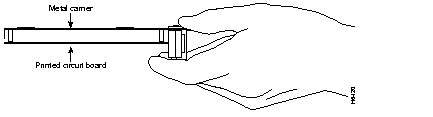
Step 6 Place the port adapter on an antistatic surface with its components facing upward, or in a static shielding bag. If the port adapter will be returned to the factory, immediately place it in a static shielding bag.
This completes the procedure for removing a port adapter from a Cisco 7200 series router.
Use the following standard procedure to install a new port adapter in a Cisco 7200 series router:
Step 1 Attach an ESD-preventative wrist strap between you and an unfinished chassis surface.
Step 2 Use both hands to grasp the port adapter by its metal carrier edges and position the port adapter so that its components are downward. (Refer to Figure 23).
Step 3 Align the left and right edge of the port adapter metal carrier between the guides in the port adapter slot. (Refer to Figure 24.)

Step 4 With the metal carrier aligned in the slot guides, gently slide the port adapter halfway into the slot.
 | Caution Do not slide the port adapter all the way into the slot until you have connected all required cables. Trying to do so will disrupt normal operation of the router. |
Step 5 With the port adapter halfway in the slot, connect all required cables to the port adapter.
Step 6 After connecting all required port adapter cables, carefully slide the port adapter all the way into the slot until you feel the port adapter's connectors mate with the midplane.
Step 7 Move the port adapter lever to the locked position. Figure 25 shows the port adapter lever in the locked position.

This completes the procedure for installing a new port adapter in a Cisco 7200 series router.
The following sections explain the procedures for attaching serial cables to the 4T port adapter and identifying the type of serial cables attached to the port adapter.
On a single 4T port adapter, you can use up to four synchronous-serial connections. Port adapters have a handle attached, but it is not shown in Figure 26 to allow a full view of detail on each port adapter's faceplate.
Use the following procedure to connect serial cables to the 4T port adapter:
Step 1 Attach the appropriate serial cable directly to the receptacle on the 4T port adapter and tighten the strain-relief screws. (See Figure 26.)

 | Caution Serial interface cables must be attached correctly or damage to the cable plug will result. Attempting to force a cable plug on the 60-pin receptacle can damage the plug. (See Figure 27.) |

Step 2 Attach the network end of your serial cable to your DSU, CSU, DTE, or other external synchronous-serial equipment and tighten the strain-relief screws.
This completes the procedure for attaching serial interface cables to the 4T port adapter.
The port adapter cable connected to each port determines the electrical interface type and mode of the port. The default mode of the ports is DCE, which allows you to perform a loopback test on any port without having to attach a port adapter cable. Although DCE is the default, there is no default clock rate set on the interfaces. When there is no cable attached to a port, the software actually identifies the port as cable type: None present rather than either a DTE or DCE interface.
Following is an example of the show controllers command that shows an interface port (1/0) that does not have an attached cable attached:
Router# sh cont serial 1/0
Interface Serial1/0
PAS f/w rev 237, PAS h/w rev 121, CPU is 25Mhz
idb = 0x608CC534, ds = 0x608CE35C, PCI cfg_regaddr = 0x60971474
IDB type = 0x20, status = 0x4218080, maxdgram = 1524
DCD=down DSR=down DTR=down RTS=down CTS=down
4T(0) s4t_linestate: Down, cable type: None present.
s4t_ds=0x608CE35C, pa_info=0x608CC4D8, ib=0x4B098E80
PCI reg=0x3C400000, bus=12, D/L time=432
[display text omitted]
To change the electrical interface type or mode of a port online, you replace the serial adapter cable and use software commands to restart the interface and, if necessary, reconfigure the port for the new interface. At system startup or restart, the network processing engine polls the interfaces and determines the electrical interface type of each port (according to the type of port adapter cable attached). However, it does not necessarily repoll an interface when you change the adapter cable online. To ensure that the system recognizes the new interface type, shut down and reenable the interface after changing the cable.
Use the following procedure to change the mode or interface type of a port by replacing the adapter cable. First replace the cable, then shut down and bring up the interface with the new cable attached so that the system recognizes the new interface. If you are replacing a cable with one of the same interface type and mode, these steps are not necessary (simply replace the cable without interrupting operation).
Step 1 Locate and remove the adapter cable to be replaced.
Step 2 Connect the new cable between the 4T port adapter and the network connection. Tighten the thumbscrews at both ends of the cable to secure it in the ports.
Step 3 At the privileged level of the EXEC, specify the port address, shut down the interface, and write the configuration to nonvolatile random-access memory (NVRAM). Add additional configuration commands, if any, before you exit from configuration mode (before you enter Ctrl-Z).
enable
configure terminal
int serial 1/0
shutdown
Ctrl-Z
Step 4 Enter configuration mode again and bring the port back up.
configure terminal
int serial 1/0
no shutdown
Ctrl-Z
copy running-config startup-config
These steps will prompt the system to poll the interface and recognize new interface immediately.
When you configure a port for a DCE interface for the first time, or when you set up a loopback test, you must set the clock rate for the port. When you connect a DCE cable to a port, the interface will remain down, the clock LEDs will remain off, and the interface will not function until you set a clock rate (regardless of the DCE mode default).
If you are changing the mode of the interface from DCE to DTE, you do not need to change the clock rate for the port. After you replace the DCE cable with a DTE cable and the system recognizes the interface as a DTE, it will use the external clock signal from the remote DCE device and ignore the internal clock signal that the DCE interface normally uses. Therefore, once you configure the clock rate on a port for either a DCE interface or loopback, you can leave the clock rate configured and still use that port as a DTE interface.
If you installed a new 4T port adapter or if you want to change the configuration of an existing interface, you must enter configuration mode to configure the new interfaces. If you replaced a 4T port adapter that was previously configured, the system will recognize the new 4T port adapter interfaces and bring each of them up in their existing configuration.
After you verify that the new 4T port adapter is installed correctly (the enabled LED goes on), use the privileged-level configure command to configure the new interfaces. Be prepared with the information you will need, such as the following:
For a summary of the configuration options available and instructions for configuring a serial interface on a Cisco 7200 series router, refer to the appropriate configuration publications listed in the section "If You Need More Information" on page 2.
The following sections describe the commands for configuring an external clock signal for a DCE interface and for configuring a port for NRZI encoding or 32-bit CRC. Configuration commands are executed from the privileged level of the EXEC command interpreter, which usually requires password access. (See the section "Shutting Down an Interface" on page 34.) Refer to the description that follows and contact your system administrator, if necessary, to obtain access.
The following section describes how to identify port adapter slot and serial interface port numbers.
Physical port addresses specify the actual physical location of each interface port on the router. (See Figure 28.) This address is composed of a two-part number in the format port adapter slot number/interface port number, as follows:
Interface ports on the 4T port adapter maintain the same address regardless of whether other port adapters are installed or removed. However, when you move a port adapter to a different slot, the first number in the address changes to reflect the new slot number.
Figure 28 shows some of the slot port adapter and interface ports of a Cisco 7206. The port adapter slot numbers start with 1 and continue through 6 (slot 0 is always reserved for the Fast Ethernet port on the I/O controller--if present). The individual interface port numbers always begin with 0. The number of additional ports depends on the number of ports on a port adapter. Port adapters can occupy any port adapter slot. There are no restrictions.
For example, the addresses of the interface ports on the 4T port adapter in chassis slot 1 are 1/0 through 1/3 (chassis slot 1 and interface ports 0 through 3). If the 4T port adapter was in port adapter slot 4, these same interface ports would be numbered 4/0 through 4/3.

You can identify interface ports by physically checking the slot/port adapter/interface port location on the back of the router or by using software commands to display information about a specific interface or all interfaces in the router.
All interfaces support both DTE and DCE mode, depending on the mode of the interface cable attached to the port. To use a port as a DTE interface, you need only connect a DTE adapter cable to the port. When the system detects the DTE mode cable, it automatically uses the external timing signal. To use a port in DCE mode, you must connect a DCE interface cable and set the clock speed with the clock rate configuration command. You must also set the clock rate to perform a loopback test. This section describes how to set the clock rate on a DCE port and, if necessary, how to invert the clock to correct a phase shift between the data and clock signals.
All DCE interfaces require a noninverted internal transmit clock signal, which is generated by the 4T port adapter. The default operation on a 4T port adapter DCE interface is for the DCE device (4T port adapter) to generate its own clock signal (TxC) and send it to the remote DTE. The remote DTE device returns the clock signal to the DCE (4T port adapter interface). The clock rate command specifies the rate as a bits-per-second value. In the following example, the clock rate for the serial interface on a 4T port adapter in port adapter slot 1 (1/0) is defined as 72 kbps:
Router(config)#interface serial 1/0Router(config-int)#clock rate 72000
Use the no clock rate command to remove the clock rate.
Following are the acceptable clockrate settings:
1200, 2400, 4800, 9600, 19200
38400 , 56000 , 64000 , 72000 , 125000
148000 , 500000, 800000, 1000000, 1300000, 2000000, 4000000, 8000000
Speeds above 64 kbps (64000) are not appropriate for EIA/TIA-232. On all interface types, faster speeds might not work if your cable is too long. You can use a single port on the 4T port adapter when configuring the clockrate for 4 or 8 MB.
Systems that use long cables may experience high error rates when operating at the higher transmission speeds. Slight variances in cable construction, temperature, and other factors can cause the clock and data signals to shift out of phase. If an 4T port adapter DCE port is reporting a high number of error packets, a phase shift might be the problem. Inverting the clock can often correct this shift.
When the 4T port adapter interface is a DTE, the invert-transmit-clock command inverts the TxC signal it receives from the remote DCE. When the 4T port adapter interface is a DCE, this command inverts the clock signal to the remote DTE port. Use the no invert-transmit-clock command to change the clock signal back to its original phase.
All interfaces support both NRZ and NRZI formats. Both formats use two different voltage levels for transmission. NRZ signals maintain constant voltage levels with no signal transitions (no return to a zero voltage level) during a bit interval and are decoded using absolute values (0 and 1). NRZI uses the same constant signal levels but interprets the presence of data at the beginning of a bit interval as a signal transition and the absence of data as no transition. NRZI uses differential encoding to decode signals rather than determining absolute values.
NRZ format, the factory default on all interfaces, is most common. NRZI format, which is configured with a software command, is commonly used with EIA/TIA-232 connections in IBM environments.
To enable NRZI encoding on any interface, specify the slot and port address of the interface followed by the command nrzi-encoding. Enter Ctrl-Z when you have finished with the configuration change. In the example that follows, the first serial port on a 4T port adapter in port adapter slot 1 is configured for NRZI encoding:
Router#configure terminalEnter configuration commands, one per line. End with CNTL/Z. Router(config)#interface serial 1/0Router(config-int)#nrzi-encodingCtrl-ZRouter#
To disable NRZI encoding on a port, specify the slot and port address and use the no nrzi-encoding command. For complete command descriptions and instructions, refer to the related software documentation.
CRC is an error-checking technique that uses a calculated numeric value to detect errors in transmitted data. All interfaces use a 16-bit CRC by default, but also support a 32-bit CRC. The sender of a data frame divides the bits in the frame message by a predetermined number to calculate a remainder or frame check sequence (FCS). Before it sends the frame, the sender appends the FCS value to the message so that the frame contents are exactly divisible by the predetermined number. The receiver divides the frame contents by the same predetermined number that the sender used to calculate the FCS. If the result is not 0, the receiver assumes that a transmission error occurred and sends a request to the sender to resend the frame.
The designators 16 and 32 indicate the number of check digits per frame that are used to calculate the FCS. CRC-16, which transmits streams of 8-bit characters, generates a 16-bit FCS. CRC-32, which transmits streams of 16-bit characters, generates a 32-bit FCS. CRC-32 transmits longer streams at faster rates and, therefore, provides better ongoing error correction with fewer retransmissions. Both the sender and the receiver must use the same setting.
The default for all serial interfaces is for 16-bit CRC. To enable 32-bit CRC on an interface, specify the slot and port address of the interface followed by the command crc32. In the example that follows, the first serial port on a 4T port adapter in slot 1 is configured for 32-bit CRC:
Router#configure terminalEnter configuration commands, one per line. End with CNTL/Z. Router(config)#interface serial 1/1Router(config-int)#crc32Ctrl-ZRouter#
To disable CRC-32 and return to the default CRC-16 setting, specify the slot and port address and use the no crc32 command. For command descriptions, refer to the related software documentation.
Before you remove an interface that you will not replace, or replace port adapters, shut down (disable) the interfaces to prevent anomalies when you reinstall the new or reconfigured interface processor. When you shut down an interface, it is designated administratively down in the show command displays.
Use the following procedure to shut down an interface:
Step 1 Enter the privileged level of the EXEC command interpreter. (Refer to the previous section for instructions.)
Step 2 At the privileged-level prompt, enter configuration mode and specify that the console terminal will be the source of the configuration subcommands, as follows:
configure terminal
Step 3 Specify the slot/port address of the first interface that you want shut down by entering the subcommand interface, followed by the type (serial) and slot/port (port adapter slot number/0). The example that follows is for a port adapter in slot 1:
interface serial 1/0
Step 4 Enter the shutdown command, as follows:
shutdown
Step 5 To shut down additional interfaces, enter the slot/port address of each additional interface followed by the shutdown command. When you have entered all the interfaces to be shut down, press Ctrl-Z (hold down the Control key while you press Z) to exit configuration mode and return to the EXEC command interpreter prompt, as follows:
int serial 1/0
shutdown
int serial 1/1
shutdown
Ctrl-Z
Step 6 Write the new configuration to memory, as follows:
copy running-config startup-config
The system displays an OK message when the configuration has been stored.
Step 7 To verify that new interfaces are now in the correct state (shutdown), use the show interface serial slot/port command to display the specific interface, or use the show interfaces command, without variables, to display the status of all interfaces in the system.
show int serial 1/0
Step 8 To reenable the interfaces, repeat the previous steps, but use the no shutdown command in step 4, then write the new configuration to memory, as follows:
int serial 1/0
no shutdown
Ctrl-Z
copy running-config startup-config
show int serial 1/0
For complete descriptions of software configuration commands, refer to the publications listed in the section "If You Need More Information" on page 2.
Following are instructions for a basic interface configuration: enabling an interface, specifying IP routing, and setting up external timing on a DCE interface. You might also need to enter other configuration subcommands, depending on the requirements for your system configuration and the protocols you plan to route on the interface. For complete descriptions of configuration subcommands and the configuration options available for serial interfaces, refer to the appropriate software documentation.
Each 4T port adapter contains four serial interfaces. The following steps describe a basic configuration. Press the Return key after each step unless otherwise noted. At any time you can exit the privileged level and return to the user level by entering disable at the prompt as follows:
Router# disable
Router>
Use the following procedure to perform a basic configuration:
Step 1 At the privileged-level prompt, enter configuration mode and specify that the console terminal will be the source of the configuration subcommands, as follows:
configure terminal
Step 2 At the prompt, specify the first interface to configure by entering the subcommand interface, followed by the type (serial) and slot/interface (port adapter slot number and interface number). The example that follows is for the first interface of the first port adapter in slot 1:
interface serial 1/0
Step 3 If IP routing is enabled on the system, you can assign an IP address and subnet mask to the interface with the ip address configuration subcommand, as in the following example:
ip address 1.1.1.10 255.255.255.0
Step 4 Add any additional configuration subcommands required to enable routing protocols and set the interface characteristics.
Step 5 If you are configuring a DTE interface, proceed to step 7. If you are configuring a DCE interface, you also need to configure the external clock signal, as described in the next step.
Step 6 Set the clock rate with the clock rate command. (See the section "Configuring Timing (Clock) Signals" on page 50.)
clockrate 72000
Step 7 Change the shutdown state to up and enable the interface as follows:
no shutdown
Step 8 Configure additional interfaces as required.
Step 9 When you have included all of the configuration subcommands to complete the configuration, press Ctrl-Z to exit configuration mode.
Step 10 Write the new configuration to nonvolatile memory as follows:
copy running-config startup-config
To check the interface configuration, proceed to the section "Checking the Configuration."
After configuring the new interface, use the show commands to display the status of the new interface or all interfaces and the ping and loopback commands to check connectivity.
The following steps use show commands to verify that the new interfaces are configured and operating correctly.
Step 1 Display the system hardware configuration with the show version command. Ensure that the list includes the new serial interfaces.
Step 2 Display all the current interface processors and their interfaces with the show controllers command. Verify that the new 4T port adapter appears in the correct slot.
Step 3 Specify one of the new interfaces with the show interfaces port adapter type slot/interface command and verify that the first line of the display specifies the interface with the correct slot number. Also verify that the interface and line protocol are in the correct state: up or down.
Step 4 Display the protocols configured for the entire system and specific interfaces with the show protocols command. If necessary, return to configuration mode to add or remove protocol routing on the system or specific interfaces.
Step 5 Display the running configuration file with the show running-config command. Display the configuration stored in NVRAM using the show startup-config command. Verify that the configuration is accurate for the system and each interface.
If the interface is down and you configured it as up, or if the displays indicate that the hardware is not functioning properly, ensure that the network interface is properly connected and terminated. If you still have problems bringing the interface up, contact a service representative for assistance.
To display information about a specific interface, use the show interfaces command with the interface type and port address in the format show interfaces [type slot/port].
Following is an example of how the show interfaces [type slot/port] command displays status information (including the physical slot and port address) for the interface you specify. In this example, most of the status information for each interface is omitted, and a Fast Ethernet interface in slot 1 is used. In these examples, most of the status information for each interface is omitted, and the four serial interfaces (0-3) are in port adapter slot 1. (Interfaces are administratively shut down until you enable them.)
Router#sh int serial 1/0Serial1/0 is administratively down, line protocol is down Hardware is 4T/MC68360 MTU 1500 bytes, BW 1544 Kbit, DLY 20000 usec, rely 255/255, load 1/255 Encapsulation HDLC, loopback not set, keepalive set (10 sec) (display text omitted] Router#sh int serial 1/1Serial1/1 is administratively down, line protocol is down Hardware is 4T/MC68360 MTU 1500 bytes, BW 1544 Kbit, DLY 20000 usec, rely 255/255, load 1/255 Encapsulation HDLC, loopback not set, keepalive set (10 sec) (display text omitted] Router#sh int serial 1/2Serial1/2 is administratively down, line protocol is down Hardware is 4T/MC68360 MTU 1500 bytes, BW 1544 Kbit, DLY 20000 usec, rely 255/255, load 1/255 Encapsulation HDLC, loopback not set, keepalive set (10 sec) (display text omitted] Router#sh int serial 1/3Serial1/3 is administratively down, line protocol is down Hardware is 4T/MC68360 MTU 1500 bytes, BW 1544 Kbit, DLY 20000 usec, rely 255/255, load 1/255 Encapsulation HDLC, loopback not set, keepalive set (10 sec) (display text omitted]
With the show interfaces type slot/port command, use arguments such as the interface type (serial, and so forth), slot, and port number (slot/port number) to display information about a specific serial interface only.
The following example of the show interfaces serial slot/port command shows all of the information specific to the first 4T interface port (interface port 0) in port adapter slot 1:
Router# sh int serial 1/0
Serial1/0 is administratively down, line protocol is down
Hardware is 4T/MC68360
MTU 1500 bytes, BW 1544 Kbit, DLY 20000 usec, rely 255/255, load 1/255
Encapsulation HDLC, loopback not set, keepalive set (10 sec)
Last input never, output 1d17h, output hang never
Last clearing of "show interface" counters never
Output queue 0/40, 0 drops; input queue 0/75, 0 drops
5 minute input rate 0 bits/sec, 0 packets/sec
5 minute output rate 0 bits/sec, 0 packets/sec
0 packets input, 0 bytes, 0 no buffer
Received 0 broadcasts, 0 runts, 0 giants
0 input errors, 0 CRC, 0 frame, 0 overrun, 0 ignored, 0 abort
24 packets output, 5137 bytes, 0 underruns
0 output errors, 0 collisions, 0 interface resets
0 output buffer failures, 0 output buffers swapped out
0 carrier transitions DCD=down DSR=down DTR=down RTS=down CTS=down
The show version (or show hardware) command displays the configuration of the system hardware (the number of each interface processor type installed), the software version, the names and sources of configuration files, and the boot images. Following is an example of the show version command:
Router# show version
Cisco Internetwork Operating System Software
IOS (tm) 7200 Software (C7200-J-M), Version 11.1(472) [biff 105]
Copyright (c) 1986-1996 by cisco Systems, Inc.
Compiled Fri 06-Oct-95 12:22 by mpo
Image text-base: 0x600088A0, data-base: 0x605A4000
ROM: System Bootstrap, Version 11.1(10979) RELEASED SOFTWARE
Router uptime is 4 hours, 22 minutes
System restarted by reload
System image file is "slot0:c7200-j-mz.960421", booted via slot0
cisco 7200 (R4700) processor with 22528K/10240K bytes of memory.
R4700 processor, Implementation 33, Revision 1.0
Last reset from power-on
Bridging software.
X.25 software, Version 2.0, NET2, BFE and GOSIP compliant.
Chassis Interface.
3 Ethernet/IEEE 802.3 interfaces.
3 Network Serial interfaces.
125K bytes of non-volatile configuration memory.
20480K bytes of Flash PCMCIA card at slot 0 (Sector size 128K).
8192K bytes of Flash internal SIMM (Sector size 256K).
Configuration register is 0x2
To determine which type of port adapter is installed in your system, use the show diagbus slot command. Specific port adapter information is displayed, as shown in the following example of a 4T port adapter in chassis slot 1:
Router# show diag 1
Slot 1:
Serial port adapter, 4 ports
Port adapter is analyzed
Port adapter insertion time 2d09h ago
Hardware revision 1.1 Board revision A0
Serial number 4294967295 Part number 73-1556-04
Test history 0x0 RMA number 00-00-00
EEPROM format version 1
EEPROM contents (hex):
0x20: 01 02 01 01 FF FF FF FF 49 06 14 04 00 00 00 00
0x30: 50 00 00 00 FF FF FF FF FF FF FF FF FF FF FF FF
For command descriptions and examples for the Cisco 7200 series routers, refer to the publications listed in the section "If You Need More Information" on page 2.
The packet internet groper (ping) command allows you to verify that an interface port is functioning properly and to check the path between a specific port and connected devices at various locations on the network. This section provides brief descriptions of the ping command. After you verify that the system has booted successfully and is operational, you can use this command to verify the status of interface ports. Refer to the publications listed in the section "If You Need More Information" on page 2 for detailed command descriptions and examples.
The ping command sends an echo request out to a remote device at an IP address that you specify. After sending a series of signals, the command waits a specified time for the remote device to echo the signals. Each returned signal is displayed as an exclamation point (!) on the console terminal; each signal that is not returned before the specified time-out is displayed as a period (.). A series of exclamation points (!!!!!) indicates a good connection; a series of periods (.....) or the messages [timed out] or [failed] indicate that the connection failed.
Following is an example of a successful ping command to a remote server with the address 1.1.1.10:
Router# ping 1.1.1.10 <Return>
Type escape sequence to abort.
Sending 5, 100-byte ICMP Echoes to 1.1.1.10, timeout is 2 seconds:
!!!!!
Success rate is 100 percent (5/5), round-trip min/avg/max = 1/15/64 ms
Router#
If the connection fails, verify that you have the correct IP address for the server and that the server is active (powered on), and repeat the ping command.
For complete descriptions of interface subcommands and the configuration options available for Cisco 7200 series-related interfaces, refer to the publications listed in the section "If You Need More Information" on page 2.
The equipment described in this manual generates and may radiate radio-frequency energy. If it is not installed in accordance with Cisco's installation instructions, it may cause interference with radio and television reception. This equipment has been tested and found to comply with the limits for a Class B digital device in accordance with the specifications in part 15 of the FCC rules. These specifications are designed to provide reasonable protection against such interference in a residential installation. However, there is no guarantee that interference will not occur in a particular installation.
You can determine whether your equipment is causing interference by turning it off. If the interference stops, it was probably caused by the Cisco equipment or one of its peripheral devices. If the equipment causes interference to radio or television reception, try to correct the interference by using one or more of the following measures:
Modifications to this product not authorized by Cisco Systems, Inc. could void the FCC approval and negate your authority to operate the product.
Cisco Connection Online (CCO) is Cisco Systems' primary, real-time support channel. Maintenance customers and partners can self-register on CCO to obtain additional information and services.
Available 24 hours a day, 7 days a week, CCO provides a wealth of standard and value-added services to Cisco's customers and business partners. CCO services include product information, product documentation, software updates, release notes, technical tips, the Bug Navigator, configuration notes, brochures, descriptions of service offerings, and download access to public and authorized files.
CCO serves a wide variety of users through two interfaces that are updated and enhanced simultaneously: a character-based version and a multimedia version that resides on the World Wide Web (WWW). The character-based CCO supports Zmodem, Kermit, Xmodem, FTP, and Internet e-mail, and it is excellent for quick access to information over lower bandwidths. The WWW version of CCO provides richly formatted documents with photographs, figures, graphics, and video, as well as hyperlinks to related information.
You can access CCO in the following ways:
For a copy of CCO's Frequently Asked Questions (FAQ), contact cco-help@cisco.com. For additional information, contact cco-team@cisco.com.

|
|