|
|

This chapter introduces you to some CiscoWorks applications and provides instructions on how to use them. Perform the following tasks before using the CiscoWorks application:
Before performing the exercises in this chapter, you should be familiar with the SunNet Manager (SNM) Console window and know how to access the menu items in the Console window.
Most CiscoWorks applications require a database of network devices. They also require a network map that contains these network devices.
SNM provides the Discover tool, which enables you to find the devices in the primary network to which your system is attached. Use the Discover tool to create a view (map) of your network and a run-time database for SNM. If you did not install the SNM software in the /usr/snm directory, you must set the environment variable for SNMHOME as described in the SunNet Manager 2.0 User's Guide.
To run the Discover tool, perform the following steps:
Step 1 At the UNIX prompt, display the SNM Console by entering the following command:
/usr/snm/bin/snm
The SNM Console window appears.
Step 2 From the Tools menu, select Discover.
The SNM Discover Program window appears, prompting you to enter your superuser password.
Step 3 Enter your superuser password.
The Discover tool begins to construct views of the network. When the Discover tool completes the process, networks appear in the form of cloud glyphs, and devices appear in the form of workstation icons.
Step 4 To save the database of devices that you created, select Save from the File menu.
For detailed information on how to run the Discover tool, refer to the SunNet Manager 2.0 User's Guide. To add devices to your network map after CiscoWorks installation, you can use any of the following applications: Device Management, AutoInstall Manager, or Sync w/Sybase. For more information adding devices after a CiscoWorks installation, refer to the CiscoWorks User Guide.
Network devices that are discovered by the Discover tool exist as generic devices. You must identify them as Cisco devices to take advantage of CiscoWorks functionality.
To use the Change Type command to change a device from its generic status to the status of a Cisco device, perform the following steps:
Step 1 In the SNM Console window, use the mouse to point to a Cisco device then press the right mouse button.
The Glyph menu for the device appears. It is similar to the window in Figure 5-1.
Step 2 From the Glyph menu, select Change Type. Move the mouse to the right to display the drop-down menu, which lists device names and types.
Step 3 From the pull-down menu, select the device type that matches the one selected in your network map. For example, if the selected device in your network map is an AGS+, select Cisco-AGS+ from the pull-down menu.
The device appears as a Cisco device.
Step 4 Repeat steps 1 through 3 to identify other devices in the network map.
Step 5 Confirm that the selected devices have the correct SNMP Community Strings by using the SNM Properties Sheet application. (From the SNM Tools menu, select Properties.)
SNM maintains a run-time database of devices that you discover by using the Discover tool. In order to use CiscoWorks applications, you must list devices in the Sybase database. The
Sync w/Sybase application performs the following functions to enable you to use CiscoWorks applications:
After you finish running the Discover tool and creating a run-time database with network devices, follow these steps to run the Sync w/Sybase application:
Step 1 From the Tools menu in the Console window, select Sync w/Sybase.
The Sync w/Sybase window appears. (See Figure 5-2.)
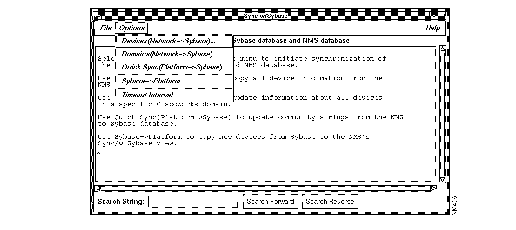
Depending on the number of database records and the information contained in each, database synchronization can be timely. To adjust for synchronization time and to meet special needs, select one of the following four commands from the Options menu of the Sync w/Sybase window:
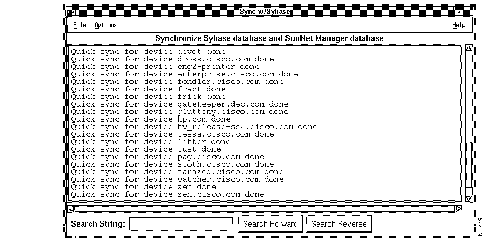
The synchronization process takes from 3 minutes to over an hour, depending on the size of your network and the number of devices you are synchronizing.
You can stop the synchronization process at any time by selecting Exit from the File menu. The devices that have been synchronized up to this time will be saved in the Sybase database.
Step 2 Select Exit from the File menu to exit this window.
This section provides steps for viewing or using four different CiscoWorks applications:
In order to use these applications, you must have at least two network devices in the Sybase database. Use the Sync w/Sybase application to add network devices to the Sybase database. After completing the exercises in this chapter, you will have a general idea of how to use CiscoWorks applications. For a detailed explanation of all the CiscoWorks applications, refer to the CiscoWorks User Guide.
When the SNM database is synchronized with the Sybase database, the device information in the Sybase database can be displayed with the Device Management application by accessing the Devices window.
After you synchronized the SNM database with Sybase, perform the following steps to display the names of devices present in the Sybase database:
Step 1 Click on the Tools button in the menu bar to display the Tools menu.
Step 2 Select Device Management.
The Device Management window appears, as shown in Figure 5-4.
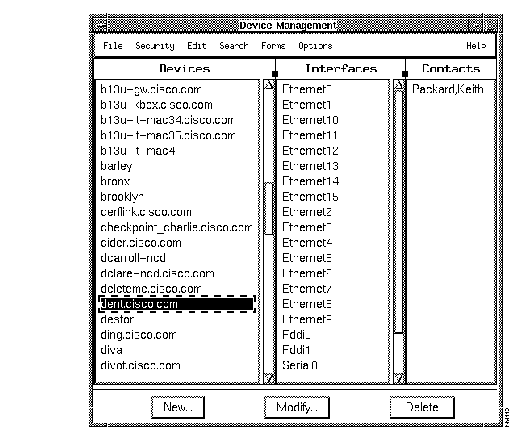
The Device Management window uses information stored in the database to display all the devices on the network, the interfaces of the device, and the names of contacts--people who are likely to have more information about a selected device.
Step 3 Select a device name to display the interfaces and contacts associated with that device.
Step 4 To add, modify, or delete interfaces or contacts for a specified device, select a corresponding item from the Edit menu.
Step 5 To modify, add, or delete a device, click on the corresponding button.
Step 6 To search for a specific device or range of devices, from the Search menu, select Find.
Step 7 Select Exit from the File menu to exit the Devices window and the database.
The Path Tool application enables you to display the routing path between a source device and a destination device.
To graphically display the path between two devices, perform the following steps:
Step 1 In the SNM Console window, click on the SNMP device to display the Glyph menu.
Step 2 Select Tools to display the Tools menu.
Step 3 From the Tools menu, select Path Tool.
A window similar to that in Figure 5-5 appears. The information about the source device is filled in.
Step 4 To select the destination device, click on the Select button beside the Path Destination field or enter the complete device name.
If you click on the button, the Device Selection window appears listing the devices in the SNM database. It is similar to the window shown in Figure 5-6.
Step 5 Click on the device that you want to specify as the destination and click on the OK button.
After the connection has been established, the device name appears in the Path Destination field in the Path Tool window.
Step 6 Click on the OK button to launch the Path Tool.
When the Path Tool is launched, a browser window (similar to the window shown in
Figure 5-7) appears, displaying the progress of the Path Tool as it makes each network hop from the source to the destination device.
After the connection is established, the Path Tool window appears (similar to the window shown in Figure 5-8), displaying the path between the source and the destination device you specified.
Step 7 From the File menu in the Path Tool window, select Exit to close the window.
The Show Commands application provides a unique interface to the Cisco devices on your network. It enables you to display device data, such as the status of a device or traffic information.
To use the Show Commands application to obtain data from a device, perform the following steps:
Step 1 In the SNM Console window, select a Cisco device.
Step 2 Select Tools from the Glyph menu to display the Tools menu.
Step 3 Select Show Commands.
The Show Commands window (similar to that shown in Figure 5-9) appears.
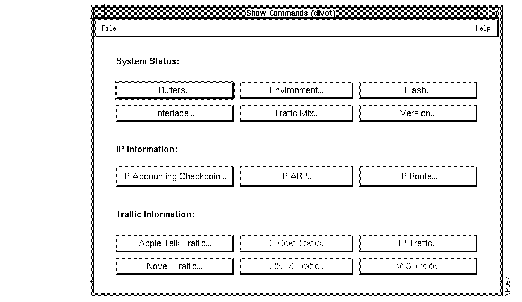
Step 4 Click on the Interface button to display the interfaces for the device.
The Show Interface window (similar to the window shown in Figure 5-10) appears.
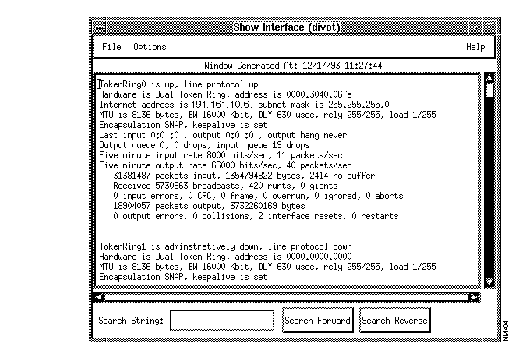
Step 5 From the File menu, select Close to exit from the Show Interface window.
The Show Commands window redisplays.
Step 6 From the File menu, select Exit to exit from the Show Commands application.
You can use SNM real-time graphs to observe real-time information by means of a two- or three-dimensional graph. CiscoWorks enables you to graph data about the health of your device and interface, and traffic information.
To display a real-time graph with information on the buffer characteristics for a device, perform the follow the steps:
Step 1 In the SNM Console window, select the SNMP device to display the Glyph menu.
Step 2 Select Tools from the Glyph menu to display the Tools menu.
Step 3 Select Real-Time Graphs.
The Real-Time Graphs window appears as shown in Figure 5-11.
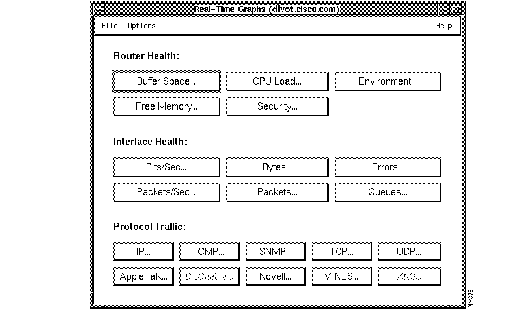
Step 4 In the Router Health section, click on the Buffer Space button to display the buffer characteristics for the device.
The Results Grapher window appears briefly (see Figure 5-12) followed by the Real-Time Graphs Free Memory window, which displays the buffer space information in the form of a graph (see Figure 5-13).
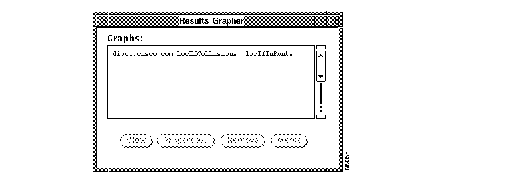
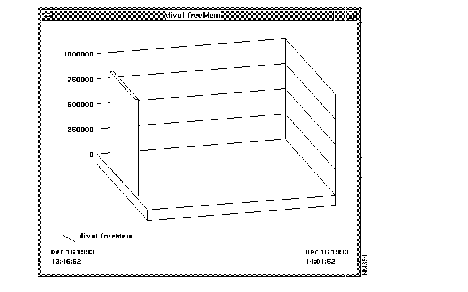
Step 5 From the close box at the top left corner of the window, click on the box to display a drop-down menu; then select Close to exit the window.
OR
Select the item in the Results Grapher and click on the Remove button.
Step 6 From the File menu, select Exit to exit from the Real-Time Graphs window.
|
|