|
|

This chapter explains how to maintain your router card and contains the following information:
 | Warning Before working on the Cisco 2517 or Cisco 2519, turn OFF the power and unplug the power cord. Do not touch the power supply when the power cord is connected. Line voltages are present within the power supply even when the power switch is OFF and the power cord is connected. Do not work on the system or connect or disconnect cables during periods of lightning activity. Translated versions of this warning message are in the appendix "Translated Safety Warnings." |
Jumpers on the router card are factory set to their default settings and in most cases will not need to be changed. However, if you need to change the jumpers, or upgrade the SIMMs, perform the following steps to remove the management card tray from the chassis.
Step 1 Disconnect any cables attached to the hub port card, management card, or router card.
Step 2 Loosen the two screws that secure the plastic cover to the front of the chassis, and remove the cover.
Step 3 Remove the four screws that secure the management card tray to the chassis. (See Figure C-1.)

Step 4 Grasp the extraction posts located on the card and pull forward until the card releases.
Step 5 Gently pull the tray out along the card guides. See Figure C-2.

Jumpers 9, 11, and 13 set the function of the AUX port to either auxiliary (the default setting) or console. See Table C-1 for the AUX port jumper settings. Other jumpers set the COM port, IRQ setting, and shared memory base address. See Table C-2, Table C-3, and Table C-4.
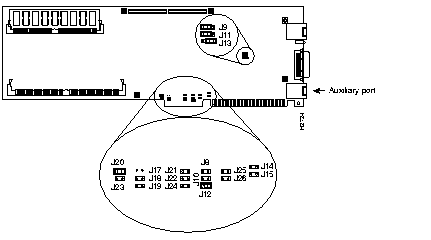
| Jumper | Normal AUX Function (Default) | AUX Port Redirected to CON Port |
|---|---|---|
| J9 | Jump pins 1-2 | Jump pins 2-3 |
| J11 | Jump pins 1-2 | Jump pins 2-3 |
| J13 | Jump pins 2-3 | Jump pins 1-2 |
| J18 | J19 | Port Selection |
|---|---|---|
| Out | Out | COM4 (default) |
| In | Out | COM3 |
| Out | In | COM2 |
| In | In | COM1 |
| J20 | J23 | IRQ Selection |
|---|---|---|
| In | Out | IRQ3 (COM2 and COM4, default) |
| Out | In | IRQ4 (COM1 and COM3) |
| Out | Out | Disabled |
| J10 | J12 | J14 | J15 | Base Address |
|---|---|---|---|---|
| In | Out | In | Out | $A0000 |
| Out | Out | In | Out | $B0000 |
| In | In | Out | Out | $C0000 |
| Out | In | Out | Out | $D0000 (default) |
| In | Out | Out | Out | $E0000 |
| Out | Out | Out | Out | $F0000 |
The system code (software) is stored in a Flash memory or programmable read-only memory (PROM) SIMM. The 80-pin Flash memory or PROM SIMM is provided in an ESD-protective bag within the shipping container.
Updates for your system code are available for download from a TFTP server or with a system-code SIMM replacement.
The following tools are required to change the system-code SIMM in your router card:
Following is the procedure for upgrading the system-code SIMM:
Step 1 Remove the management card tray as described in the section, "Removing the Management Card Tray" earlier in this appendix.
Step 2 Attach an ESD-preventive wrist strap (see the section "Preventing Electrostatic Discharge Damage" in the chapter "Preparing for Installation").
Step 3 Locate the system-code SIMM on the card (see Figure C-4).
Step 4 Remove the existing system-code SIMM by pulling outward on the connectors to unlatch them. The connector holds the SIMM tightly, so be careful not to break the holders on the SIMM connector. (See Figure C-5.)
 | Caution To prevent damage, do not push on the center of the SIMMs. Handle each SIMM with care. |
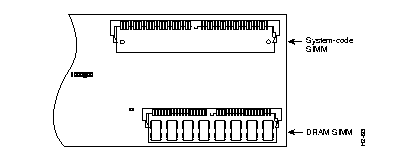
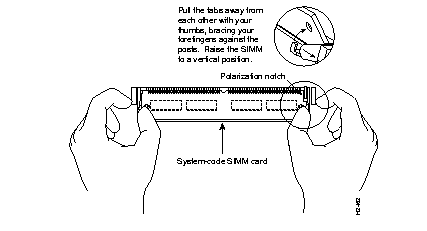
Step 5 Orienting the router card as shown in Figure C-6, position the new SIMM so that the polarization notch is located at the right end of the SIMM socket.
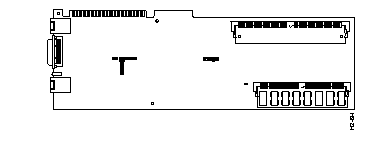
Step 6 Insert the new SIMM by sliding the end with the metal fingers into the SIMM connector socket at approximately a 45-degree angle to the router card. Gently rock the SIMM back into place until the latches on both sides snap into place. Do not use excessive force because the connector could break.
Step 7 Replace the management card tray in the chassis, and secure it with the four screws.
Step 8 Replace the front cover.
Depending on the level of system features you have chosen for your card (IP only, Desktop, or Enterprise), the router card may be shipped with an additional primary-memory DRAM SIMM. Table C-5 lists approved 70-nanosecond (ns) DRAM SIMMs for the router card.
| 4-MB Upgrade (1 MB x 36, 70-ns DRAM SIMMs) | 16-MB Upgrade (4 MB x 36, 70-ns DRAM SIMMs) | ||
|---|---|---|---|
| Manufacturer | Part Number | Manufacturer | Part Number |
| Micron | MT9D136M-7 | Mitsubishi | MH4M36ANXJ-7 |
| NEC | MC421000A36BE-70 | - | - |
After powering up, your system will indicate in the system banner the amount of primary memory it has. The following example shows a system with 2 MB (2048 KB) of primary memory. (The system does not display shared memory.)
System Bootstrap, Version (2.1), SOFTWARE Copyright (c) 1986-1995 by Cisco Systems 2500 processor with 2048 Kbytes of main memory >
If you use very large routing tables or many protocols, you might need to expand primary memory. This expansion might be necessary with configurations in which the router card is set up as a connection device between large external networks and your internal network.
The feature set you have chosen with your router card may require more than the standard amount of DRAM. The memory requirements for the feature sets are listed in Table C-6.
| Feature Set | Small Networks | Large Networks |
|---|---|---|
| IP with IBM protocols | 2 MB | 2 to 18 MB |
| IP/IPX with IBM protocols | 2 MB | 2 to 18 MB |
| Desktop with IBM protocols | 6 MB | 6 to 18 MB |
| Enterprise | 6 MB | 6 to 18 MB |
The following tools and equipment are required to install DRAM SIMMs in your router card:
Following is the procedure for installing the DRAM SIMM:
Step 1 Remove the management card tray as described in the section "Removing the Management Card Tray" earlier in this appendix.
Step 2 Attach an ESD-preventive wrist strap (see the section "Preventing Electrostatic Discharge Damage" in the chapter "Preparing for Installation").
Step 3 Turn the management card tray so the router card is oriented in the position shown in Figure C-6, with the DRAM SIMM toward you.
Step 4 Locate the DRAM SIMM socket on the router card (see Figure C-4).
Step 5 Remove the existing DRAM SIMM by pulling outward on the connectors to unlatch them. The connector holds the SIMM tightly; take care not to break the holders on the SIMM connector (see Figure C-7).
Step 6 Using the orientation shown in Figure C-6, position the SIMM so that the polarization notch is located at the right end of the SIMM socket (see Figure C-7).
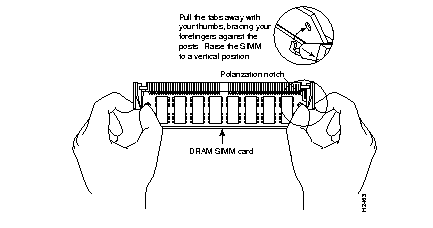
 | Caution To prevent damage, do not push on the center of the SIMMs. Handle each SIMM with care. |
Step 7 Insert the new DRAM SIMM by sliding the end with the metal fingers into the SIMM connector socket at approximately a 45-degree angle to the router card. Gently rock the SIMM until the latches on both sides snap into place. Do not use excessive force because the connector could break.
Step 8 Insert the management card tray into the chassis, and secure it with the four screws.
Step 9 Replace the front cover.
Your router card was extensively tested before it was shipped from the factory. Although it is unlikely that the card will exhibit any problems, if your system appears to have problems at startup, read the remainder of this appendix to identify the problem.
To solve problems in the router card, you need to isolate the problem to a specific source, if possible. By comparing what the router is actually doing to what it should be doing, you can greatly simplify troubleshooting.
When troubleshooting the router card, consider the subsystems of the card:
The router card and the daughter card each have two LED indicators on the interface panel. The upper LED on the main card indicates the activity of the LAN interface on the card. The lower LED on the main card indicates its functional condition.
The upper LED on the daughter card indicates the activity on serial 1 port on the daughter card. The lower LED on the daughter card indicates the activity of the WAN (BRI) port. (see Figure C-8.)

If the interface LED is not on when the interface is active, and the interface is correctly connected, a problem might be indicated. Contact your system administrator. If an interface is extremely busy, its LED will be on all the time. The green OK LED (below the interface LED) will be on after the router card initializes correctly.
The cables that connect the router card to your network must be securely fastened to provide a trouble-free connection. If you suspect a problem with the cables, check the following conditions and contact your system administrator.
If you lose your enable password, or cannot remember it, you can recover it.
Systems running Cisco IOS Release 10.3(2) software or later use the enable secret password, which is encrypted, and therefore cannot be recovered. If you lose your enable secret password, you must configure a new one.
Following is the procedure for recovering a lost enable password and configuring a new enable secret password. Before beginning this procedure, you should have terminal emulation software running on your PC.
The password recovery procedure takes place in the following three steps:
Take the following steps to enter ROM monitor mode:
Step 1 Connect to the Cisco IOS software on the router card. If you use the Cisco 2517 or Cisco 2517 management card console, establish communications with the router card with the following command:
Step 2 Enter the command show version to display the existing configuration register value. Note this value for later use in Step 4 in the section "Saving Configuration Changes."
Step 3 Press Control-R to reboot the card.
Step 4 Within 60 seconds of rebooting the card, press the Break key. This causes the terminal to display the bootstrap program prompt (>).
Step 5 To reset the configuration register to boot from the boot ROMs and ignore NVRAM, enter the following command at the bootstrap prompt:
o/r 0x041
Step 6 Initialize the router card by entering the following command:
i
Step 7 The router card will power cycle, the configuration register will be set to 0x141, and the router card will boot the boot ROM system image and prompt you with the system configuration dialog as follows:
Enter no in response to the system configuration dialog prompts until the following system message is displayed:
Step 8 Press Return. The boot ROM prompt appears as follows:
Step 9 Enter the command enable to enter EXEC mode in the boot ROM image. The prompt changes to a pound sign (#):
If you lost an enable secret password, follow the steps in the following section "Configuring a New Enable Secret Password." If you lost an enable password, follow the steps in the section "Recovering a Lost Enable Password" later in this chapter.
Take the following steps to configure a new enable secret password:
Step 1 Enter the command configure memory to save the stored configuration in NVRAM:
conf mem
Step 2 Enter the enable secret command to configure a new enable secret password and press Ctrl-Z to exit configuration mode:
enable secret password
^Z
After you have configured the new enable secret password, save your configuration changes by following the steps in the section "Saving Configuration Changes."
Take the following steps to recover a lost enable password:
Step 1 If your password is clear text, enter the EXEC command show configuration to display the enable password in the configuration file and to display any boot system commands.
show config
Step 2 Locate the enable password command entry in the configuration and record the enable password.
After you have recovered the enable password, save your configuration changes by following the steps in the next section, "Saving Configuration Changes."
Take the following steps to save the configuration to NVRAM:
Step 1 Enter the command copy running-config startup-config:
copy running-config startup-config
 | Caution Entering the command write memory or copy running-config startup-config at this point will override the configuration. Make certain you have a backup copy of your configuration file. |
Step 2 Enter the command configure terminal at the EXEC prompt. You are prompted as follows:
conf term
Step 3 Enter no in response to any boot system command in the configuration file.
Step 4 Enter the command config-register 0xvalue to change the configuration register value back to its original value (noted from Step 2 in the section "Entering ROM Monitor Mode"). The factory default is 0x2102.
config-register 0x2102
Step 5 Press Ctrl-Z to exit configuration mode.
Step 6 Reboot the router/hub and, if required, use the recovered enable password to enable the card.
|
|