|
|
Product Numbers: WIC-1B-S/T=, WIC-1B-U=
WIC36-1B-S/T=, WIC36-1B-U=, CPAWIC36-1B-S/T=, CPAWIC36-1B-U=
This document describes how to install and configure the following Integrated Services Digital Network-Basic Rate Interface (ISDN-BRI) WAN interface cards for the Cisco 3600 series and Cisco 1600 series of modular access routers:
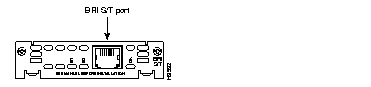
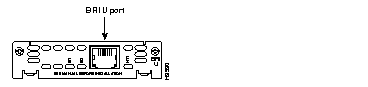
This document also describes how to install and configure the following older-model ISDN-BRI WAN interface cards, for Cisco 3600 series routers only:
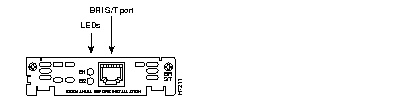
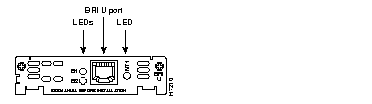
You can distinguish between older and newer models of a BRI WAN interface card by the location and labeling of the LEDS, and the number and location of cutouts in the faceplate.
Unless specifically identified, references to BRI WAN interface cards in this configuration note include all four cards.
On Cisco 3600 series routers, the serial WAN interface card fits into a network module that has slots for WAN cards, such as the 1-Ethernet 2-WAN card slot network module (Cisco product number NM-1E2W), the 2-Ethernet 2-WAN card slot network module (Cisco product number NM-2E2W), or the 1-Ethernet 1-Token Ring 2-WAN card slot network module (Cisco product number NM-1E1R2W). These network modules are referred to in general as 2-slot network modules or base modules. The network module installs into the router chassis. You cannot install a WAN interface card directly into a Cisco 3600 series router chassis. Cisco 3600 series routers accept both newer and older models of BRI WAN interface cards.
On Cisco 1600 series routers, the WAN interface card fits directly into the router chassis. The 1600 series accepts only the newer model of BRI WAN interface cards.
Use this document in conjunction with your router installation and configuration guide, the Regulatory Compliance and Safety Information document for your router, and the Cisco Internetwork Operating System (Cisco IOS) configuration guides and command references. If you have questions or need help, refer to the section "Obtaining Service and Support" later in this document for further information.
This document contains the following sections:
 | Caution Before performing procedures described in this document, review the section "Safety Recommendations." |
Newer BRI WAN interface cards require Cisco IOS Release 11.2(4)XA, 11.2(5)P, or later. Older BRI WAN interface cards require Cisco IOS Release 11.1(6) or later.
Follow these guidelines to ensure general safety:
Safety warnings appear throughout this publication in procedures that, if performed incorrectly, may harm you. A warning symbol precedes each warning statement.
Warning 
Means danger. You are in a situation that could cause bodily injury. Before you work on any equipment, be aware of the hazards involved with electrical circuitry and be familiar with standard practices for preventing accidents. To see translations of the warnings that appear in this publication, refer to the Regulatory Compliance and Safety Information document that accompanied this device.
Waarschuwing Dit waarschuwingssymbool betekent gevaar. U verkeert in een situatie die lichamelijk letsel kan veroorzaken. Voordat u aan enige apparatuur gaat werken, dient u zich bewust te zijn van de bij elektrische schakelingen betrokken risico's en dient u op de hoogte te zijn van standaard maatregelen om ongelukken te voorkomen. Voor vertalingen van de waarschuwingen die in deze publicatie verschijnen, kunt u het document Regulatory Compliance and Safety Information (Informatie over naleving van veiligheids- en andere voorschriften) raadplegen dat bij dit toestel is ingesloten.
Varoitus Tämä varoitusmerkki merkitsee vaaraa. Olet tilanteessa, joka voi johtaa ruumiinvammaan. Ennen kuin työskentelet minkään laitteiston parissa, ota selvää sähkökytkentöihin liittyvistä vaaroista ja tavanomaisista onnettomuuksien ehkäisykeinoista. Tässä julkaisussa esiintyvien varoitusten käännökset löydät laitteen mukana olevasta Regulatory Compliance and Safety Information -kirjasesta (määräysten noudattaminen ja tietoa turvallisuudesta).
Attention Ce symbole d'avertissement indique un danger. Vous vous trouvez dans une situation pouvant causer des blessures ou des dommages corporels. Avant de travailler sur un équipement, soyez conscient des dangers posés par les circuits électriques et familiarisez-vous avec les procédures couramment utilisées pour éviter les accidents. Pour prendre connaissance des traductions d'avertissements figurant dans cette publication, consultez le document Regulatory Compliance and Safety Information (Conformité aux règlements et consignes de sécurité) qui accompagne cet appareil.
Warnung Dieses Warnsymbol bedeutet Gefahr. Sie befinden sich in einer Situation, die zu einer Körperverletzung führen könnte. Bevor Sie mit der Arbeit an irgendeinem Gerät beginnen, seien Sie sich der mit elektrischen Stromkreisen verbundenen Gefahren und der Standardpraktiken zur Vermeidung von Unfällen bewußt. Übersetzungen der in dieser Veröffentlichung enthaltenen Warnhinweise finden Sie im Dokument Regulatory Compliance and Safety Information (Informationen zu behördlichen Vorschriften und Sicherheit), das zusammen mit diesem Gerät geliefert wurde.
Avvertenza Questo simbolo di avvertenza indica un pericolo. La situazione potrebbe causare infortuni alle persone. Prima di lavorare su qualsiasi apparecchiatura, occorre conoscere i pericoli relativi ai circuiti elettrici ed essere al corrente delle pratiche standard per la prevenzione di incidenti. La traduzione delle avvertenze riportate in questa pubblicazione si trova nel documento Regulatory Compliance and Safety Information (Conformità alle norme e informazioni sulla sicurezza) che accompagna questo dispositivo.
Advarsel Dette varselsymbolet betyr fare. Du befinner deg i en situasjon som kan føre til personskade. Før du utfører arbeid på utstyr, må du vare oppmerksom på de faremomentene som elektriske kretser innebærer, samt gjøre deg kjent med vanlig praksis når det gjelder å unngå ulykker. Hvis du vil se oversettelser av de advarslene som finnes i denne publikasjonen, kan du se i dokumentet Regulatory Compliance and Safety Information (Overholdelse av forskrifter og sikkerhetsinformasjon) som ble levert med denne enheten.
Aviso Este símbolo de aviso indica perigo. Encontra-se numa situação que lhe poderá causar danos físicos. Antes de começar a trabalhar com qualquer equipamento, familiarize-se com os perigos relacionados com circuitos eléctricos, e com quaisquer práticas comuns que possam prevenir possíveis acidentes. Para ver as traduções dos avisos que constam desta publicação, consulte o documento Regulatory Compliance and Safety Information (Informação de Segurança e Disposições Reguladoras) que acompanha este dispositivo.
¡Advertencia! Este símbolo de aviso significa peligro. Existe riesgo para su integridad física. Antes de manipular cualquier equipo, considerar los riesgos que entraña la corriente eléctrica y familiarizarse con los procedimientos estándar de prevención de accidentes. Para ver una traducción de las advertencias que aparecen en esta publicación, consultar el documento titulado Regulatory Compliance and Safety Information (Información sobre seguridad y conformidad con las disposiciones reglamentarias) que se acompaña con este dispositivo.
Varning! Denna varningssymbol signalerar fara. Du befinner dig i en situation som kan leda till personskada. Innan du utför arbete på någon utrustning måste du vara medveten om farorna med elkretsar och känna till vanligt förfarande för att förebygga skador. Se förklaringar av de varningar som förkommer i denna publikation i dokumentet Regulatory Compliance and Safety Information (Efterrättelse av föreskrifter och säkerhetsinformation), vilket medföljer denna anordning.
 | Warning Read the installation instructions before you connect the system to its power source. |
 | Warning Only trained and qualified personnel should be allowed to install or replace this equipment. |
 | Warning Before working on a chassis or working near power supplies, unplug the power cord on AC units; disconnect the power at the circuit breaker on DC units. |
 | Warning Ultimate disposal of this product should be handled according to all national laws and regulations. |
 | Warning Before working on equipment that is connected to power lines, remove jewelry (including rings, necklaces, and watches). Metal objects will heat up when connected to power and ground and can cause serious burns or weld the metal object to the terminals. |
 | Warning To avoid electric shock, do not connect safety extra-low voltage (SELV) circuits to telephone-network voltage (TNV) circuits. LAN ports contain SELV circuits, and WAN ports contain TNV circuits. Both LAN and WAN ports may use RJ-45 connectors. Use caution when connecting cables. |
 | Warning Hazardous network voltages are present in WAN ports regardless of whether power to the router is OFF or ON. To avoid electric shock, use caution when working near WAN ports. When detaching cables, detach the end away from the router first. |
 | Warning The ISDN connection is regarded as a source of voltage that should be inaccessible to user contact. Do not attempt to tamper with or open any public telephone operator (PTO)-provided equipment or connection hardware. Any hardwired connection (other than by a nonremovable, connect-one-time-only plug) must be made only by PTO staff or suitably trained engineers. |
Follow these guidelines when working on equipment powered by electricity:
 | Warning Before opening the chassis, disconnect the telephone-network cables to avoid contact with telephone-network voltages. |
 | Warning Do not work on the system or connect or disconnect cables during periods of lightning activity. |
 | Warning Do not touch the power supply when the power cord is connected. For systems with a power switch, line voltages are present within the power supply even when the power switch is OFF and the power cord is connected. For systems without a power switch, line voltages are present within the power supply when the power cord is connected. |
Electrostatic discharge (ESD) can damage equipment and impair electrical circuitry. It occurs when electronic printed circuit cards are improperly handled and can result in complete or intermittent failures. Always follow ESD prevention procedures when removing and replacing cards. Ensure that the router chassis is electrically connected to earth ground. Wear an ESD-preventive wrist strap, ensuring that it makes good skin contact. Connect the clip to an unpainted surface of the chassis frame to safely channel unwanted ESD voltages to ground. To properly guard against ESD damage and shocks, the wrist strap and cord must operate effectively. If no wrist strap is available, ground yourself by touching the metal part of the chassis.
 | Caution For safety, periodically check the resistance value of the antistatic strap, which should be between 1 and 10 megohms (Mohm). |
This section explains how to install a BRI WAN interface card in a Cisco 3600 series router. To install the card in a Cisco 1600 series router, see the section "Installing a BRI WAN Interface Card in a Cisco 1600 Series Router" later in this document.
You need the following tools and equipment to install a WAN interface card in a Cisco 3600 series router:
A 2-slot network module for Cisco 3600 series routers has two slots for installing WAN interface cards. These slots are numbered W0, on the right, and W1, on the left. Some WAN interface cards are keyed to be installed in slot W1 only. Cards without a key fit into either slot.
Newer BRI WAN interface cards do not have a key and fit into either slot; you can install two newer cards in the same network module, one in each slot. Older cards do have a key and fit into slot W1 only. You can install only one older card in a network module.
 | Caution WAN interface cards do not support online insertion and removal (hot swap). Before inserting a WAN interface card into a 2-slot network module that is already installed in the router chassis, you must turn OFF electrical power and disconnect network cables. |
The following instructions apply only to installing a WAN interface card in a 2-slot network module. If you need to install the 2-slot module in a chassis slot, see your router installation and configuration guide or the 2-slot module configuration note.
 | Time Saver You can install WAN interface cards either before or after mounting the router, whichever is more convenient. You can install the card in the base module either before or after installing the base module in the router chassis. |
Follow this procedure to insert the WAN interface card into the 2-slot network module:
Step 1 If the 2-slot network module has already been installed in the router chassis, turn OFF power to the router. However, to channel ESD voltages to ground, do not unplug the power cable. Remove all network interface cables, including telephone cables, from the rear panel.
The following warning applies to routers that use a DC power supply:
 | Warning Before performing any of the following procedures, ensure that power is removed from the DC circuit. To ensure that all power is OFF, locate the circuit breaker on the panel board that services the DC circuit, switch the circuit breaker to the OFF position, and tape the switch handle of the circuit breaker in the OFF position. |
Step 2 Using either a number 1 Phillips screwdriver or a small flat-blade screwdriver, remove the blank filler panel from the slot in the 2-slot network module where you plan to install the card. Save the blank panel for future use.
Step 3 Align the card with the guides in the 2-slot network module and slide it gently into the WAN interface card slot. (Figure 5 shows the newer BRI S/T card as an example.)
Step 4 Push the card into place until you feel its edge connector mate securely with the connector in the 2-slot network module.
Step 5 Fasten the card's captive mounting screws into the holes in the 2-slot network module faceplate, using the Phillips or flat-blade screwdriver.
Step 6 If the router was previously running, reinstall the network interface cables and turn ON power to the router.
The following warning applies to routers that use a DC power supply:
 | Warning After wiring the DC power supply, remove the tape from the circuit breaker switch handle and reinstate power by moving the handle of the circuit breaker to the ON position. |
 | Warning This equipment is intended to be grounded. Ensure that the host is connected to earth ground during normal use. |

If the 2-slot network module is configured with fewer than two WAN interface cards, make sure that blank panels fill the open base module slots to provide proper airflow. (See Figure 6.)

This section explains how to install a newer BRI WAN interface card in a Cisco 1601 or Cisco 1602 router. To install the card in a Cisco 3600 series router, see the section "Installing a BRI WAN Interface Card in a Cisco 3600 Series Router" earlier in this document.
You need the following tools and equipment to install a WAN interface card in a Cisco 1600 series router:
 | Caution WAN interface cards do not support online insertion and removal (hot swap). Before inserting a WAN interface card into the router chassis, you must turn OFF electrical power and disconnect network cables. |
 | Time Saver You can install WAN interface cards either before or after mounting the router, whichever is more convenient. |
Follow this procedure to install the WAN interface card in the router:
Step 1 Turn OFF power to the router, and disconnect the cable from the power socket (labeled 14 VDC) on the rear panel. Remove all network interface cables, including telephone cables, from the rear panel.
Step 2 Using either a number 1 Phillips screwdriver or a small flat-blade screwdriver, remove the blank filler panel from the WAN interface card slot. (See Figure 7.) Save the blank panel for future use.

Step 3 Align the card with the guides and slide it gently into the WAN interface card slot. (See Figure 8.)
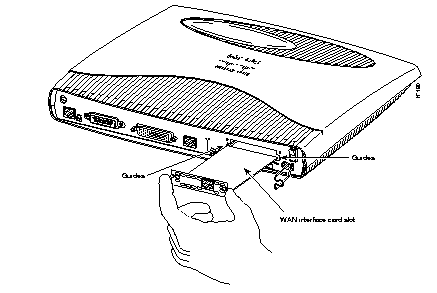
Step 4 Push the card into place until you feel its edge connector mate securely with the connector in the router chassis.
Step 5 Fasten the card's captive mounting screws into the chassis, using the Phillips or flat-blade screwdriver.
Step 6 If the router was previously running, reinstall the network interface cables and turn ON power to the router.
After you install the BRI WAN interface card in the WAN card slot network module and install the network module in the router, use the appropriate cable to connect the BRI card to your WAN.
To connect a BRI S/T WAN interface card, use a straight-through RJ-45-to-RJ-45 cable to connect the card's RJ-45 connector to an NT1 device. (See Figure 9.)
To connect a BRI U WAN interface card, connect a straight-through RJ-45-to-RJ-45 cable directly to your ISDN outlet. (See Figure 10.)


Table 1 shows the pinout for the BRI RJ-45 connector. Pins 1, 2, 7, and 8 are not used.
| Pin | TE1 | NT2 | Polarity |
|---|---|---|---|
| 3 | Transmit | Receive | + |
| 4 | Receive | Transmit | + |
| 5 | Receive | Transmit | - |
| 6 | Transmit | Receive | - |
BRI S/T WAN interface cards have three LEDs, shown in Figure 11 for the newer card and Figure 12 for the older card, and described in Table 2. The B1 and B2 LEDs indicate call activity on the two ISDN-BRI B-channels. The OK LED indicates that the ISDN port has synchronized with the central office switch (the D-channel is active).

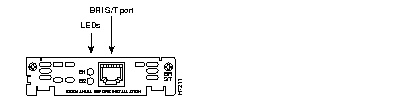
| LED | Meaning |
|---|---|
| B1 | Active connection on B1 channel. |
| B2 | Active connection on B2 channel. |
| OK | The ISDN port has established a connection with the central office switch. |
BRI U WAN interface cards also have three LEDs, shown in Figure 13 for the newer card and Figure 14 for the older card, and described in Table 3. The B1 and B2 LEDs indicate call activity on the two ISDN-BRI B-channels. The NT1 LED indicates synchronization status of the NT1.

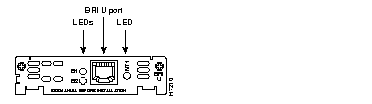
| LED | Meaning |
|---|---|
| B1 | Active connection on B1 channel. |
| B2 | Active connection on B2 channel. |
| NT1 | The NT1 has established a connection with the central office switch. |
Whenever you install a new WAN interface card, or if you want to change the configuration of an existing interface, you must configure the interface. If you replace a card that was already configured, the router recognizes it and brings up the interface in the existing configuration.
Before you configure an interface, have the following information available:
 | Time Saver Obtain this information from your system administrator or network plan before you begin router configuration. |
You can configure the new interface and other router parameters by using any of the following methods:
These procedures are explained in the following sections. They are the same for older and newer versions of the BRI WAN interface card. If you have questions or need help, refer to the section "Obtaining Service and Support" later in this document for further information.
Both configuration mode and the System Configuration Dialog require you to enter the ISDN switch type. These switch types are shown in Table 4.
| Country | ISDN Switch Type | Description |
|---|---|---|
| Australia | basic-ts013 | Australian TS013 switches |
| Europe | basic-1tr6 | German 1TR6 ISDN switches |
| basic-nwnet3 | Norwegian NET3 ISDN switches (phase 1) | |
| basic-net3 | NET3 ISDN switches (UK and others) | |
| basic-net5 | NET5 switches (UK and others) | |
| vn2 | French VN2 ISDN switches | |
| vn3 | French VN3 ISDN switches | |
| Japan | ntt | Japanese NTT ISDN switches |
| New Zealand | basic-nznet3 | New Zealand NET3 switches |
| North America | basic-5ess | AT&T basic rate switches |
| basic-dms100 | NT DMS-100 basic rate switches | |
| basic-ni1 | National ISDN-1 switches |
You can configure the BRI interface on your BRI WAN interface card manually, by entering Cisco IOS commands on the command line. This method, called configuration mode, provides the greatest power and flexibility.
Before you begin, disconnect all WAN cables from the router to keep it from trying to run the AutoInstall process. The router tries to run AutoInstall whenever you power it ON if there is a WAN connection on both ends and the router does not have a valid configuration file stored in nonvolatile random-access memory (NVRAM) (for instance, when you add a new interface). It can take several minutes for the router to determine that AutoInstall is not connected to a remote Transmission Control Protocol/Internet Protocol (TCP/IP) host.
To enter configuration mode, follow this procedure:
Step 1 Connect a console to the router. If you need instructions for connecting a console, refer to the installation chapter of your router installation and configuration guide. Power up the router.
Step 2 If the current configuration is no longer valid, after about a minute you see the following prompt:
Answer no. You now enter the normal operating mode of the router.
Step 3 After a few seconds you see the user EXEC prompt (Router>). Type enable and the password to enter enable (privileged EXEC) mode:
enable
Configuration changes can be made only in enable mode. The prompt changes to the privileged EXEC (enable) prompt (Router#):
Step 4 Enter the config terminal command to enter configuration mode:
config terminal
The router enters global configuration mode, indicated by the Router(config)# prompt.
Step 5 Enter an ISDN switch type from Table 4 earlier in this document, for example:
isdn switch-type basic-5ess
Step 6 If you have not configured the router before, or want to change the configuration, configure global parameters, passwords, network management, and routing protocols. In this example, IP routing, AppleTalk routing, and Internetwork Packet Exchange (IPX) routing are all enabled:
ip routing
appletalk routing
ipx routing
For complete information about global configuration commands, refer to the Cisco IOS configuration guides and command references.
Step 7 Select the BRI interface to configure:
interface bri 0/0
The prompt changes again to show that you are in interface configuration mode.
Step 8 Configure routing protocols on the interface. (You must have previously enabled these protocols as part of global configuration.) In this example, IP, AppleTalk, and IPX are being configured on the BRI interface:
ip address 172.16.74.2 255.255.255.0
appletalk static cable-range 5-5
appletalk zone ZZBRI
ipx network B004
Step 9 If your router has more than one BRI interface, enter the exit command to return to the Router(config)# prompt. Repeat Step 7 and Note of this procedure to configure the next BRI interface.
Step 10 By default, a Cisco 3600 series router allocates 25 percent of dynamic random-access memory (DRAM) to shared memory (used for data transmitted or received by network modules and WAN interface cards). If your router includes 16 or more ISDN BRI interfaces, you must increase the amount of shared memory by entering the memory-size iomem command. The following example increases shared memory from 25 percent to 40 percent:
memory-size iomem 40
Step 11 When you finish configuring interfaces, exit configuration mode and return to the enable prompt by pressing Ctrl-Z. To see the current operating configuration, including any changes you just made, enter the show running-config command:
show running-config
To see the configuration currently stored in NVRAM, enter the show startup-config command at the enable prompt.
show startup-config
Step 12 The results of the show running-config and show startup-config commands differ from each other if you have made changes to the configuration, but have not yet written them to NVRAM. To write your changes to NVRAM, making them permanent, enter the copy running-config startup-config command at the enable prompt:
copy running-config startup-config
The router is now configured to boot in the new configuration.
The AutoInstall process is designed to configure the router automatically after it connects to your WAN. For AutoInstall to work properly, a TCP/IP host on your network must be configured to provide the configuration files. The TCP/IP host can reside anywhere on the network if the following two conditions are met:
This functionality is coordinated by your system administrator at the TCP/IP host site. You should not try to use AutoInstall unless the required files have been installed on the TCP/IP host.
Follow this procedure to prepare your router for the AutoInstall process:
Step 1 Connect the router to the WAN, following the instructions in the section "Connecting the WAN Interface Card to the Network" earlier in this document.
Step 2 Turn ON power to the router.
The router loads the operating system image from Flash memory. If the remote end of the WAN connection is connected and properly configured, the AutoInstall process begins.
Step 3 If AutoInstall succeeds, you should write the configuration data to the router's NVRAM. To do this, enter the copy running-config startup-config command at the Router# prompt:
copy running-config startup-config
You can configure the router manually using the System Configuration Dialog facility. Unlike configuration mode, the System Configuration Dialog prompts you for each response.
Before you begin, disconnect all WAN cables from the router to keep it from trying to run the AutoInstall process. The router tries to run AutoInstall whenever you power it ON if there is a WAN connection on both ends and the router does not have a configuration file in NVRAM. It can take several minutes for the router to determine that AutoInstall is not connected to a remote TCP/IP host.
This section shows a sample configuration using the System Configuration Dialog. You should enter values appropriate for your router and network.
Many prompts in the System Configuration Dialog include default answers, shown in square brackets following the question. Enter your response, or press Return to accept the default answer.
You can request help at any time by entering a question mark (?) at a System Configuration Dialog prompt.
Follow this procedure to configure the router using the System Configuration Dialog:
Step 1 Connect a console to the router. If you need instructions for connecting a console, refer to your router installation and configuration guide. Power up the router.
Step 2 If the current configuration is no longer valid, after about a minute you see the following prompt:
Press Return or enter yes to enter the System Configuration Dialog.
Step 3 When the System Configuration Dialog asks whether you want to view the current interface summary, press Return or enter yes:
Step 4 If you have not configured the router before, or want to change the configuration, you should now configure global parameters, passwords, network management, and routing protocols. Refer to the procedures in the Cisco IOS configuration guides and command references. Press Return if you want to accept the default values.
When you reach the following prompt, enter an ISDN switch type from Table 4 earlier in this document:
Step 5 The System Configuration Dialog prompts you to configure network interfaces. When you reach the first BRI interface, determine which protocols you want on the interface and enter the appropriate responses. (You must have previously enabled these protocols as part of global configuration.) In the following example, the interface is being configured for IP, AppleTalk, and IPX:
172.16.74.2
8
yes
yes
5
5
yes
B004
Step 6 If your router has more than one BRI interface, repeat this procedure to configure the next BRI interface.
Step 7 The configuration you entered is displayed as a command script and you are asked if you want to use it. If you enter no, the information you just entered is discarded and you can begin the configuration again. If you enter yes, the configuration is saved in the startup configuration:
yes
The configuration is saved. If you added an interface, the router reboots in the new configuration when you press Return.
Before using a router with an ISDN BRI interface, you must order a correctly configured ISDN BRI line from your local telecommunications service provider.
The ordering process varies from provider to provider and from country to country. However, here are some general guidelines:
ISDN BRI provisioning refers to the types of services provided by the ISDN BRI line. Although provisioning is performed by your ISDN BRI service provider, you must tell the provider what you want.
Table 5 lists the provisioning you should order for the router based on switch type.
| Switch Type | Provisioning |
|---|---|
| 5ESS Custom BRI | For data only
2 B channels for data |
| 5ESS Custom BRI | For voice and data
(Use these values only if you have an ISDN telephone connected.) |
| 5ESS National ISDN (NI-1) BRI | Terminal type = A 2 B channels for voice and data 2 directory numbers assigned by service provider 2 SPIDs required; assigned by service provider Set speed for ISDN calls to 56 K outside local exchange Directory number 1 can hunt to directory number 2 |
| DMS-100 BRI | 2 B channels for voice and data 2 directory numbers assigned by service provider 2 SPIDs required; assigned by service provider Functional signaling Dynamic terminal endpoint identifier (TEI) assignment Maximum number of keys = 64 Release key = no, or key number = no Ringing indicator = no EKTS = no PVC = 2 Request delivery of calling line ID on Centrex lines Set speed for ISDN calls to 56 K outside local exchange Directory number 1 can hunt to directory number 2 |
Some service providers assign service profile identifiers (SPIDs) to define the services subscribed to by an ISDN device. If your service provider requires SPIDs, your ISDN device cannot place or receive calls until it sends a valid SPID to the service provider when initializing the connection. A SPID is usually a seven-digit telephone number plus some optional numbers, but service providers may use different numbering schemes. SPIDs have significance at the local access ISDN interface only; remote routers are never sent the SPID.
Currently, only DMS-100 and NI-1 switch types require SPIDs. Two SPIDs are assigned for the DMS-100 switch type, one for each B channel. The AT&T 5ESS switch type may support SPIDs, but we recommend that you set up that ISDN service without SPIDs.
If your service provider assigns you SPIDs, you must define these SPIDs on the router. To define SPIDs and the local directory number (LDN) on the router for both ISDN BRI B channels, use the following isdn spid commands:
Router(config-if)#isdn spid1spid-number[ldn] Router(config-if)#isdn spid2spid-number[ldn]
For further information on configuring ISDN, refer to the chapters "Configuring ISDN" and "Configuring DDR" in the Wide-Area Networking Configuration Guide publication.
Cisco documentation and additional literature are available in a CD-ROM package, which ships with your product. The Documentation CD-ROM, a member of the Cisco Connection Family, is updated monthly. Therefore, it might be more up to date than printed documentation. To order additional copies of the Documentation CD-ROM, contact your local sales representative or call customer service. The CD-ROM package is available as a single package or as an annual subscription. You can also access Cisco documentation on the World Wide Web at http://www.cisco.com, http://www-china.cisco.com, or http://www-europe.cisco.com.
This section provides the following regulatory compliance statements:
The equipment described in this document generates and may radiate radio-frequency energy. If it is not installed in accordance with Cisco's installation instructions, it may cause interference with radio and television reception. This equipment has been tested and found to comply with the limits for a Class B digital device in accordance with the specifications in part 15 of the FCC rules. These specifications are designed to provide reasonable protection against such interference in a residential installation. However, there is no guarantee that interference will not occur in a particular installation.
You can determine whether your equipment is causing interference by turning it off. If the interference stops, it was probably caused by the Cisco equipment or one of its peripheral devices. If the equipment causes interference to radio or television reception, try to correct the interference by using one or more of the following measures:
Modifications to this product not authorized by Cisco Systems, Inc. could void the FCC approval and negate your authority to operate the product.
This equipment complies with Part 68 of the FCC rules. On the front panel of this equipment is a label that contains, among other information, the FCC registration number. If requested, you must provide this information to the telephone company.
An FCC-compliant cord and modular plug is provided with this equipment. This equipment is designed for connection to the telephone network or premises wiring using a compatible modular jack that is Part 68 compliant. See the installation instructions for details.
This equipment cannot be used on telephone company-provided coin service. Connection to party line service is subject to state tariffs.
If this equipment causes harm to the telephone network, the telephone company will notify you in advance that it may be necessary to temporarily discontinue service. If advance notice is not practical, the telephone company will notify you as soon as possible. Also, you will be advised of your right to file a complaint with the FCC.
The telephone company may make changes in its facilities, equipment, operations, or procedures that could affect the operation of this equipment. If this happens, the telephone company will provide advance notice for you to make the necessary modifications to maintain uninterrupted service.
If you experience trouble with this equipment, access Cisco Connection Online (CCO) on the World Wide Web at http://www.cisco.com. Or contact Cisco's Technical Assistance Center (TAC) at 800 553-2447, 408 526-7209 or tac@cisco com for repair or warranty information. If the trouble is harming the telephone network, the telephone company may request that you remove this equipment from the network until the problem is resolved.
This device does not include any upgradeable parts.
This equipment uses the universal service order code (USOC) jack described in Table 6. This information is required when ordering service.
| CS-03 Connecting Arrangement Code | Facility Interface Code | Service Order Code | Jack Type |
|---|---|---|---|
| CA-A11 | 02IS5 | 6.0N | RJ-45 |
For service and support for a product purchased from a reseller, contact the reseller. Resellers offer a wide variety of Cisco service and support programs, which are described in the section "Service and Support" in the information packet that shipped with your chassis.
For service and support for a product purchased directly from Cisco, use CCO.
CCO is Cisco Systems' primary, real-time support channel. SMARTnet customers and partners can self-register on CCO to obtain additional content and services.
Available 24 hours a day, 7 days a week, CCO provides a wealth of standard and value-added services to Cisco's customers and business partners. CCO services include product information, software updates, release notes, technical tips, the Bug Navigator, configuration notes, brochures, descriptions of service offerings, and download access to public and authorized files.
CCO serves a wide variety of users through two interfaces that are updated and enhanced simultaneously--a character-based version and a multimedia version that resides on the World Wide Web (WWW). The character-based CCO supports Zmodem, Kermit, Xmodem, FTP, and Internet e-mail, and is excellent for quick access to information over lower bandwidths. The WWW version of CCO provides richly formatted documents with photographs, figures, graphics, and video, as well as hyperlinks to related information.
You can access CCO in the following ways:
For a copy of CCO's Frequently Asked Questions (FAQ), contact cco-help@cisco.com. For additional information, contact cco-team@cisco.com.
Please use CCO to obtain general information about Cisco Systems, Cisco products, or upgrades. If CCO is not accessible, contact 800 553-6387, 408 526-7208, or cs-rep@cisco.com.

|
|