|
|
The Release Notes for the Cisco Micro Webserver 200 describe system considerations and caveats for Cisco Micro Webserver 200, version 1.0.
The Cisco Micro Webserver 200 is a versatile Web server appliance that is easy to install and cost-effective. It can be used for entry-level World Wide Web (WWW) hosting, to set up a corporate workgroup intranet, as a network documentation server, or as an offline kiosk. See also http://www.cisco.com/microweb, or refer to your Using Cisco Micro Webserver 200 guide.
These release notes discuss the following topics:
Table 1 provides a matrix of Micro Webserver 200 applications support.
| Feature | Windows 95/ Windows NT 4.x |
|---|---|
| Network Wizard1 | yes |
| Administrative Wizard1 | yes |
| Configuration Utility1 | yes |
This section describes how to enable log files and how to enable TCL-based CGI scripting.
The following command sequence will generate HTTP access in the Common Log Format under the /var/log/access.log and /var/log/error.log directories. First, enter configuration mode at the console:
mweb200#configure Enter configuration commands, one per line. End with CNTL/Z mweb200(config)#http logging enableThis section describes how to enable TCL-based CGI scripts.
Step 1 Create a script alias. The script alias designates a certain directory as the container for your CGI scripts.
Step 2 To show a CGI alias from the CGI examples directory, enter:
mweb200#show http scriptaliasStep 3 To set up a CGI script alias, use the following commands:
mweb200#configure Enter configuration commands, one per line. End with CNTL/Z mweb200(config)#http scriptalias /cgi-bin/ /local/cisco/mw200/software/cgi/tcl_examples/ mweb200(config)#end mweb200#write memory Building configuration ...[OK] mweb200#Step 4 After you create the CGI script alias, execute CGI scripts using the following URL:
http://my-mweb200/cgi-bin/example.cgiIf you format the /local drive and want to restore Cisco-specific data to your Micro Webserver 200 hard disk drive:
Step 1 Place the Cisco Micro Webserver 200 Installation Tools and Utilities CD-ROM into the CD-ROM drive of your Windows 95 or Windows NT system.
Step 2 Open a recursive File Transfer Protocol (FTP) client (such as, wsftp or Reflection FTP) to your Micro Webserver 200.
Step 3 Open /local on your Micro Webserver 200.
Step 4 Open Z:\diskmstr (where Z\: is your CD-ROM drive).
Step 5 FTP the cisco, lib, var, etc, and all other necessary directories to the /local drive on your Micro Webserver 200.
To upgrade the firmware on the MWEB 200 Flash, you may use the Configuration Utility or perform the following steps:
Step 1 FTP or RCP the new firmware release to the hard drive.
Step 2 Copy the release to /local/cisco/mw200/software/firmware/
Once the new firmware release is on the hard drive, input the following commands on the console:
Step 3 Log on as "admin" to the system:
Username:admin Password:Step 4 Enter:
mweb200#copy disk flash /local/cisco/mw200/software/firmware/newimage.bin(where newimage.bin is the name of the new firmware release)
While the new image is being copied to flash, the console displays messages:
Step 5 To activate the new firmware, reboot the system:
mweb200#reload Proceed with reload?[confirm]Step 6 Enter "yes" at the confirm prompt to reload your Micro Webserver 200 with the new firmware.
Proceed with reload?[confirm]yesThe following notes provide helpful information on general product usage.
You must have Java enabled on your World Wide Web browser for the Administrative Wizard to launch properly. Neither the Administrative Wizard nor the Configuration Utility function on Apple Macintosh systems. The Administrative Wizard and the Configuration Utility may not work on Sun systems.
When a SCSI CD-ROM drive is attached to the Micro Webserver, CD-ROM discs can be exported to the World Wide Web. The Micro Webserver 200 is capable of reading CD-ROM discs in ISO9660 format, with or without Rock Ridge extensions. Rarely, a disc for Macintosh or UNIX systems uses another format. These discs cannot be read by the Micro Webserver 200.
The Micro Webserver 200 cannot format new SCSI hard drives. However, it can read the hard drive directly from a Windows 95 or Windows NT system.
Cisco recommends that you always keep a backup of the software content on the Micro Webserver 200's hard drive to prevent data loss. Copy files using your client FTP program.
You can erase your hard drive and recreate the file system on the Micro Webserver 200 in two ways:
Proper care and handling will protect your hard disk drive from damage. If you drop your Micro Webserver 200, the hard disk drive could become severely damaged. In this case, contact Cisco Technical Support at tac@cisco.com.
When changing the password, you must change both the admin and the root passwords.
Step 1 Enter configuration mode by typing the following command at the config prompt:
mweb200#configureStep 2 Modify the password as follows (where newpassword is the desired password):
mweb200(config)#user mod username root password newpassword mweb200(config)#user mod username admin password newpasswordStep 3 Exit config mode:
mweb200(config)#endStep 4 Save and reload the configuration:
mweb200#write mweb200#reloadThe root and admin password recovery procedure is based on changing the boot flags such that your Micro Webserver 200 boots when prompting for the administrator login.
Step 1 Attach the supplied (color-coded blue) console cable between the Micro Webserver 200 and your PC serial port.
Step 2 Reboot your system.
Step 3 During the bootup you have one second and must stop automatic reboot by pressing any key on the keyboard. The following information will display:
Cisco MicroWeb II Boot Copyright (c) 1986-1997 by Cisco Systems, Inc. Compiled: 14:05:14 Nov 17 1997 by morlee PPC403GA Processor with 4094 Kbytes Memory Press any key to stop autoboot ... > 1 [mweb200]:Step 4 Now, you can control various boot options:
mweb200]: ? ? - print this list @ - boot (load and go) p - print boot params c - change boot params l - load boot file g adrs - go to adrs d adrs[,n]- display memory m adrs - modify memory f adrs, nbytes, value - fill memory t adrs, adrs, nbytes - copy memory e - print fatal exception n netif - print network interface device address $dev(0,procnum)host:/file h=# e=# b=# g=# u=usr [pw=passwd] f=# tn=targetname s=script o=other Boot flags: 0x02 - load local system symbols 0x04 - don't autoboot 0x08 - quick autoboot (no countdown) 0x20 - disable login security 0x40 - use bootp to get boot parameters 0x80 - use tftp to get boot image 0x100 - use proxy arp 0x1000- Edit cisco cookie 0x2000- Emergency Serial Download 0x4000- Bypass the NVRAM Configuration available boot devices: ma flashStep 5 Note the current boot flags by entering the letter "p" at the mweb200 prompt.
[mweb200]: p boot device : flash processor number : 0 host name : cisco inet on ethernet (e) : 0.0.0.0 flags (f) : 0x8 target name (tn) : mweb200 [mweb200]:The desired affect of bypassing the login is achieved by changing the flags parameter in the list to a value of 0x8000 from a value of 0x8.
Step 6 Enter the letter "c" at the mweb200 prompt. This allows you to change the boot flags.
[mweb200]: cStep 7 Move down the fields by pressing the Enter key on the parameter list until you reach the flags field.
'.'=clear field;'-'=go to previous field;^D = quit;Enter=next field boot device : flash processor number : 0 host name : cisco inet on ethernet (e) : 0.0.0.0 flags (f) : 0x8Step 8 At the flags (f): 0x8 prompt, enter the value 0x8000.
flags (f): 0x8 0x8000The result appears as follows:
Step 9 Press the Enter key until you reach the end of the list.
Step 10 Boot your Micro Webserver 200 by entering the character "@" and pressing "Enter" at the mweb200 prompt:
[mweb200]:@ EnterStep 11 Enter configuration mode by typing the following command at the config prompt:
mweb200#configureStep 12 Modify the password to the new passwords for root and admin as follows
(where newpassword is the desired password):
Step 13 Exit config mode:
mweb200(config)#endStep 14 Save and reload the configuration:
mweb200#write mweb200#reloadStep 15 Now you have seven seconds and must stop the automatic reboot by pressing any key on the keyboard.
The following display appears:
Cisco MicroWeb II Boot Copyright (c) 1986-1997 by Cisco Systems, Inc. Compiled: 14:05:14 Nov 17 1997 by morlee PPC403GA Processor with 4094 Kbytes Memory Press any key to stop autoboot ... > 7[mweb200]:
Step 16 Enter the letter "c" at the mweb200 prompt. This allows you to change the boot flags.
[mweb200]: cStep 17 Navigate the fields by pressing the Enter key on the parameter list until you reach the flags field.
'.'=clear field;'-'=go to previous field;^D = quit;Enter=next field boot device : flash processor number : 0 host name : cisco inet on ethernet (e) : 0.0.0.0 flags (f) : 0x8000Step 18 At the flags (f): 0x8000 prompt, enter the value 0x8.
flags (f) : 0x8000 0x8The result will appear as follows:
Step 19 Press the Enter key until the end of the list is reached.
Step 20 Boot your Micro Webserver 200 by entering the character "@" and pressing "Enter" at the mweb200 prompt:
[mweb200]:@ EnterStep 21 Now the passwords for root and admin are changed to the values you entered in Step 12.
Online documentation is available for your Micro Webserver 200 at:
http://my-web/serverhome/docs/index.html(where my-web is your Micro Webserver 200 host name or IP address).
The Release Notes for the Cisco Micro Webserver 200 online documentation internal hyperlinks do not link to the sections within the release notes. The hyperlinks will be fixed in the next maintenance release. To view the sections, just scroll up and down the page to the correct sections.
Updated documentation will be available on Cisco Connection Online (CCO).
This section contains caveats that apply to version 1.0. For an updated list of Micro Webserver 200 caveats, go to:
http://www.cisco.com/microwebThe Micro Webserver 200 crashes when you enter a null IP address on the boot ROM configuration line (or bootline). For example, the Micro Webserver 200 is preconfigured from Cisco with the following boot ROM configuration:
[mweb200]: p boot device : flash processor number : 0 host name : cisco inet on ethernet (e) : 0.0.0.0 flags (f) : 0x8 startup script (s) : mweb200 [mweb200]:If inet on ethernet field is cleared by changing the above configuration with a "c", your Micro Webserver 200 will not boot.
Cisco log number: CSCdj34893.
You have only one second to prevent an automatic boot of your Micro Webserver 200. Therefore, not enough time is allowed to interrupt this autoboot mode.
Cisco MicroWeb II Boot Copyright (c) 1986-1997 by Cisco Systems, Inc. Compiled: 14:05:14 Nov 17 1997 by morlee PPC403GA Processor with 4094 Kbytes Memory Press any key to stop auto-boot... 1 [mweb200]:Cisco log number: CSCdj68013.
Cisco log number: CSCdj70536.
Cisco log number: CSCdj55822.
Cisco log number: CSCdj72268.
Cisco log number: CSCdj70931.
Cisco log number: CSCdj72707.
Year 2000 compliance is scheduled for the next maintenance release and fails in release 1.0.
Cisco log number: CSCdj68673.
Cisco log number: CSCdj71264.
Cisco log number: CSCdj71266.
This is a very rare problem. Rebooting your Micro Webserver 200 may fix the problem.
Cisco log number: CSCdj72344.
Cisco log number: CSCdj69244.
Cisco log number: CSCdj69541.
Cisco log number: CSCd41673.
Cisco log number: CSCdj72665.
Cisco log number: CSCdj63805.
Cisco log number: CSCdj67447.
Cisco Connection Online (CCO) is Cisco Systems' primary, real-time support channel. Maintenance customers and partners can self-register on CCO to obtain additional information and services.
Available 24 hours a day, 7 days a week, CCO provides a wealth of standard and value-added services to Cisco's customers and business partners. CCO services include product information, product documentation, software updates, release notes, technical tips, the Bug Navigator, configuration notes, brochures, descriptions of service offerings, and download access to public and authorized files.
CCO serves a wide variety of users through two interfaces that are updated and enhanced simultaneously: a character-based version and a multimedia version that resides on the World Wide Web (WWW). The character-based CCO supports Zmodem, Kermit, Xmodem, FTP, and Internet e-mail, and it is excellent for quick access to information over lower bandwidths. The WWW version of CCO provides richly formatted documents with photographs, figures, graphics, and video, as well as hyperlinks to related information.
You can access CCO in the following ways:
For a copy of CCO's Frequently Asked Questions (FAQ), contact cco-help@cisco.com. For additional information, contact cco-team@cisco.com.
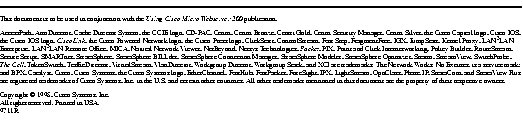
|
|