|
|
LightStream 1010 ATM Switch PCMCIA Flash Memory Card Installation Guide
Product Numbers: MEM-ASP-FLC8M=, MEM-ASP-FLC16M=, MEM-ASP-FLC20M=
This publication describes installation and configuration procedures for the Flash memory card, which ships as a spare part and is used with the LightStream 1010 Asynchronous Transfer Mode (ATM) switch. This card is an 8-, 16-, or 20-megabyte (MB) Intel Series 2+ Flash memory card, which conforms with the Personal Computer Memory Card International Association (PCMCIA) format. For a complete description of commands used to configure and maintain the LightStream 1010 PCMCIA Flash memory card, refer to the LightStream 1010 ATM Switch Software Configuration Guide and LightStream 1010 ATM Switch Command Reference publications. For complete hardware configuration and maintenance procedures, refer to the LightStream 1010 ATM Switch User Guide publication. These documents are available on Enterprise CDROM or in printed form.
The Flash memory card is used to store and boot Cisco Internetwork Operating System (Cisco IOS) software image, and can be used as a server to store software and microcode images for other systems. The spare Flash memory card is shipped blank; you must format it before using it. Procedures for formatting the card are included in this publication.
The Flash memory card is sensitive to electrostatic discharge (ESD) damage. Observe appropriate ESD-preventive procedures when handling the card.
In this publication, the first sections follow a chronological order typical of many Flash memory card installations: insert the card, format the card, copy an image to the card, and make that image bootable. The rest of the sections contain information about typical operations:
Sections in this document include the following:
Preventing Electrostatic Discharge Damage
Electrostatic discharge (ESD) damage, which can occur when electronic cards or components are improperly handled, results in complete or intermittent failures. A module comprises a printed circuit board that is fixed in a metal carrier. Electromagnetic interference (EMI) shielding, connectors, and a handle are integral components of the carrier. Although the metal carrier helps to protect the board from ESD, use a preventive antistatic strap whenever handling a processor module.
Following are guidelines for preventing ESD damage:
![]()
In the LightStream 1010 ATM switch, access to the ATM Switch Processor (ASP), which contains the PCMCIA slots for the Flash memory card, is from the front. The middle slot, slot number 2, is reserved for the ASP. (See Figure 1.)
Figure 1 : LightStream 1010 ATM Switch Front View
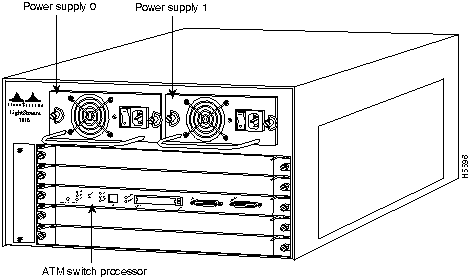
Installing and Removing the Flash Memory Card in an ASP
The ASP has two PCMCIA slots---slot 0 and slot 1---into which you can install a Flash memory card. Slot 0 is on the bottom and slot 1 on the top (see Figure 2--a). Both slots can be used at the same time. The following procedure is a generic one and can be used for a Flash memory card in either slot position.
Following is the procedure for installing and removing a Flash memory card:
Figure 2 : Installing and Removing a Flash Memory Card
Formatting a Flash Memory Card
Before you can use a new Flash memory card, you must format it.
A Flash memory card that is shipped as part of a LightStream 1010 ATM Switch contains an image. A spare Flash memory card must be formatted before use.
Use the following procedure to format a new Flash memory card:
The new Flash memory card is now formatted and ready to use.
Copying an Image into a Flash Memory Card
With the Flash memory card formatted, you can now copy an image into it. The following procedure assumes the following:
Following is the procedure for copying a file (called ls1010-wp-mz.111-3.018) into the Flash memory card:
Making the Flash Memory Card Image Bootable
Use the following series of commands to make the image (the file named new.image) bootable. Note that, since the configuration register must be set to 0x2102, the config-register command is part of the sequence.
When the system reloads it will boot the image new.image from the Flash memory card in slot 0.
Copying Bootable Images between Flash Memory Cards
As future releases of Cisco IOS images become available, you will receive these images either as a file booted from a network server, a file on floppy disk, or a file on a Flash memory card.
The following scenario describes how to use a newly released image on a Flash memory card in a system that has an older image on a Flash memory card in slot 0 and a default boot image in the onboard Flash SIMM.
For this scenario, the filenames are as follows:
You will copy the new image from the new Flash memory card onto the Flash memory card that contains the old image.
When the system reloads, it will boot the file image.new from the Flash memory card in slot 0.
Enabling Booting from Flash Memory
To enable booting from Flash memory, set configuration register bits 3, 2, 1, and 0 to a value between 2 and 15 in conjunction with the boot system [device]:[filename] configuration command.
Following are definitions of the various Flash memory-related boot commands:
boot system slot0:[filename] ---Boots the file named on the Flash memory card in slot 0
boot system slot1:[filename] ---Boots the file named on the Flash memory card in slot 1
To enter configuration mode and specify a Flash memory filename in the PCMCIA slot from which to boot, enter the configure terminal command at the enable prompt, as follows:
To disable Break and enable the boot system slot0: command, enter the config-register command with the value shown in the following example:
To save the new configuration to memory, use the copy running-config startup-config command as follows:
When you enter boot commands, pay attention to the use of the space bar, which influences the way the switch interprets the command. For example, notice the difference in the following commands:
In the first case, the switch boots the file specified (myfile). In the second case, the switch finds the filename field blank and boots the first file on the Flash memory card.
Flash Memory File System Commands
Following are additional commands related to the Flash memory in the single in-line memory module (SIMM) on the ASP (called bootflash) and in PCMCIA cards. (The following example assumes you are currently in bootflash.) You can determine which file system device you are accessing using the pwd command as follows:
You can move between Flash memory media using the cd [bootflash | slot0 | slot1] command as follows:
You can list the directory of any Flash memory media using the dir [bootflash | slot0 | slot1] command as follows:
You can delete a file from any Flash memory media using the delete command as follows:
To verify that the delete command was successful, use the dir/all/long command.
The squeeze command permanently removes files, which are marked as deleted, and pushes all other undeleted files together to eliminate spaces between them.
Following is the syntax of the squeeze command:
To prevent loss of data due to sudden power loss, the "squeezed" data is temporarily saved to another location of Flash memory, which is specially used by the system.
In the preceding command display output, the character "e" means this special location has been erased (which must be performed before any write operation). The character "b" means that the data that is about to be written to this special location has been temporarily copied. The character "E" signifies that the sector which was temporarily occupied by the data has been erased. The character "S" signifies that the data was written to its permanent location in Flash memory.
The squeeze command operation keeps a log of which of these functions has been performed so upon sudden power failure, it can come back to the right place and continue with the process. The character "Z" means this log was erased after the successful squeeze command operation.
A locked block of Flash memory occurs when power is lost or a Flash memory card is unplugged during a write or erase operation. When a block of Flash memory is locked, it cannot be written to or erased, and the operation will consistently fail at a particular block location. The only way to recover from locked blocks is by reformatting the Flash memory card with the format command.
The Cisco Internetwork Operating System (Cisco IOS) software running the LightStream 1010 ATM switch contains extensive features and functionality. The effective use of many of many of these features is easier if you have more information at hand.
To obtain general information about documentation, call Customer Service at 800 553-6387 or 408 526-7208. Customer Service hours are 5:00 a.m. to 6:00 p.m. Pacific time, Monday through Friday (excluding company holidays). You can also send e-mail to For additional information on configuring the LightStream 1010 ATM switch, the following documentation resources are available to you:
Copyright 1988-1996 © Cisco Systems Inc.
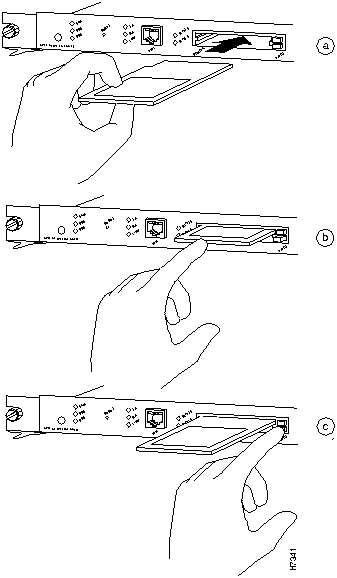
![]()
Switch#
format slot0:
All sectors will be erased, proceed? [confirm]
Enter volume id (up to 30 characters):
MyNewCard
Formatting sector 1
Format device slot0 completed
Switch#
Switch>
enable
Password:
Switch#dir
-#- -length- -----date/time------ name
1 5393 May 03 1996 15:32:57 startup-config
2 1814648 Jul 15 1996 10:29:34 ls1010-wp-mz.111-3.005
4248452 bytes available (3746940 bytes used)
Switch#copy tftp ls1010-wp-mz.111-3.018
Enter source file name: ls1010-wp-mz.111-3.018
4248324 bytes available on device slot0, proceed? [confirm]y
Address or name of remote host [255.255.255.255]? dirt
Translating "dirt"...domain server (171.69.2.132) [OK]
Accessing file "ls1010-wp-mz.111-3.018" on dirt.cisco.com ...FOUND
Loading ls1010-wp-mz.111-3.018 from 171.69.1.129 (via Ethernet2/0/0): !!!!!!!!!!
!!!!!!!!!!!!!!!!!!!!!!!!!!!!!!!!!!!!!!!!!!!!!!!!!!!!!!!!!!!!!!!!!!!!!!!!!!!!!!!!
!!!!!!!!!!!!!!!!!!!!!!!!!!!!!!!!!!!!!!!!!!!!!!!!!!!!!!!!!!!!!!!!!!!!!!!!!!!!!!!!
!!!!!!!!!!!!!!!!!!!!!!!!!!!!!!!!!!!!!!!!!!!!!!!!!!!!!!!!!!!!!!!!!!!!!!!!!!!!!!!!
!!!!!!!!!!!!!!!!!!!!!!!!!!!!!!!!!!!!!!!!!!!!!!!!!!!!!!!!!!!!!!!!!!!!!!!!!!!!!!!!
!!!!!!!!!!!!!!!!!!!!!!!!!!
[OK - 1819888/3639296 bytes]
CCCCCCCCCCCCCCCCCCCCCCCCCCCCCCCCCCCCCCCCCCCCCCCCCCCCCCC
Switch#dir
-#- -length- -----date/time------ name
1 5393 May 03 1996 15:32:57 startup-config
2 1814648 Jul 15 1996 10:29:34 ls1010-wp-mz.111-3.005
3 1819888 Aug 20 1996 15:22:21 ls1010-wp-mz.111-3.018
2428436 bytes available (5566956 bytes used)
Switch#
Switch#
config terminal
Switch(config)#
no boot system
Switch(config)#
boot system flash slot0:new.image
Switch(config)#
config-register 0x2102
Crtl-z
Switch#
copy running-config startup-config
Switch#
reload
Switch>
enable
Password:
Switch#
Switch#
copy slot1:image.new slot0:image.new
Switch#
configure terminal
Switch(config)#
no boot system
Switch(config)#
boot system flash slot0:image.new
Crtl-z
Switch#
copy running-config startup-config
Switch#
reload
Switch# configure terminal
Enter configuration commands, one per line. End with CTRL-Z.
Switch(config)# boot system flash slot0:myfile
Switch(config)# config-reg 0x2102
To exit configuration mode, enter Cntl-Z as follows:
Crtl-z
Switch#
Switch# copy running-config startup-config
Switch(config)# boot system flash slot0:myfile (correct command)
Switch(config)# boot system flash slot0: myfile (incorrect command)
Switch#pwd
bootflash
Switch#cd slot0:
Switch#pwd
slot0
Switch#
Switch#dir
-#- -length- -----date/time------ name
1 5393 May 03 1996 15:32:57 startup-config
2 1814648 Jul 15 1996 10:29:34 ls1010-wp-mz.111-3.005
3 1819888 Aug 20 1996 15:22:21 ls1010-wp-mz.111-3.018
2428436 bytes available (5566956 bytes used)
Switch#
Switch#delete ls1010-wp-mz.111-3.005
Switch#dir
-#- -length- -----date/time------ name
1 5393 May 03 1996 15:32:57 startup-config
3 1819888 Aug 20 1996 15:22:21 ls1010-wp-mz.111-3.018
2428436 bytes available (5566956 bytes used)
Switch#
Switch# squeeze slot0:
All deleted files will be removed, proceed? [confirm]y
Squeeze operation may take a while, proceed? [confirm]yebESESESESESESESESESESESE
SESESZ
Switch#dir
-#- -length- -----date/time------ name
1 5393 May 03 1996 15:32:57 startup-config
2 1819888 Aug 20 1996 15:22:21 ls1010-wp-mz.111-3.018
6169852 bytes available (1825540 bytes used)
Switch#
![]()
cs-rep@cisco.com
. You can also refer to the Cisco Information Packet that shipped with your switch.
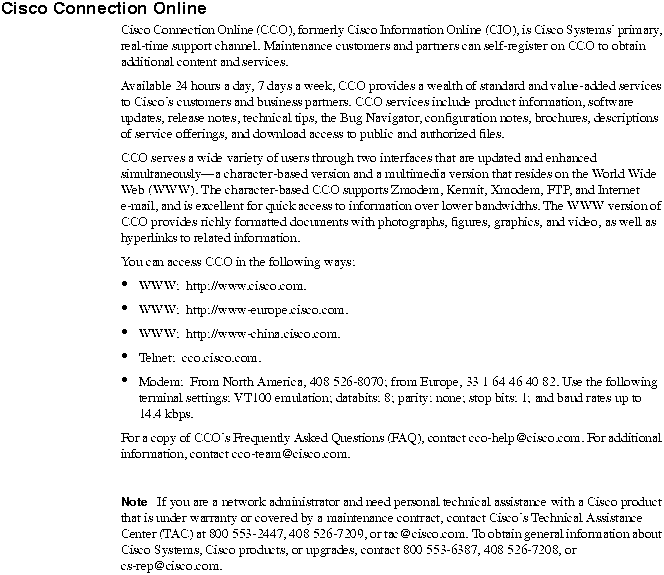
![]()
![]()
![]()
![]()
![]()
![]()
![]()
![]()