|
|

Product Numbers: WS-C316T, WS-C316C
This document describes how to install the NMM into a FastHub 300 Series base unit
(FastHub 316T or FastHub 316C).
See the FastHub 300 Series Installation and Configuration Guide for detailed information on using the NMM management console. Cisco documentation and additional literature are available in a CD-ROM package, which ships with your product. The Documentation CD-ROM, a member of the Cisco Connection Family, is updated monthly. Therefore, it might be more up to date than printed documentation. To order additional copies of the Documentation CD-ROM, contact your local sales representative or call customer service. The CD-ROM package is available as a single package or as an annual subscription. You can also access Cisco documentation on the World Wide Web at http://www.cisco.com, http://www-china.cisco.com, or http://www-europe.cisco.com.
Follow these steps to install the NMM.
 | Caution Handle the NMM by the board edges to prevent ESD damage. |
Step 1 Remove the FastHub slot cover from the NMM slot by loosening the thumbscrews on each side of the slot cover.
Step 2 Holding the NMM by its front panel, guide it into the slot, aligning the sides of the NMM with the card guides in the slot, as shown in Figure 1.
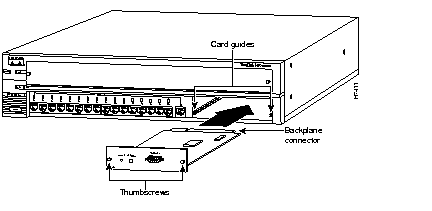
Step 3 While keeping the NMM oriented horizontally, carefully slide it into the slot until the backplane connector is fully seated in the backplane.
Step 4 Tighten the thumbscrews on each side of the NMM.
Step 5 Verify that the NMM LED, located on the NMM front panel, indicates that the NMM is operational.
When the NMM is first seated in the backplane, the NMM front-panel LED flashes green, indicating that its power-on self test (POST) is in progress.
If this is the only NMM in the hub stack, after the POST, the LED is solid green. This shows that the NMM is operational (enabled).
If this is the second (standby) NMM in the hub stack, after the POST, the LED is solid amber. This shows that the NMM is the secondary NMM and is operational (enabled).
Table 1 provides a summary of the NMM LED operation.
| Color | NMM Status |
|---|---|
| Off | FastHub not powered or NMM not properly seated. |
| Alternating green | NMM POST in progress. |
| Solid green | Primary NMM operational (enabled). |
| Solid amber | Secondary NMM operational (in standby mode). |
| Flashing amber | NMM failed POST. |
If there is a problem with NMM operation, reseat the module. If there is still a problem, refer to the FastHub 300 Series Installation and Configuration Guide for troubleshooting information.
For service and support for a product purchased from a reseller, contact the reseller. Resellers offer a wide variety of Cisco service and support programs, which are described in the section "Service and Support" in the information packet that shipped with your product.
For service and support for a product purchased directly from Cisco, use CCO.
CCO is Cisco Systems' primary, real-time support channel. SMARTnet customers and partners can self-register on CCO to obtain additional information and services.
Available 24 hours a day, 7 days a week, CCO provides a wealth of standard and value-added services to Cisco's customers and business partners. CCO services include product information, product documentation, software updates, release notes, technical tips, the Bug Navigator, configuration notes, brochures, descriptions of service offerings, and download access to public and authorized files.
CCO serves a wide variety of users through two interfaces that are updated and enhanced simultaneously: a character-based version and a multimedia version that resides on the World Wide Web (WWW). The character-based CCO supports Zmodem, Kermit, Xmodem, FTP, and Internet e-mail, and it is excellent for quick access to information over lower bandwidths. The WWW version of CCO provides richly formatted documents with photographs, figures, graphics, and video, as well as hyperlinks to related information.
You can access CCO in the following ways:
For a copy of CCO's Frequently Asked Questions (FAQ), contact cco-help@cisco.com. For additional information, contact cco-team@cisco.com.
Please use CCO to obtain general information about Cisco Systems, Cisco products, or upgrades. If CCO is not accessible, contact 800 553-6387, 408 526-7208, or cs-rep@cisco.com.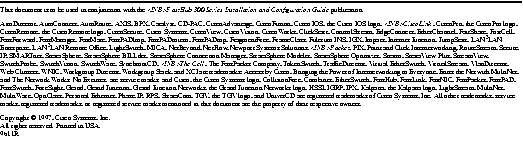
|
|