|
|

Product Numbers MEM-1X4D=, MEM-1X8D=, MEM-1X16D=, MEM-6M=, and MEM-18M=
This document explains how to upgrade the primary memory dynamic random-access memory (DRAM) single in-line memory module (SIMM) on your Cisco 2500 Series product. You can upgrade to 4 MB, 8 MB, or 16 MB of primary DRAM.
This document contains the following sections:
Electrostatic discharge (ESD) is a discharge of stored static electricity that can damage equipment and impair electrical circuitry. It occurs when electronic components are improperly handled and can result in complete or intermittent failures.
Following are guidelines for preventing ESD damage:
 | Caution To avoid damaging the equipment, periodically check the resistance value of the antistatic strap. The measurement should be between 1 and 10 megohms (Mohms). |
This section explains how to open the chassis by removing the chassis cover.
The following tools are required to open the chassis:
Refer to Parts A and B in Figure 1 and follow these steps to remove the chassis cover:
Step 1 Turn OFF power, but to channel ESD voltages to ground, do not unplug the power cable.
Step 2 Attach an ESD-preventative wrist strap.
Step 3 Remove all interface cables from the rear panel of the router.
 | Warning Network hazardous voltages are accessible in the BRI cable. If you detach the BRI cable, detach the end away from the router first to avoid possible electric shock. Network hazardous voltages also are accessible on the system card in the area of the BRI port (RJ-45 connector), even when power is turned OFF. (See Figure 2.) |
Step 4 Turn the unit upside down so that the top of the chassis is resting on a flat surface, and the front of the chassis is toward you. (See Figure 1, Part A.)
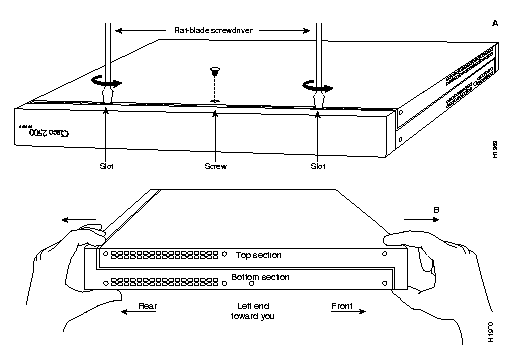
Step 5 Remove the single screw located on the bottom of the chassis (on the chassis side closest to you). Note that the chassis is comprised of two sections: top and bottom.
Step 6 If necessary, insert a medium flat-blade screwdriver into the slots shown in Figure 1, Part A, and gently rotate the blade so that the top and bottom sections separate slightly.
Step 7 Holding the chassis with both hands, position it as shown in Figure 1, Part B.
Step 8 Gently pull the top section away from the bottom section. (See Figure 1, Part B.) The fit is very snug. It might be necessary to work the chassis sections apart at one end and then the other until the top section is removed from the bottom section.
Step 9 When the top section is removed, set it aside. Figure 2 shows the layout of the system board, which is attached to the bottom section of the chassis.
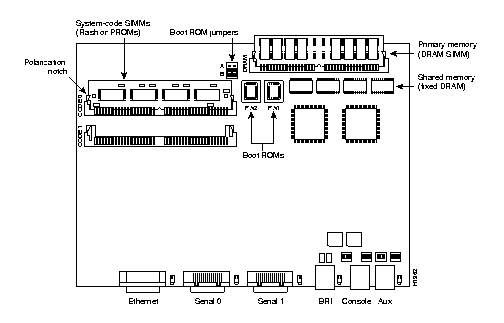
 | Warning To prevent shock hazard and injury, do not touch the power supply and fan assemblies. These components are not user-serviceable. |
The router contains primary and shared (or packet) memory. Primary memory size, in kilobytes (KB), is displayed in the system banner on the console screen. Primary and shared memory are 1 MB each of the dynamic random-access memory (DRAM) on the system board.
After booting your system, the system banner displays the amount of primary memory installed. The following example shows a system with 1 MB (1024 KB) of primary memory. (The system does not display shared memory.)
System Bootstrap, Version (2.1), SOFTWARE Copyright (c) 1986-1993 by cisco Systems 2500 processor with 1024 Kbytes of main memory >
If you use very large routing tables or many protocols, you might need to expand primary memory. This expansion might also be necessary when the router is set up as a connection device between large external networks and your internal network.
You can upgrade to 4 MB, 8 MB, or 16 MB of DRAM. Table 1 lists the upgrade amounts and corresponding memory configurations.
| Upgrade DRAM | Memory Configuration |
|---|---|
4 MB | 1 MB x 36 DRAM SIMM |
8 MB | 2 MB x 36 DRAM SIMM |
| 16 MB | 4 MB x 36 DRAM SIMM |
You can order DRAM SIMMs from Cisco Systems or an approved vendor.
Table 2 lists the upgrade amounts and corresponding Cisco Systems product numbers.
| Upgrade DRAM | Cisco Systems Product Number |
|---|---|
| 4 MB (1 MB x 36, 70 ns DRAM SIMM) | MEM1X4D=, MEM-6M= |
| 8 MB (2 MB x 36, 70 ns DRAM SIMM) | MEM-1X8D= |
| 16 MB (4 MB x 36, 70 ns DRAM SIMM) | MEM-1X16D=, MEM-18M= |
Table 3 lists approved 70 nanosecond (ns) DRAM SIMM vendors.
| Upgrade DRAM | Vendor | Vendor Part Number |
|---|---|---|
| 4 MB (1 MB x 36, 70 ns DRAM SIMM) | Hyundai | HYM536100AM-70 |
| Micron | MT9D136M-7 | |
| Mitsubishi | MH1M36ASDJ-7 | |
| Mitsubishi | MH1M36BNDJ-7 | |
| NEC | MC421000A36BE-70 | |
| OKI | MSC23136B-70BS12 | |
| Samsung | KMM5361003C-70 | |
| 8 MB (2 MB x 36, 70 ns DRAM SIMM) | Smart Modules | SM536C2000-7 |
| 16 MB (4 MB x 36, 70 ns DRAM SIMM) | Hitachi | HB56D436SBR-7AGS |
| Hyundai | HYM536410M-70 | |
| Mitsubishi | MH4M36ANXJ-7 | |
| NEC | MC-424000A36BE-70 | |
| Samsung | KMM5364100A-70 |
Following is the procedure for installing DRAM SIMMs:
Step 1 Turn OFF power, but to channel ESD voltages to ground, do not unplug the power cord.
Step 2 Attach an ESD-preventive wrist strap.
Step 3 Open the cover according to the procedure in the section "Opening the Chassis."
Step 4 Turn the chassis so the system board is opposite the position shown in Figure 2, with the primary memory DRAM SIMM socket toward you.
Step 5 Remove the existing DRAM SIMM (if installed) by pulling outward on the connectors to unlatch them (shown in Figure 3). Be careful not to break the holders on the connector.
 | Caution To prevent damage, do not push on the center of the SIMM. Handle the SIMM with care. |
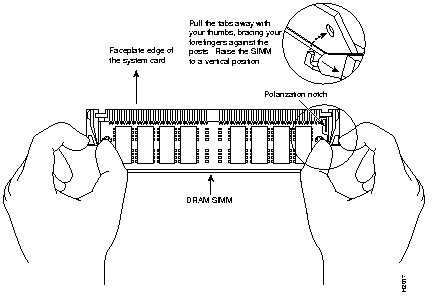
Step 6 Using the system board orientation shown in Figure 2, position the new SIMM so that the polarization notch is located at the right end of the SIMM socket. Note that the orientation of the system board is opposite of that shown in Figure 3.
Step 7 Insert the new DRAM SIMM by sliding the end with the metal fingers into the SIMM connector socket at approximately a 45-degree angle to the system card. Gently rock the SIMM back into place until the latch on either side snaps into place. Do not use excessive force, or the connector could break.
Step 8 Replace the router cover using the procedure in the section "Closing the Chassis."
Step 9 Connect the router to a console terminal.
Step 10 Turn ON the power to the chassis. If error messages relating to memory are displayed, repeat steps 1 through 7, taking care to firmly seat the SIMM in its socket.
This section explains how to close the chassis.
The following tools are required to replace the cover:
To replace the cover, follow these steps:
Step 1 Position the two chassis sections as shown in Figure 4 .
Step 2 Referring to Figure 4 , press the two chassis sections together and ensure the following:
 | Caution To fit the two sections together, it may be necessary to work them together at one end and then the other, working back and forth; however, use care to prevent bending the chassis edges. |
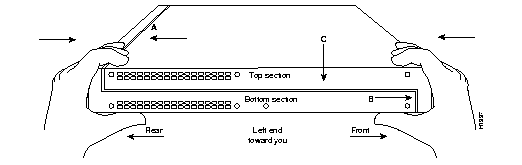
Step 3 When the two sections fit together snugly, turn the chassis so that the bottom is facing up, with the front panel toward you.
Step 4 Replace the cover screw. Tighten the screw to no more than 8 or 9 inch/pounds of torque.
Step 5 Reinstall the chassis on the wall, rack, desk, or table top.
Step 6 Replace all cables.
Cisco Information Online (CIO) is Cisco Systems' primary, real-time support channel. You can use your product serial number to activate CIO for a single user during your warranty period. Maintenance customers and partners can self-register on CIO to obtain additional content and services.
Available 24 hours a day, 7 days a week, CIO provides a wealth of standard and value-added services to Cisco's customers and business partners. CIO services include product information, software updates, release notes, technical tips, the Bug Navigator, configuration notes, brochures, descriptions of service offerings, and download access to public and authorized files.
CIO serves a wide variety of users through two interfaces that are updated and enhanced simultaneously--a character-based version and a multimedia version that resides on the World Wide Web (WWW). The character-based CIO (called "CIO Classic") supports Zmodem, Kermit, Xmodem, FTP, Internet e-mail, and fax download options, and is excellent for quick access to information over lower bandwidths. The WWW version of CIO provides richly formatted documents with photographs, figures, graphics, and video, as well as hyperlinks to related information.
You can access CIO in the following ways:
http://www.cisco.com.
cio.cisco.com (198.92.32.130).
For a copy of CIO's Frequently Asked Questions (FAQ), contact cio-help@cisco.com. For additional information, contact cio-team@cisco.com.
tac@cisco.com. To obtain general information about Cisco Systems, Cisco products, or upgrades, contact 800 553-6387, 408 526-7208, or cs-rep@cisco.com.
|
|