|
|
Product Numbers: NM-16A=, NM-32A=
This document provides information about the 16-port and 32-port asynchronous network modules for the Cisco 3600 series of modular access routers. (See Figure 1 and Figure 2.) When used with corresponding octal cables, these modules provide 16 or 32 EIA/TIA-232 data terminal equipment (DTE) serial interfaces. Speeds up to 134.4 kbps are supported.
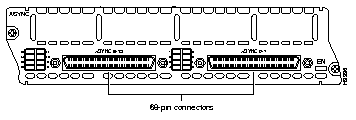
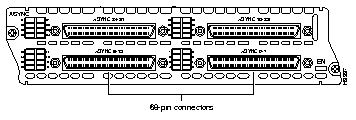
Use this document in conjunction with your router installation and configuration guide, the Regulatory Compliance and Safety Information document for your router, and the Cisco IOS configuration guides and command references.
Cisco documentation and additional literature are available in a CD-ROM package, which ships with your product. The Documentation CD-ROM, a member of the Cisco Connection Family, is updated monthly. Therefore, it might be more up to date than printed documentation. To order additional copies of the Documentation CD-ROM, contact your local sales representative or call customer service. The CD-ROM package is available as a single package or as an annual subscription.
You can also access Cisco documentation on the World Wide Web at http://www.cisco.com, http://www-china.cisco.com, or http://www-europe.cisco.com. From here, you can send Cisco your comments on any document by clicking the Feedback button, selecting MarketPlace, and clicking Enter the feedback form.
If you have questions or need help, refer to the section "Cisco Connection Online" later in this document for further information.
This document contains the following sections:
Before performing procedures described in this document, review the section "Safety Recommendations."
The 16-port and 32-port asynchronous network modules require Cisco IOS Release 11.2(7)P or later.
Certain Cisco IOS configuration commands identify asynchronous ports by an interface number (or a line number, which is the same as the interface number). The interface number of a port on a 16-port or 32-port asynchronous network module is related to the slot number where the module is installed and the unit number of the port in the module.
Cisco 3600 series router slot numbers begin at 0 at the bottom right of the chassis, as viewed from the rear. Cisco 3620 router slots are numbered 0 and 1, as shown in Figure 3. In the Cisco 3640 router, the bottom row of slots is numbered 0 and 1 and the top row is numbered 2 and 3, as shown in Figure 4.
For further information about slot numbering, see your router installation and configuration guide.
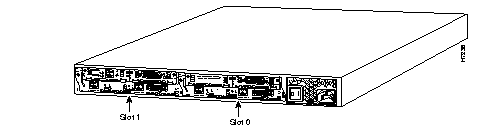

Ports in the 16-port and 32-port asynchronous network modules correspond to the outputs of the octal cables that connect the module to the network. (See the section "Connecting Asynchronous Network Modules to Asynchronous Devices" later in this document.) These ports are numbered in the same pattern as slot numbers, beginning at 0 at the lower right and continuing from right to left and (in the 32-port module) from bottom to top. In the 16-port module, the right connector provides ports 0 to 7, and the left connector provides ports 8 to 15, as labeled on the module's rear panel (see Figure 1). In the 32-port module, the connectors in the bottom row provide ports 0 to 7 and 8 to 15, and the connectors in the top row provide ports 16 to 23 and 24 to 31 (see Figure 2).
The interface number of a port is determined in the following way:
interface-number = (32 x slot-number) + unit-number + 1
For example, asynchronous port 12 in slot 1 corresponds to interface number (32 x 1) + 12 + 1 = 45. This is also the line number for the port. Port 12 in slot 1 is always assigned interface number 45, regardless of whether the module in slot 0 is a 16-port asynchronous module, a 32-port asynchronous module, or some other type of module entirely, or even whether there is a network module in slot 0 at all. If you move the module in slot 1 to a different slot, however, its interface numbers change.
Table 1 shows the range of interface numbers available for each type of asynchronous network module in each router slot. (Interface 0 is automatically assigned to the console.)
| Slot Number | Interface Numbers (16-Port Module) | Interface Numbers (32-Port Module) |
|---|---|---|
| 0 | 1 to 16 | 1 to 32 |
| 1 | 33 to 48 | 33 to 64 |
| 21 | 65 to 80 | 65 to 96 |
| 31 | 97 to 112 | 97 to 128 |
Existing 4-port and 8-port asynchronous/synchronous network modules, when configured for asynchronous operation under Cisco IOS versions prior to 11.2(7)P, use a different interface numbering algorithm:
interface-number = (16 x slot-number) + unit-number + 1
Table 2 shows the numbers available under this numbering scheme. These interface numbers create potential conflicts with the numbers assigned to 16-port and 32-port asynchronous modules: it would be possible for a 16-port or 32-port asynchronous module in one slot to overlap the interface numbers of a 4-port or 8-port asynchronous/synchronous module in another slot.
| Slot Number | Interface Numbers (4-Port Module) | Interface Numbers (8-Port Module) |
|---|---|---|
| 0 | 1 to 4 | 1 to 8 |
| 1 | 17 to 20 | 17 to 24 |
| 21 | 33 to 36 | 33 to 40 |
| 31 | 49 to 52 | 49 to 56 |
To prevent this conflict, Cisco IOS Release 11.2(7)P, which is required to operate 16-port and 32-port asynchronous network modules, checks when it boots for the presence of 4-port and 8-port asynchronous/synchronous network modules configured as asynchronous. If if finds any, it rewrites the starting configuration in nonvolatile random access memory (NVRAM), if necessary, to adopt the new line numbering scheme for these modules, as shown in Table 3.
| Slot Number | Interface Numbers (4-Port Module) | Interface Numbers (8-Port Module) |
|---|---|---|
| 0 | 1 to 4 | 1 to 8 |
| 1 | 33 to 36 | 33 to 40 |
| 21 | 65 to 68 | 65 to 72 |
| 31 | 97 to 100 | 97 to 104 |
When an automatic configuration update is performed, the following message is displayed:
Line number convention changed from 16 lines/slot to 32 lines/slot.
Follow these guidelines to ensure general safety:
Safety warnings appear throughout this publication in procedures that, if performed incorrectly, may harm you. A warning symbol precedes each warning statement.
Warning 
Means danger. You are in a situation that could cause bodily injury. Before you work on any equipment, be aware of the hazards involved with electrical circuitry and be familiar with standard practices for preventing accidents. To see translations of the warnings that appear in this publication, refer to the Regulatory Compliance and Safety Information document that accompanied this device.
Waarschuwing Dit waarschuwingssymbool betekent gevaar. U verkeert in een situatie die lichamelijk letsel kan veroorzaken. Voordat u aan enige apparatuur gaat werken, dient u zich bewust te zijn van de bij elektrische schakelingen betrokken risico's en dient u op de hoogte te zijn van standaard maatregelen om ongelukken te voorkomen. Voor vertalingen van de waarschuwingen die in deze publicatie verschijnen, kunt u het document Regulatory Compliance and Safety Information (Informatie over naleving van veiligheids- en andere voorschriften) raadplegen dat bij dit toestel is ingesloten.
Varoitus Tämä varoitusmerkki merkitsee vaaraa. Olet tilanteessa, joka voi johtaa ruumiinvammaan. Ennen kuin työskentelet minkään laitteiston parissa, ota selvää sähkökytkentöihin liittyvistä vaaroista ja tavanomaisista onnettomuuksien ehkäisykeinoista. Tässä julkaisussa esiintyvien varoitusten käännökset löydät laitteen mukana olevasta Regulatory Compliance and Safety Information -kirjasesta (määräysten noudattaminen ja tietoa turvallisuudesta).
Attention Ce symbole d'avertissement indique un danger. Vous vous trouvez dans une situation pouvant causer des blessures ou des dommages corporels. Avant de travailler sur un équipement, soyez conscient des dangers posés par les circuits électriques et familiarisez-vous avec les procédures couramment utilisées pour éviter les accidents. Pour prendre connaissance des traductions d'avertissements figurant dans cette publication, consultez le document Regulatory Compliance and Safety Information (Conformité aux règlements et consignes de sécurité) qui accompagne cet appareil.
Warnung Dieses Warnsymbol bedeutet Gefahr. Sie befinden sich in einer Situation, die zu einer Körperverletzung führen könnte. Bevor Sie mit der Arbeit an irgendeinem Gerät beginnen, seien Sie sich der mit elektrischen Stromkreisen verbundenen Gefahren und der Standardpraktiken zur Vermeidung von Unfällen bewußt. Übersetzungen der in dieser Veröffentlichung enthaltenen Warnhinweise finden Sie im Dokument Regulatory Compliance and Safety Information (Informationen zu behördlichen Vorschriften und Sicherheit), das zusammen mit diesem Gerät geliefert wurde.
Avvertenza Questo simbolo di avvertenza indica un pericolo. La situazione potrebbe causare infortuni alle persone. Prima di lavorare su qualsiasi apparecchiatura, occorre conoscere i pericoli relativi ai circuiti elettrici ed essere al corrente delle pratiche standard per la prevenzione di incidenti. La traduzione delle avvertenze riportate in questa pubblicazione si trova nel documento Regulatory Compliance and Safety Information (Conformità alle norme e informazioni sulla sicurezza) che accompagna questo dispositivo.
Advarsel Dette varselsymbolet betyr fare. Du befinner deg i en situasjon som kan føre til personskade. Før du utfører arbeid på utstyr, må du vare oppmerksom på de faremomentene som elektriske kretser innebærer, samt gjøre deg kjent med vanlig praksis når det gjelder å unngå ulykker. Hvis du vil se oversettelser av de advarslene som finnes i denne publikasjonen, kan du se i dokumentet Regulatory Compliance and Safety Information (Overholdelse av forskrifter og sikkerhetsinformasjon) som ble levert med denne enheten.
Aviso Este símbolo de aviso indica perigo. Encontra-se numa situação que lhe poderá causar danos físicos. Antes de começar a trabalhar com qualquer equipamento, familiarize-se com os perigos relacionados com circuitos eléctricos, e com quaisquer práticas comuns que possam prevenir possíveis acidentes. Para ver as traduções dos avisos que constam desta publicação, consulte o documento Regulatory Compliance and Safety Information (Informação de Segurança e Disposições Reguladoras) que acompanha este dispositivo.
¡Advertencia! Este símbolo de aviso significa peligro. Existe riesgo para su integridad física. Antes de manipular cualquier equipo, considerar los riesgos que entraña la corriente eléctrica y familiarizarse con los procedimientos estándar de prevención de accidentes. Para ver una traducción de las advertencias que aparecen en esta publicación, consultar el documento titulado Regulatory Compliance and Safety Information (Información sobre seguridad y conformidad con las disposiciones reglamentarias) que se acompaña con este dispositivo.
Varning! Denna varningssymbol signalerar fara. Du befinner dig i en situation som kan leda till personskada. Innan du utför arbete på någon utrustning måste du vara medveten om farorna med elkretsar och känna till vanligt förfarande för att förebygga skador. Se förklaringar av de varningar som förkommer i denna publikation i dokumentet Regulatory Compliance and Safety Information (Efterrättelse av föreskrifter och säkerhetsinformation), vilket medföljer denna anordning.
 | Warning Read the installation instructions before you connect the system to its power source. |
 | Warning Only trained and qualified personnel should be allowed to install or replace this equipment. |
 | Warning Before working on a chassis or working near power supplies, unplug the power cord on AC units; disconnect the power at the circuit breaker on DC units. |
 | Warning Ultimate disposal of this product should be handled according to all national laws and regulations. |
 | Warning Before working on equipment that is connected to power lines, remove jewelry (including rings, necklaces, and watches). Metal objects will heat up when connected to power and ground and can cause serious burns or weld the metal object to the terminals. |
 | Warning To avoid electric shock, do not connect safety extra-low voltage (SELV) circuits to telephone-network voltage (TNV) circuits. LAN ports contain SELV circuits, and WAN ports contain TNV circuits. Both LAN and WAN ports may use RJ-45 connectors. Use caution when connecting cables. |
 | Warning Hazardous network voltages are present in WAN ports regardless of whether power to the router is OFF or ON. To avoid electric shock, use caution when working near WAN ports. When detaching cables, detach the end away from the router first. |
Follow these guidelines when working on equipment powered by electricity:
 | Warning Before opening the chassis, disconnect the telephone-network cables to avoid contact with telephone-network voltages. |
 | Warning Do not work on the system or connect or disconnect cables during periods of lightning activity. |
 | Warning Do not touch the power supply when the power cord is connected. For systems with a power switch, line voltages are present within the power supply even when the power switch is OFF and the power cord is connected. For systems without a power switch, line voltages are present within the power supply when the power cord is connected. |
Electrostatic discharge (ESD) can damage equipment and impair electrical circuitry. It occurs when electronic printed circuit cards are improperly handled and can result in complete or intermittent failures. Always follow ESD prevention procedures when removing and replacing cards. Ensure that the router chassis is electrically connected to earth ground. Wear an ESD-preventive wrist strap, ensuring that it makes good skin contact. Connect the clip to an unpainted surface of the chassis frame to safely channel unwanted ESD voltages to ground. To properly guard against ESD damage and shocks, the wrist strap and cord must operate effectively. If no wrist strap is available, ground yourself by touching the metal part of the chassis.
 | Caution For safety, periodically check the resistance value of the antistatic strap, which should be between 1 and 10 megohms (Mohm). |
You need the following tools and equipment to install a 16-port or 32-port asynchronous network module in a Cisco 3600 series chassis slot:
 | Caution Network modules do not support online insertion and removal (hot swap). To avoid damaging the module, before you insert a network module into a chassis slot, you must turn OFF electrical power and disconnect network cables. |
The following instructions apply only to installing network modules in a chassis slot. To install a WAN interface card in a network module, see the configuration note for the WAN interface card.
You can install network modules in the chassis either before or after mounting the router, whichever is more convenient.
Follow this procedure to install a network module:
Step 1 Turn OFF electrical power to the router. However, to channel ESD voltages to ground, do not unplug the power cable. Remove all network interface cables, including telephone cables, from the rear panel.
The following warning applies to routers that use a DC power supply:
 | Warning Before performing any of the following procedures, ensure that power is removed from the DC circuit. To ensure that all power is OFF, locate the circuit breaker on the panel board that services the DC circuit, switch the circuit breaker to the OFF position, and tape the switch handle of the circuit breaker in the OFF position. |
Step 2 Using either a number 1 Phillips screwdriver or a small flat-blade screwdriver, remove the blank filler panel from the chassis slot where you plan to install the module. Save the blank panel for future use.
Step 3 Align the network module with the guides in the chassis and slide it gently into the slot. (See Figure 5.)

Step 4 Push the module into place until you feel its edge connector mate securely with the connector on the motherboard.
Step 5 Fasten the module's captive mounting screws into the holes in the chassis, using the Phillips or flat-blade screwdriver.
Step 6 If the router was previously running, reinstall the network interface cables and turn ON power to the router.
The following warning applies to routers that use a DC power supply:
 | Warning After wiring the DC power supply, remove the tape from the circuit breaker switch handle and reinstate power by moving the handle of the circuit breaker to the ON position. |
If the router is not fully configured with network modules, make sure that blank panels fill the unoccupied chassis slots to provide proper airflow. (See Figure 6.)

An asynchronous network module provides two or four 68-pin receptacles. Each receptacle connects to asynchronous devices by means of an octal cable that provides a 68-pin plug at the module end and eight connectors at the network end, one for each of the eight EIA/TIA-232 serial ports. Depending on the type of cable, the network end consists of either RJ-45 plugs or male DB-25 connectors. RJ-45-to-DB-25 adapters are also available.
Ports are numbered from right to left and from bottom to top, as labeled on the module's rear panel. (See also the section "Interface Numbering" earlier in this document.)
Octal cables are not provided with the network module. For ordering information, refer to the section "Cisco Connection Online" later in this document.
Use an octal cable, and adapters if necessary, to connect each of the modules's 68-pin receptacles to one or more asynchronous modems, terminals, or other devices (see Figure 7).

Figure 8 shows an octal cable with male DB-25 connectors (typical for a modem connection), Cisco part number CAB-OCTAL-MODEM=. Table 4 lists the pinout for this cable.

| DB-25 Plug | Pin | Signal | DB-68 Pin |
|---|---|---|---|
1 | 4 | RTS | 2 |
| 20 | DTR | 36 | |
| 2 | TXD | 3 | |
| 7 | TXD GND | 37 | |
| 7 | RXD GND | 4 | |
| 3 | RXD | 38 | |
| 8 | DSR | 5 | |
| 5 | CTS | 39 | |
2 | 4 | RTS | 6 |
| 20 | DTR | 40 | |
| 2 | TXD | 7 | |
| 7 | TXD GND | 41 | |
| 7 | RXD GND | 8 | |
| 3 | RXD | 42 | |
| 8 | DSR | 9 | |
| 5 | CTS | 43 | |
3 | 4 | RTS | 10 |
| 20 | DTR | 44 | |
| 2 | TXD | 11 | |
| 7 | TXD GND | 45 | |
| 7 | RXD GND | 12 | |
| 3 | RXD | 46 | |
| 8 | DSR | 13 | |
| 5 | CTS | 47 | |
4 | 4 | RTS | 14 |
| 20 | DTR | 48 | |
| 2 | TXD | 15 | |
| 7 | TXD GND | 49 | |
| 7 | RXD GND | 16 | |
| 3 | RXD | 50 | |
| 8 | DSR | 17 | |
| 5 | CTS | 51 | |
5 | 4 | RTS | 18 |
| 20 | DTR | 52 | |
| 2 | TXD | 19 | |
| 7 | TXD GND | 53 | |
| 7 | RXD GND | 20 | |
| 3 | RXD | 54 | |
| 8 | DSR | 21 | |
| 5 | CTS | 55 | |
6 | 4 | RTS | 22 |
| 20 | DTR | 56 | |
| 2 | TXD | 23 | |
| 7 | TXD GND | 57 | |
| 7 | RXD GND | 24 | |
| 3 | RXD | 58 | |
| 8 | DSR | 25 | |
| 5 | CTS | 59 | |
7 | 4 | RTS | 26 |
| 20 | DTR | 60 | |
| 2 | TXD | 27 | |
| 7 | TXD GND | 61 | |
| 7 | RXD GND | 28 | |
| 3 | RXD | 62 | |
| 8 | DSR | 29 | |
| 5 | CTS | 63 | |
8 | 4 | RTS | 30 |
| 20 | DTR | 64 | |
| 2 | TXD | 31 | |
| 7 | TXD GND | 65 | |
| 7 | RXD GND | 32 | |
| 3 | RXD | 66 | |
| 8 | DSR | 33 | |
| 5 | CTS | 67 |
Figure 9 shows an octal cable with RJ-45 connectors, Cisco part number CAB-OCTAL-ASYNC=. Table 5 lists the pinout for this cable.
To connect an RJ-45 connector to a DB-25 terminal, use a female DTE adapter (FDTE), such as Cisco part number CAB-25AS-FTDE= (labeled "Terminal"). To connect an RJ-45 connector to a DB-25 modem, use a male modem adapter (MMOD), such as Cisco part number CAB-25AS-MMOD= (labeled "Modem"). Figure 9 shows a typical adapter, and Table 6 give pinouts for the adapters.

| RJ-45 Plug | Pin | Signal | DB-68 Pin |
|---|---|---|---|
1 | 1 | CTS | 39 |
| 2 | DSR | 5 | |
| 3 | RXD | 38 | |
| 4 | RXD GND | 4 | |
| 5 | TXD GND | 37 | |
| 6 | TXD | 3 | |
| 7 | DTR | 36 | |
| 8 | RTS | 2 | |
2 | 1 | CTS | 43 |
| 2 | DSR | 9 | |
| 3 | RXD | 42 | |
| 4 | RXD GND | 8 | |
| 5 | TXD GND | 41 | |
| 6 | TXD | 7 | |
| 7 | DTR | 40 | |
| 8 | RTS | 6 | |
3 | 1 | CTS | 47 |
| 2 | DSR | 13 | |
| 3 | RXD | 46 | |
| 4 | RXD GND | 12 | |
| 5 | TXD GND | 45 | |
| 6 | TXD | 11 | |
| 7 | DTR | 44 | |
| 8 | RTS | 10 | |
4 | 1 | CTS | 51 |
| 2 | DSR | 17 | |
| 3 | RXD | 50 | |
| 4 | RXD GND | 16 | |
| 5 | TXD GND | 49 | |
| 6 | TXD | 15 | |
| 7 | DTR | 48 | |
| 8 | RTS | 14 | |
5 | 1 | CTS | 55 |
| 2 | DSR | 21 | |
| 3 | RXD | 54 | |
| 4 | RXD GND | 20 | |
| 5 | TXD GND | 53 | |
| 6 | TXD | 19 | |
| 7 | DTR | 52 | |
| 8 | RTS | 18 | |
6 | 1 | CTS | 59 |
| 2 | DSR | 25 | |
| 3 | RXD | 58 | |
| 4 | RXD GND | 24 | |
| 5 | TXD GND | 57 | |
| 6 | TXD | 23 | |
| 7 | DTR | 56 | |
| 8 | RTS | 22 | |
7 | 1 | CTS | 63 |
| 2 | DSR | 29 | |
| 3 | RXD | 62 | |
| 4 | RXD GND | 28 | |
| 5 | TXD GND | 61 | |
| 6 | TXD | 27 | |
| 7 | DTR | 60 | |
| 8 | RTS | 26 | |
8 | 1 | CTS | 67 |
| 2 | DSR | 33 | |
| 3 | RXD | 66 | |
| 4 | RXD GND | 32 | |
| 5 | TXD GND | 65 | |
| 6 | TXD | 31 | |
| 7 | DTR | 64 | |
| 8 | RTS | 30 |
| Octal Cable | DB-25 Adapter | |
|---|---|---|
| RJ-45 Pin | FDTE Pin | MMOD Pin |
| 1 | 4 | 5 |
| 2 | 20 | 8 |
| 3 | 2 | 3 |
| 4 | 7 | 7 |
| 5 | 7 | 7 |
| 6 | 3 | 2 |
| 7 | 6 | 20 |
| 8 | 5 | 4 |
If your asynchronous device uses a DB-9 connector, refer to Table 7 and Table 8 for suggested pinouts to adapt an RJ-45 or DB-25 connector to a DB-9 connector.
| RJ-45 Pin | Signal | DB-9 Pin |
|---|---|---|
| 1 | RTS | 7 |
| 2 | DTR | 4 |
| 3 | TXD | 3 |
| 4 | GND | 5 |
| 5 | GND | 5 |
| 6 | RXD | 2 |
| 7 | DSR | 6 |
| 8 | CTS | 8 |
| DB-25 Pin | Signal | DB-9 Pin |
|---|---|---|
| 2 | TXD | 3 |
| 3 | RXD | 2 |
| 4 | RTS | 7 |
| 5 | CTS | 8 |
| 6 | DSR | 6 |
| 8 | DCD | 1 |
| 20 | DTR | 4 |
All network modules have an Enable (EN) LED. This LED indicates that the module has passed its self-tests and is available to the router.
Each port on an asynchronous network module also has a green status LED to indicate that the port is connected to the network. These LEDs are grouped in blocks of eight to the left of each module, and labeled with the port numbers. (See Figure 10 and Figure 11.)


Whenever you install a new interface, or if you want to change the configuration of an existing interface, you must configure the interface. If you replace a module that was already configured, the router recognizes it and brings up the interface in the existing configuration.
Before you configure an interface, have the following information available:
 | Time Saver Obtain this information from your system administrator or network plan before you begin router configuration. |
To configure an asynchronous interface, you must use configuration mode (manual configuration). In this mode, you can enter Cisco IOS commands at the router prompt.
Before you begin, disconnect all WAN cables from the router to keep it from trying to run the AutoInstall process. The router tries to run AutoInstall whenever you power it ON if there is a WAN connection on both ends and the router does not have a valid configuration file stored in NVRAM (for instance, when you add a new interface). It can take several minutes for the router to determine that AutoInstall is not connected to a remote Transmission Control Protocol/Internet Protocol (TCP/IP) host.
If you have questions or need help, refer to the section "Cisco Connection Online" later in this document for further information.
To enter configuration mode, follow this procedure:
Step 1 Connect a console to the router. If you need instructions for connecting a console, refer to the installation chapter of your router installation and configuration guide. Power on the router.
Step 2 If the current configuration is no longer valid, after about one minute you see the following prompt:
Answer no. You now enter the normal operating mode of the router.
Step 3 After a few seconds, you see the user EXEC prompt (Router>). Type enable and the password to enter enable mode:
enable
Configuration changes can be made only in enable mode. The prompt changes to the privileged EXEC (enable) prompt (Router#):
Step 4 Enter the config terminal command to enter configuration mode:
config terminal
The router enters global configuration mode, indicated by the Router(config)# prompt.
Step 5 If you have not configured the router before, or want to change the configuration, configure global parameters, passwords, network management, and routing protocols. In this example, IP routing, AppleTalk routing, and Internetwork Packet Exchange (IPX) routing are all enabled:
ip routing
appletalk routing
ipx routing
For complete information about global configuration commands, refer to the Cisco IOS configuration guides and command references.
Step 6 Select the asynchronous interface to configure. (For an explanation of interface numbering, refer to the section "Interface Numbering" earlier in this document.) For example, to configure interface 45, enter the following command:
interface async 45
The prompt changes again to show that you are in interface configuration mode.
Step 7 Configure routing protocols on the interface. (You must have previously enabled these protocols as part of global configuration.) In this example, IP, AppleTalk, and IPX are being configured on the asynchronous interface:
ip address 172.16.74.1 255.255.255.0
appletalk static cable-range 5-5
appletalk zone ZZAsync
ipx network B003
Step 8 Configure asynchronous parameters according to your needs, for example:
async mode dedicated
async default routing
line async 45
speed 115200
Step 9 To configure another interface, enter the exit command to return to the Router(config)# prompt. Repeat Step 6 through Step 8 of this procedure to configure the next interface.
Step 10 When you finish configuring interfaces, exit configuration mode and return to the enable prompt by pressing Ctrl-Z. To see the current operating configuration, including any changes you just made, enter the show running-config command:
show running-config
To see the configuration currently stored in NVRAM, enter the show startup-config command at the enable prompt:
show startup-config
Step 11 The results of the show running-config and show startup-config commands differ from each other if you have made changes to the configuration, but have not yet written them to NVRAM. To write your changes to NVRAM, making them permanent, enter the copy running-config startup-config command at the enable prompt:
copy running-config startup-config
The router is now configured to boot in the new configuration.
The equipment described in this document generates and may radiate radio-frequency energy. If it is not installed in accordance with Cisco's installation instructions, it may cause interference with radio and television reception. This equipment has been tested and found to comply with the limits for a Class B digital device in accordance with the specifications in part 15 of the FCC rules. These specifications are designed to provide reasonable protection against such interference in a residential installation. However, there is no guarantee that interference will not occur in a particular installation.
You can determine whether your equipment is causing interference by turning it off. If the interference stops, it was probably caused by the Cisco equipment or one of its peripheral devices. If the equipment causes interference to radio or television reception, try to correct the interference by using one or more of the following measures:
Modifications to this product not authorized by Cisco Systems, Inc. could void the FCC approval and negate your authority to operate the product.
Cisco Connection Online (CCO) is Cisco Systems' primary, real-time support channel. Maintenance customers and partners can self-register on CCO to obtain additional information and services.
Available 24 hours a day, 7 days a week, CCO provides a wealth of standard and value-added services to Cisco's customers and business partners. CCO services include product information, product documentation, software updates, release notes, technical tips, the Bug Navigator, configuration notes, brochures, descriptions of service offerings, and download access to public and authorized files.
CCO serves a wide variety of users through two interfaces that are updated and enhanced simultaneously: a character-based version and a multimedia version that resides on the World Wide Web (WWW). The character-based CCO supports Zmodem, Kermit, Xmodem, FTP, and Internet e-mail, and it is excellent for quick access to information over lower bandwidths. The WWW version of CCO provides richly formatted documents with photographs, figures, graphics, and video, as well as hyperlinks to related information.
You can access CCO in the following ways:
For a copy of CCO's Frequently Asked Questions (FAQ), contact cco-help@cisco.com. For additional information, contact cco-team@cisco.com.

|
|