|
|
Installing the Cisco 200 Software
This chapter describes how to install and configure the Cisco 200 software using INSTALL.EXE, Cisco's DOS-based installation program.
This chapter contains the following sections:
Before you run INSTALL.EXE, you should complete the following:
DISKCOPY a: a: /v
The Cisco 200 Software Installation Worksheet is provided for the system administrator to complete and send to the operator(s) who will be installing and configuring the Cisco 200 at the remote sites. The worksheet indicates the selections you should make when running the INSTALL.EXE utility, and provides space for instructions on modifying the ISDN200.CFG or NET.CFG file if necessary.
Cisco 200 Software Installation Worksheet
The Cisco 200 Software Installation Worksheet (see Table 2-1) lists the information you should have available before you install and configure the Cisco 200 software. Make a copy of the worksheet and have your system administrator fill it out for your network configuration. Place the completed worksheet in your Site Log.
Table 2-1 : Cisco 200 Software Installation Worksheet
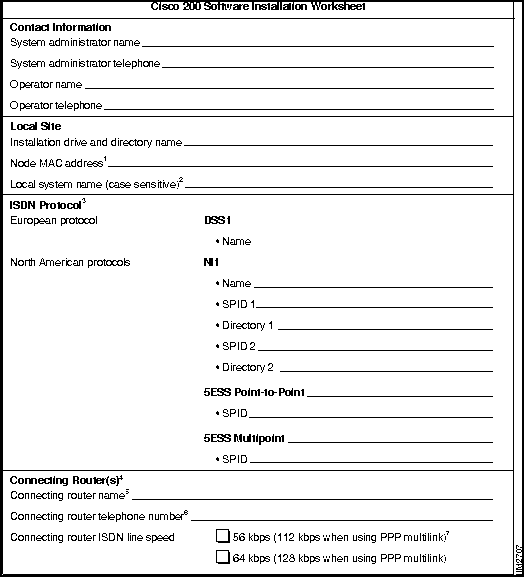
Table 2-1 : Cisco 200 Software Installation Worksheet (Continued)
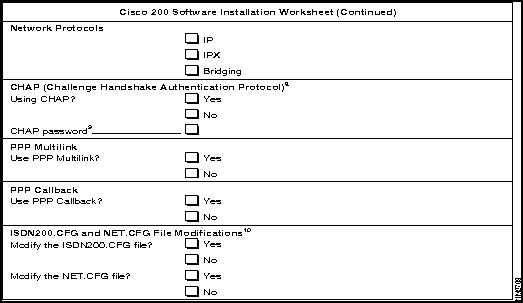
1. Addresses must be no more than 12 hexadecimal characters: they can include a combination of numbers (1-9, 0) and letters (A-F). Each node MAC address must be unique. You should designate 00 to be the first two characters in order to avoid confusion with a broadcast address.
2. Your Cisco 200 workstation. If connected to a Cisco router using Challenge Handshake Authentication Protocol (CHAP), this name must be identical to the "username" configured on the router.
3. D-channel protocol and parameters of the ISDN switch to which the Cisco 200 is connected.
4. Duplicate this page if you have two or more connecting routers. You must specify the variable information below for each connecting router.
5. If connected to a Cisco router using Challenge Handshake Authentication Protocol (CHAP), this name must be identical to the "hostname" configured on that router.
6. Be sure to include all digits necessary to connect to the router (country code, area code, international access, long distance access, public access, etc.)
7. When the Cisco 200 for DOS, Windows 3.1, and Windows for Workgroups 3.11 is connected to a Cisco router using dial-on-demand routing, CHAP must be configured on both ends.
8. The CHAP password must be identical to the password entered in the router after the username.
9. If yes, attach additional sheet listing required modifications.
The INSTALL.EXE utility installs the Cisco 200 software. INSTALL.EXE simplifies the process of installing and configuring the Cisco 200 within the DOS environment.
To install the Cisco 200 software, complete the following tasks:
To install the Cisco 200 software for the first time, follow the steps in this section.
Figure 2-1 : Installation Option Dialog Box
The Select Installation Drive dialog box appears. See Figure 2-2.
Figure 2-2 : Select Installation Drive Dialog Box
Selecting the Installation Drive and Directory
The Select Installation Directory dialog box appears. See Figure 2-3.
Figure 2-3 : Select Installation Directory Dialog Box
Figure 2-4 : Create Installation Directory Dialog Box
Figure 2-5 : Create NET.CFG Dialog Box
Figure 2-6 : Node Media Access Control (MAC) Address Dialog Box
Figure 2-7 : Invalid Node MAC Address Dialog Box
Figure 2-8 : Installation Selections Confirmation Dialog Box
Figure 2-9 : NET.CFG Created Dialog Box
The ISDN200.CFG Creation dialog box displays. See Figure 2-10. This indicates that INSTALL.EXE has not detected an existing ISDN200.CFG file in the selected directory.
Figure 2-10 : ISDN200.CFG Creation Dialog Box
Figure 2-11 : Local System Name Dialog Box
Figure 2-12 : ISDN D-Channel Protocol Dialog Box
Figure 2-13 : NI1: SPID and Directory Entry Dialog Box
Figure 2-14 : Local Computer Configuration Confirmation Dialog Box
The ISDN200.CFG Local Configuration dialog box displays. See Figure 2-15.
Figure 2-15 : ISDN200.CFG Local Configuration Dialog Box
If you selected 5ESS (Point-to-Point or Multipoint), the 5ESS: SPID Entry dialog box appears. See Figure 2-16.
Figure 2-16 : 5ESS: SPID Entry Dialog Box
Figure 2-17 : ISDN200.CFG Local Configuration Dialog Box Configuring the Connecting Router
You are now prompted for the parameters for the connecting routers. The Connecting Router Name dialog box displays. See Figure 2-18.
Figure 2-18 : Connecting Router Name Dialog Box
Figure 2-19 : Connecting Router Telephone Number Dialog Box
Figure 2-20 : ISDN Line Speed Dialog Box
Figure 2-21 : Protocol Selection Dialog Box
Figure 2-22 : TCP/IP Dialog Box
Figure 2-23 : Authentication (CHAP) Dialog Box
Figure 2-24 : Authentication (CHAP) Password Dialog Box
Figure 2-25 : Reenter (CHAP) Password Dialog Box
Figure 2-26 : Do You Want to Use PPP Multilink Dialog Box
Figure 2-27 : Do You Want to Use PPP Callback Dialog Box
Figure 2-28 : Connecting Router Selections Confirmation Dialog Box
Figure 2-29 : Configure Another Connecting Router Dialog Box
Figure 2-30 : ISDN200.CFG for Connecting Router Configuration Notice Dialog Box
Figure 2-31 : Installing Files Progress Dialog Box
Figure 2-32 : Installation Complete Dialog Box
Figure 2-33 : NetWare Client Files Reminder Dialog Box
Figure 2-34 : Installation Complete Dialog Box
Figure 2-35 : Thank You Dialog Box
You have now completed installation of the Cisco 200 software.
For information on configuring the Cisco 200 software in Windows 3.1 or Windows for Workgroups 3.11, refer to the chapter "Configuring the Cisco 200 Software for Use in Windows."
If you need to modify your Cisco 200 configuration---to add another connecting router for example---see the appendix "Modifying the Cisco 200 Configuration Files."
If you must reinstall the Cisco 200 software using INSTALL.EXE---for example, if you want to install an updated version of the software---follow the procedure described below in "Reinstalling the Cisco 200 Software."
For information on running the Cisco 200, see the chapter "Using the Cisco 200."
Reinstalling the Cisco 200 Software
If you must reinstall the Cisco 200 software using INSTALL.EXE---for example, if you want to install an updated version of the software---use one of the following procedures:
Copyright 1988-1996 © Cisco Systems Inc.
INSTALL
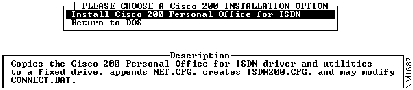
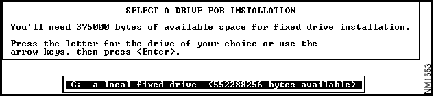

![]()
If you have previously installed the Cisco 200 software in the directory you have just selected, dialog boxes will appear informing you that NET.CFG and ISDN200.CFG files already exist in the Cisco 200 directory. These files cannot be changed using the INSTALL.EXE program. The program is designed this way so you can install future software upgrade(s) without repeating the entire configuration procedure.
Press any key to exit from each of these messages. Proceed with the section "Completing the Installation" later in this chapter.
If you want to modify the NET.CFG and ISDN200.CFG files, see the section "What to Do Next," later in this chapter, or see the appendix "Modifying the Cisco 200 Configuration Files."
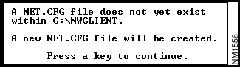
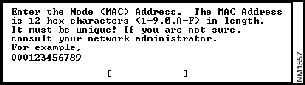
Each node MAC address must be unique. The node MAC address is assigned by your system administrator. If you are unsure what your node MAC address is, consult your Cisco 200 Software Installation Worksheet or your system administrator.
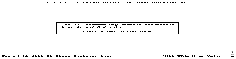
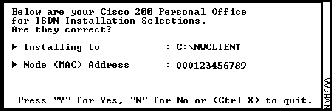
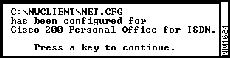
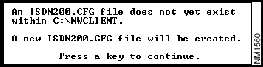
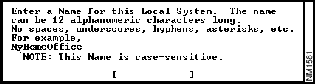
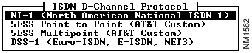
The Cisco 200 must be configured to use the appropriate D-channel protocol, not the switch type.
ISDN switches are a particular switch type, such as DMS-100, 5ESS, and Siemens EWSD. These switches can use different D-channel protocols, such as NI1, Custom 5ESS Point-to-Point, Custom 5ESS Multipoint, and DSS1.
If your switch is not configured for one of these D-channel protocols, have your carrier reconfigure the ISDN circuit to one of the listed D-channel protocols.
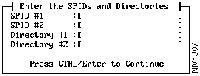
You must enter at least one SPID and its directory. If you are configuring only one SPID, however, leave the lines for the second SPID and directory blank.
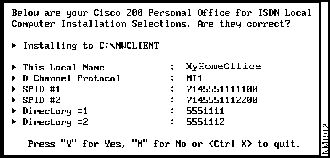
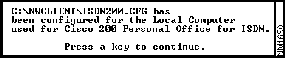
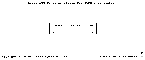
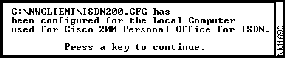
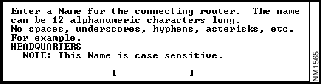
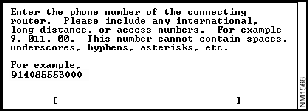
Do not separate the numbers with spaces, hyphens, or any nonnumeric character. If you do so, an error message will appear and you will be asked to reenter the number. In this chapter, 914085553000 is the example connecting router telephone number.
![]()
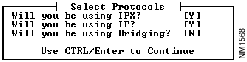

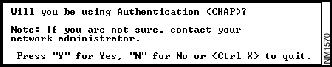
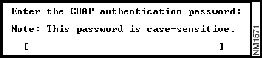
![]()
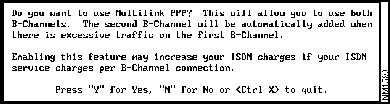

If you use PPP callback, remote users will be restricted to dialing in from a specific telephone number.
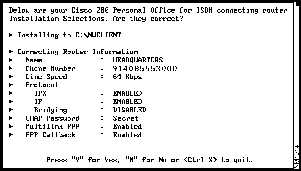
![]()
To add or delete connecting routers later, see the section "What to Do Next," later in this chapter.
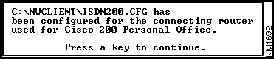
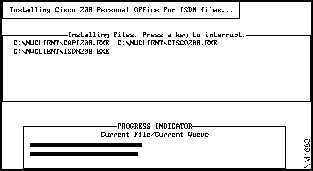
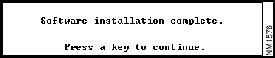
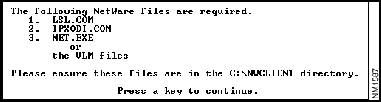
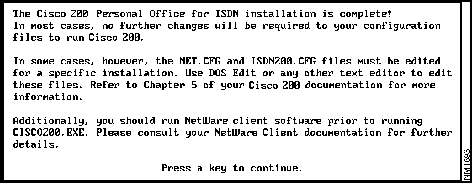
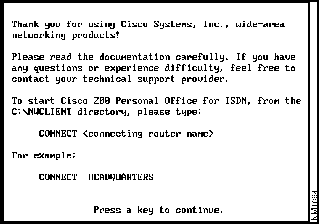
NET.CFG
ISDN200.CFG
ISDN200.EXE
README.TXT
ISDNEXP1.EXP
ISDNEXP2.EXP
CAPI200.EXE
CISCO200.EXE
NETCFG.EXP
CONNECT.BAT
DCONNECT.BAT
![]()
![]()
![]()
![]()
![]()
![]()
![]()
![]()