|
|
Configuring the Cisco 200 Software for Use in Windows
This chapter describes how to configure the Cisco 200 software for use with Windows 3.1 or Windows for Workgroups 3.11.
This chapter contains the following sections:
Before you configure the Cisco 200 software to run in Windows, you should already have completed the following steps:
Editing Files for Windows 3.x Support
Take the following steps to run Cisco 200 software in Windows 3.1 or Windows for Workgroups 3.11.
The basic configuration for Windows 3.x support is completed.
Windows for Workgroups 3.11 NDIS Support
This section provides the instructions for adding support for the Microsoft Network Driver Interface Specification (NDIS) when using Windows for Workgroups 3.11. NDIS is used for peer-to-peer connections or for sharing services with other Windows for Workgroups PCs at the connecting router site.
Before you begin to configure your system for Windows for Workgroups 3.11 NDIS support, you should already have completed the "Editing Files for Windows 3.x Support" above and configured your system for Windows for Workgroups.
If you want to establish a peer-to-peer connection, all connecting parties must have Media Access Control (MAC) Layer Bridging (MLB) enabled.
Check your ISDN.CFG file to make sure that MLB is enabled for NetBEUI traffic on both the sending and receiving PCs (there should be a semicolon at the beginning of the line).
Bring up one Cisco 200 PC in listening mode and another in calling mode. To do this, use any text editor or word processor that can save files to DOS ASCII text to edit the CONNECT.BAT files of the two PCs. The ISDN200 lines read as follows:
See the chapter "Using the Cisco 200" for more information on ISDN200.CFG parameters and the CONNECT.BAT file.
To add NDIS support, follow this procedure:
Figure 3-1 : Network Setup Dialog Box
Figure 3-2 : Networks Dialog Box
Figure 3-3 : Networks Dialog Box: Installing Windows Support for an Additional Network
Figure 3-4 : Network Drivers Dialog Box
Figure 3-5 : Add Network Adapter Dialog Box
Figure 3-6 : Network Drivers Dialog Box
Figure 3-7 : Add Network Protocol Dialog Box
Figure 3-8 : Install Driver Directory Dialog Box
Figure 3-9 : Select the TCP/IP 32 3.11a Driver
Figure 3-10 : Microsoft TCP/IP Configuration Dialog Box
Figure 3-11 : Windows Setup Dialog Boxes: Modified NET.CFG File
Figure 3-12 : Windows Setup Dialog Boxes: Modified System Files
Figure 3-13 : Enhanced Protocol Warning Dialog Box
Figure 3-14 : Windows Setup: Restart Your Computer Dialog Box
Editing System Configuration Files
You have now completed configuring the Cisco 200 software to run in Windows 3.1 or Windows for Workgroups 3.11.
If you need to modify your Cisco 200 configuration---to add another connecting router for example---see the appendix "Modifying the Cisco 200 Configuration Files."
For information on using the Cisco 200, refer to the chapter "Using the Cisco 200."
Copyright 1988-1996 © Cisco Systems Inc.
Link Driver CISCO200
Link Driver CISCO200
Frame Ethernet_II
@CALL
drive\path\directory\
CONNECT.BAT
routername
C:\WINDOWS\SMARTDRV
PROMPT $P$G
PATH C:\WINDOWS;C:\DOS;C:\TOOLS;
PATH
drive\path\directory\
;%PATH%
SET TEMP=C:\TEMP
C:\DOS\DOSKEY
drive\path\directory\
indicates the path to the CONNECT.BAT file. This will be the directory into which you installed the Cisco 200 software.
routername
is the name of the connecting router.
@CALL C:\NWCLIENT\STARTNET
LASTDRIVE = Z
; MLB = DISABLE ; To use MLB, comment out this line
; by adding a leading semicolon to it
isdn200 -l
isdn200 -c
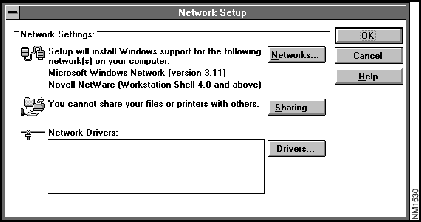
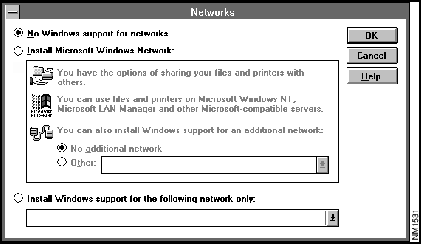
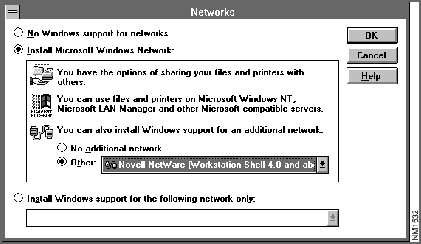
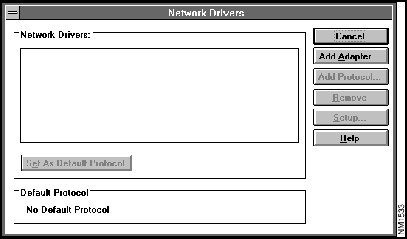
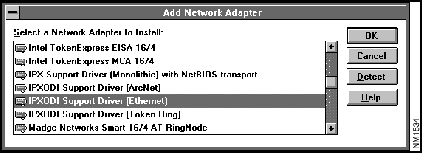
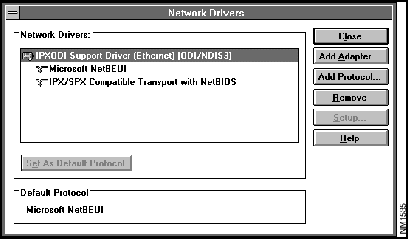
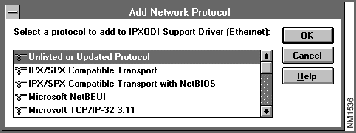
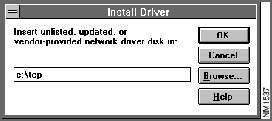
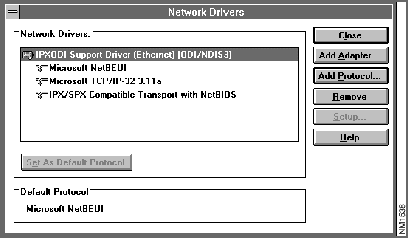
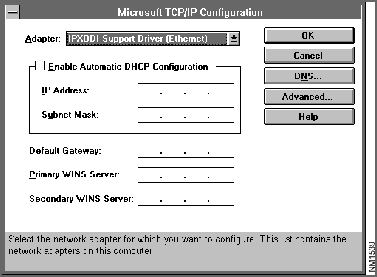
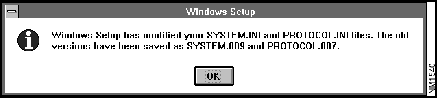
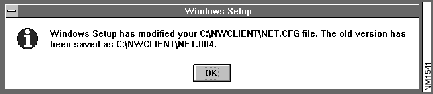
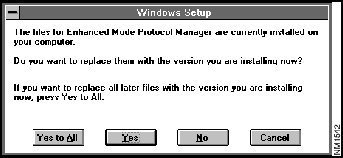
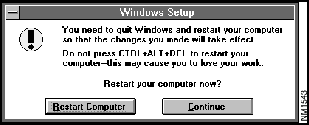
C:\WINDOWS\NET START
; Delete this line
@@CALL C:\
directory
\CONNECT
routername
C:\WINDOWS\ODIHLP
; Delete this line
C:\WINDOWS\SMARTDRV
@@ECHO OFF
PROMPT $P$G
PATH C:\WINDOWS;C:\DOS;C:\TOOLS;
PATH C:\
directory
\;%PATH%
SET TEMP=C:\TEMP
C:\DOS DOSKEY
C:\WINDOWS\ODIHLP
drive:
CD
\
path\directory
LH CAPI200
LH LSL
LH CISCO200
ISDN200 %1
IF ERRORLEVEL 1 GO TO UNLOAD
C:\WINDOWS\ODIHLP
LH IPXODI
VLM
LOGIN
userid
; have a local "login.exe" file
Link Driver CISCO200
Frame Ethernet_II
Frame Ethernet_802.3
Frame Ethernet_802.2
Frame Ethernet_SNAP
NODE ADDRESS 801cc1234
Link Driver XXXX ; additional lines from WFWG
Frame Ethernet_802.3
Frame Ethernet_II
Frame Ethernet_802.2
Frame Ethernet_SNAP
DEVICE=C:\WINDOWS\IFSHLP.SYS
LOGIN
userid
![]()
![]()
![]()
![]()
![]()
![]()
![]()
![]()