|
|
LightStream 1010 ATM Switch Power Supply Configuration Note
Product Number: L1010-PWR-1=
This document contains instructions for installing and configuring the LightStream 1010 ATM switch power supply. For complete hardware configuration and maintenance procedures, refer to the LightStream 1010 ATM Switch User Guide publication.
Cisco documentation and additional literature are available on a CD called Cisco Connection Documentation, Enterprise Series. The CD is updated and shipped monthly, so it might be more up-to-date than the printed documentation. To order the Cisco Connection Documentation, Enterprise Series CD, contact your local sales representative or call Customer Service. The CD is available both as a single CD and as an annual subscription. You can access Cisco technical documentation on the World Wide Web Universal Resources Locator (URL)
http://www.cisco.com.
Sections in this document include the following:
![]()
What is the LightStream 1010 ATM Switch?
The LightStream 1010 uses a five-slot, modular chassis featuring the option of dual, fault-tolerant, load-sharing power supplies. (See Figure 1.) The central slot in the LightStream 1010 is dedicated to a single, field-replaceable ATM switch processor (ASP) module that supports both the 5-Gbps shared memory and the fully nonblocking switch fabric. The ASP also supports the feature card and high performance reduced instruction set (RISC) processor that provides the central intelligence for the device. The remaining slots support up to four hot-swappable Carrier Modules (CAMs). Each CAM supports up to two hot-swappable Port Adapter Modules (PAMs) for a maximum of eight PAMs per switch, supporting a wide variety of desktop, backbone, and wide-area interfaces.
Figure 1 : Front View of the LightStream 1010 ATM Switch
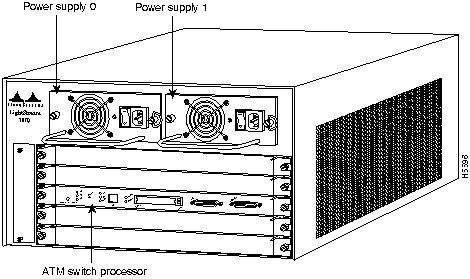
The LightStream 1010 ATM switch provides switched ATM connections to individual workstations, servers, LAN segments, or other ATM switches and routers using fiber-optic, unshielded twisted-pair (UTP), and coaxial cable.
Figure 2 shows an example of a network configuration using the LightStream 1010 ATM switch in a high-performance workgroup.
Figure 2 : LightStream 1010 Workgroup Configuration Example
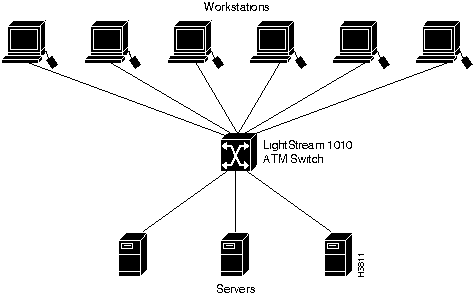
Figure 3 shows an example of a network configuration using the LightStream 1010 ATM switch for a campus backbone.
Figure 3 : LightStream 1010 Backbone Configuration Example
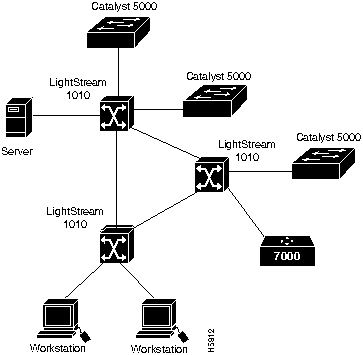
The LightStream 1010 ATM switch comes equipped with one 350W, AC-input power supply. An identical, optional, second power supply is also available for fault-tolerant power. Dual power supplies are automatically load-sharing and redundant, which means that a second power supply can be installed or replaced without interrupting system operation.
When two power supplies are installed and both are turned on, each concurrently provides about half of the required power to the system. If one of the power supplies fails, the second power supply immediately ramps up to full power to maintain uninterrupted system operation. Load-sharing and fault-tolerance are automatically enabled when the second power supply is installed; no software configuration is required.
Each power supply can be connected to a separate AC source so that, in case of an input power line or power supply failure, the second power supply maintains uninterrupted system power.
Table 1 lists the LightStream 1010 ATM switch and power supply specifications:
Table 1 : LightStream 1010 ATM Switch and Power Supply Specifications
| Description | Specifications |
|---|---|
| Dimensions (H x W x D) | 10.4 x 17.25 x 18.4" (26.4 x 43.1 x 46.0 cm)
Chassis depth including cable guide is 21.64" (55.0 cm) (L1010-BASE5) |
| Weight | 9.55 lb (4.40 kg) |
| Operating temperature | 32 to 104°F (0 to 40°C) |
| Nonoperating temperature | -40 to 167°F (-40 to 75°C) |
| Humidity | 10 to 90%, noncondensing |
| Altitude | -500 to 10,000 ft (-52 to 3,048 m) |
| Microprocessor | 100-MHz MIPs R4600 |
| Connections | 32,000 point-to-point, 2,048 multi-to-multipoint
VC and VP switching, VP tunneling PVC and SVC F4 and F5 OAM1 segment and end-to-end flows, RDI2 and AIS3 OAM PING on IP or ATM address |
| Mean Time Between Failures | 2.6 years for system configuration |
| Agency approvals | Safety: UL4 1950, CSA5-C22.2 No. 950-93, and EN60950
EMI6: FCC Class A CE Mark, and VCCI Class II with shielded cables |
The eight available PAMs support any combination of network interfaces to provide the following maximum port densities:
You can install any combination of PAMs in any of the eight available PAM slots. There are no restrictions on either the number of modules that can be installed or their proximity to the ASP.
Each power supply has one LED. The LED is green when the power supply is powered on and operating within tolerances. The LED is off when the power supply is powered off, the power cord is disconnected, or if the power supply has malfunctioned.
See the section "ASP LEDs" for a description of the PS0 and PS1 LEDs on the ASP.
The LEDs on the ASP indicate the status of the system, which includes the fan assembly and power supply(ies) and the ASP. The ASP LEDs are shown in Figure 4 and described in Table 2.
Figure 4 : ATM Switch Processor LEDs
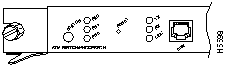
Table 2 : ATM Switch Processor LEDs
| LED | Description |
|---|---|
| Status | The switch performs a series of self-tests and diagnostic tests.
If all the tests pass, the status LED is green. If any test fails, the status LED is red. During system boot or if the module is disabled, the LED is orange. |
| Fan | Indicates whether or not the fan is operational.
If the fan is operational, the fan LED is green. If the fan is not operational, the fan LED is red. |
| PS 0, left bay | If the power supply is operational, the PS0 LED is green.
If the power supply is installed but not operational, the PS0 LED is red. If the power supply is off or not installed, the PS0LED is off. |
| PS 1, right bay | If the power supply is operational, the PS1 LED is green.
If the power supply is installed but not operational, the PS1 LED is red. If the power supply is not installed, the PS1 LED is off. |
| Link | Green---The Ethernet port is operational.
Off---No signal is detected. |
| RX (Receive) | Off---No signal received.
Flashing green---Ethernet packets being received: pulse rate increases with data rate. |
| TX (Transmit) | Off---Not transmitting.
Flashing green---Ethernet packets being transmitted: pulse rate increases with data rate. |
The power supplies are self-monitoring. Each power supply monitors its own temperature and internal voltages.
Environmental Monitoring and Reporting Functions
The environmental monitoring and reporting functions enable you to maintain normal system operation by identifying and resolving adverse conditions before the system fails. Environmental monitoring functions constantly monitor the internal chassis air temperature. Each power supply monitors its own voltage and shuts itself down if it detects a critical condition within the power supply. The reporting functions enable you to retrieve and display the present values of measured parameters, and the reporting functions display alarms on the console if any of the monitored parameters exceed defined thresholds.
The environmental monitoring functions use three levels of status conditions to monitor the system: normal, alarm, and critical. The processor monitors the temperature inside the module compartment, and the power supplies use the normal and critical levels to monitor DC voltages. Table 3 lists temperature thresholds for the processor-monitored levels. Table 4 lists the DC power thresholds for the normal and critical power-supply-monitored levels.
Table 3 : Processor-Monitored Temperature Thresholds
| Parameter | Normal | Alarm |
|---|---|---|
| Airflow | 10 to 55°C | > 55°C |
Table 4 : Power-Supply-Monitored Voltage Thresholds
| Parameter | Critical | Normal | Critical |
|---|---|---|---|
| +5V | < 4.74V | 4.74--5.26V | > 5.26V |
The three levels of status condition includes:
The power supply monitors its own internal temperature and voltages. The power supply is either within tolerance (normal) or out of tolerance (alarm level), as shown in Table 4. If an internal-power-supply temperature or voltage reaches a critical level, the power supply shuts down without any interaction with the processor.
When preparing your site for network connections to the switch, you need to consider a number of factors related to each type of interface:
For Further Reference
The following publications contain information on determining attenuation and power budget:
The following guidelines help ensure your safety and protect the equipment. This list is not inclusive of all potentially hazardous situations that you may be exposed to as you install the module, so be alert.
![]()
The supervisor engine, modules, and redundant (second) power supplies are designed to be removed and replaced while the system is operating without presenting an electrical hazard or damage to the system. Before removing a redundant power supply, ensure that the first supply is powered on. However, you must shut down the system before removing or replacing any of the replaceable components inside the front panel, for example, the backplane. Never install equipment that appears damaged.
Follow these basic guidelines when working with any electrical equipment:
In addition, use the guidelines that follow when working with any equipment that is disconnected from a power source but still connected to telephone wiring or other network cabling.
Installing and Replacing Power Supplies
The switch is configured to your order and is ready for installation and startup when it leaves the factory. As your communication requirements change, you may want to upgrade your system and add or replace a power supply. This section describes the procedures for installing, replacing, and reconfiguring power supplies.
The 376W power supplies (AC-input) are used in the switch support redundant hot swapping. When two power supplies are installed, you can remove or replace one of the supplies without affecting system operation. When power is removed from one supply, the redundant power feature causes the second supply to ramp up to full power and maintain uninterrupted system operation. In systems with dual power supplies, connect each power supply to separate input lines so that, in case of a line failure, the second source is still available and can maintain maximum overcurrent protection for each power connection.
A modular power cord connects each power supply to the separate site power sources.
You need a 1/4-inch flat-blade screwdriver to remove and install filler plates and to loosen or tighten the captive installation screws on the power supply.
Always install a filler plate over an empty power supply bay to protect the connectors from contamination.
Take the following steps to remove a power supply:
Figure 5 : Power-Supply Switch and AC Connection Figure 6 : Power-Supply Installation Figure 7 : Handling a Power Supply
Copyright 1988-1996 © Cisco Systems Inc.
![]()
![]()
![]()
![]()
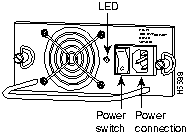
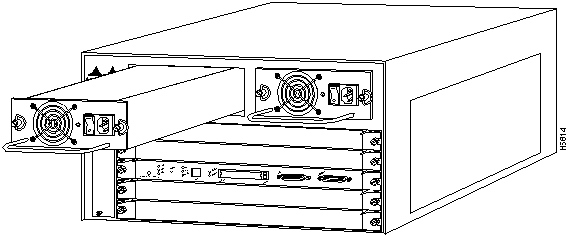
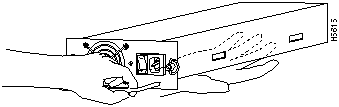
![]()
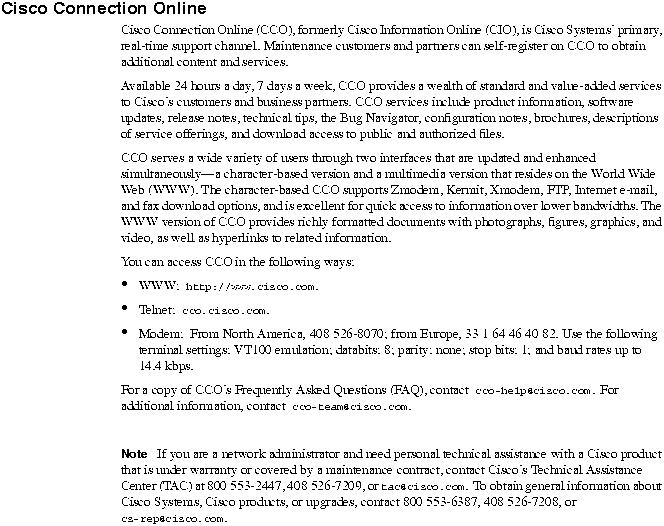
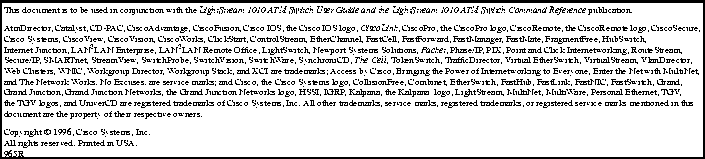
![]()
![]()
![]()
![]()
![]()
![]()
![]()
![]()