|
|
LightStream 1010 ATM Switch Carrier Module Configuration Note
Product Numbers: WATM-CAM-2P=
This document contains instructions for installing the carrier module. For complete hardware configuration and maintenance procedures, refer to the LightStream 1010 ATM Switch User Guide publication. For a complete description of commands used to configure and maintain the LightStream 1010 ATM switch, refer to the LightStream 1010 ATM Switch Software Configuration Guide and LightStream 1010 ATM Switch Command Reference publications.
Cisco documentation and additional literature are available on a CD called Cisco Connection Documentation, Enterprise Series. The CD is updated and shipped monthly, so it might be more up-to-date than the printed documentation. To order the Cisco Connection Documentation, Enterprise Series CD, contact your local sales representative or call Customer Service. The CD is available both as a single CD and as an annual subscription. You can access Cisco technical documentation on the World Wide Web Universal Resources Locator (URL)
http://www.cisco.com.
Sections in this document include the following:
![]()
What is the LightStream 1010 ATM Switch?
The LightStream 1010 uses a five-slot, modular chassis featuring the option of dual, fault-tolerant, load-sharing power supplies. (See Figure 1.) The central slot in the LightStream 1010 is dedicated to a single, field-replaceable ATM switch processor (ASP) module that supports both the 5-Gbps shared memory and the fully nonblocking switch fabric. The ASP also supports the feature card and high performance reduced instruction set (RISC) processor that provides the central intelligence for the device. The remaining slots support up to four hot-swappable Carrier Modules (CAMs). Each CAM supports up to two hot-swappable Port Adapter Modules (PAMs) for a maximum of eight PAMs per switch, supporting a wide variety of desktop, backbone, and wide-area interfaces.
Figure 1 : Front View of the LightStream 1010 ATM Switch
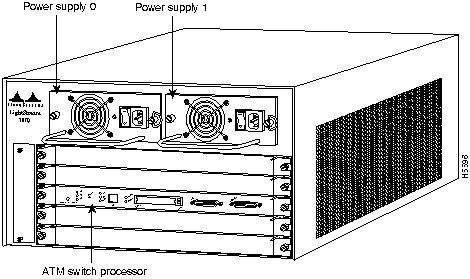
The LightStream 1010 ATM switch provides switched ATM connections to individual workstations, servers, LAN segments, or other ATM switches and routers using fiber-optic, unshielded twisted-pair (UTP), and coaxial cable.
Figure 2 shows an example of a network configuration using the LightStream 1010 ATM switch in a high-performance workgroup.
Figure 2 : LightStream 1010 Workgroup Configuration Example
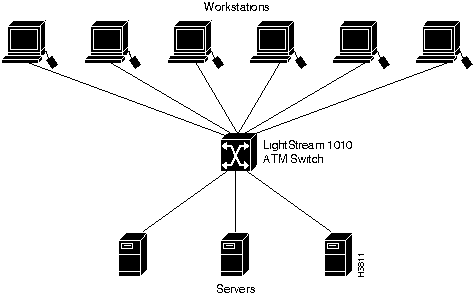
Figure 3 shows an example of a network configuration using the LightStream 1010 ATM switch for a campus backbone.
Figure 3 : LightStream 1010 Backbone Configuration Example
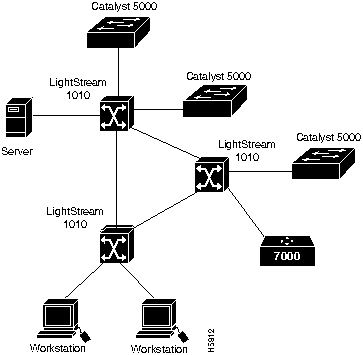
The port adapter carrier module (CAM), shown in Figure 4, may be installed in any slot except slot 2 in the LightStream 1010 ATM switch and allows any combination of PAMs to be installed with a maximum of two PAMs per CAM. Port adapters are numbered 1 and 0, with 0 on the left, facing the front of the switch.
Figure 4 : Port Adapter Module Carrier
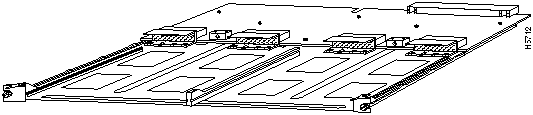
Table 1 lists the LightStream 1010 ATM Switch and CAM specifications:
Table 1 : Switch and CAM Module Specifications
| Description | Specifications |
|---|---|
| CAM Dimensions (HxWxD) | 1.2 x 14.4 x 16" (3.0 x 36.6 x 40.6 cm) |
| Weight | 3.55 lb (1.60 kg) |
| Operating temperature | 32 to 104°F (0 to 40°C) |
| Nonoperating temperature | -40 to 167°F (-40 to 75°C) |
| Humidity | 10 to 90%, noncondensing |
| Altitude | -500 to 10,000 ft (-52 to 3,048 m) |
| Carrier adapter module (CAM) | Carrier module for 2-port adapter modules with PAM slot covers for empty slots installed (WATM-CAM -2P) |
| Mean Time Between Failures | 2.6 years for system configuration |
| Agency approvals | Safety: UL1 1950, CSA2-C22.2 No. 950-93, and EN60950
EMI3: FCC Class A CE Mark, and VCCI Class II with shielded cables |
The four CAMs allow up PAMs in any combination of network interfaces to provide the following maximum port densities:
You can install any combination of PAMs in any of the eight available PAM slots. There are no restrictions on either the number of modules that can be installed or their proximity to the ASP.
The following guidelines help ensure your safety and protect the equipment. This list is not inclusive of all potentially hazardous situations you may be exposed to as you install the module, so be alert.
![]()
The supervisor engine, modules, and redundant power supplies are designed to be removed and replaced while the system is operating without presenting an electrical hazard or damage to the system. Before removing a redundant power supply, make sure the first supply is powered on. Note, you must shut down the system before removing or replacing any of the replaceable components inside the front panel, for example, the backplane. Never install equipment that appears damaged.
Follow these basic guidelines when working with any electrical equipment:
In addition, use the guidelines that follow when working with any equipment that is disconnected from a power source but still connected to telephone wiring or other network cabling.
Preventing Electrostatic Discharge Damage
Electrostatic discharge (ESD) damage, which occurs when electronic cards or components are improperly handled, can result in complete or intermittent failures. The ASP and PAMs each consist of a printed circuit card that is fixed in a metal carrier. Electromagnetic interference (EMI) shielding, connectors, and a handle are integral components of the carrier. Although the metal carrier helps to protect the cards from ESD, use a preventive antistatic strap whenever you handle the ASP or PAMs. Handle the carriers by the handles and the carrier edges only; never touch the cards or connector pins.
Following are guidelines for preventing ESD damage:
Figure 5 : Placement of Electrostatic Discharge Wrist Strap Installing and Replacing the CAMs and PAMs
All CAMs and PAMs support hot-swapping, which allows you to install, remove, replace, and rearrange the CAMs or PAMs without turning off the system power. When the system detects that a CAM or PAM has been installed or removed, it automatically runs diagnostic and discovery routines, acknowledges the presence or absence of the PAM, and resumes system operation without any operator intervention.
The hot-swap feature allows you to remove and replace modules while the system is operating; you do not need to notify the software or shut down the system power. All CAMs and PAMs (except for the ASP) support hot-swapping.
Each CAM contains a bus-type connector that mates with the system backplane. Each card connector consists of a set of tiered pins, in three lengths. The pins send specific signals to the system as they make contact with the backplane. The system assesses the signals it receives and the order in which it receives them to determine what event is occurring and what task it needs to perform, such as reinitializing new interfaces or shutting down removed ones.
For example, when inserting a CAM, the longest pins make contact with the backplane first, and the shortest pins make contact last. The system recognizes the signals and the sequence in which it receives them. The system expects to receive signals from the individual pins in this logical sequence, and the ejector levers help to ensure that the pins mate in this sequence.
When you remove or insert a PAM, the backplane pins send signals to notify the system, which then performs as follows:
Hot-swap functionality enables you to add, remove, or replace CAMs or PAMs with the system online, which provides a seamless method to users on the network, maintains all routing information, and ensures session preservation.
When you insert a new CAM or PAM, the system runs a diagnostic test on the new interfaces and compares them to the existing configuration. If this initial diagnostic fails, the system remains offline for another 15 seconds while it performs a second set of diagnostic tests to determine whether or not the PAM is faulty and if normal system operation is possible.
If the second diagnostic test passes, which indicates that the system is operating normally and the new PAM is faulty, the system resumes normal operation but leaves the new interfaces disabled.
If the second diagnostic test fails, the system crashes, which usually indicates that the new PAM has created a problem in the bus and should be removed.
Incorrect CAM Insertion and Removal
The ejector levers and installation screws (see Figure 6) align and seat the card connectors in the backplane. Follow the installation and removal instructions carefully, and review the following examples of incorrect insertion practices and results:
It is also important to use the ejector levers and installation screws when removing a CAM to ensure that the card connector pins disconnect from the backplane in the logical sequence expected by the system. Any CAM that is only partially connected to the backplane can hang the bus. Detailed steps for correctly performing hot-swapping are included in the following procedures for installing and removing CAMs. For more information, see the section "Installing and Replacing the ASPs, CAMs, and PAMs" in the LightStream 1010 ATM Switch User Guide.
Following are detailed steps for removing and replacing CAMs and successfully performing hot-swap. Figure 6 shows the ejector levers, which you must use when inserting or removing the CAMs.
Figure 6 : Ejector Levers and Captive Installation Screws (ASP Shown) You need a 3/16-inch flat-blade screwdriver to remove any filler (blank) PAMs and to tighten the captive installation screws that secure the CAMs and PAMs in their slots. Whenever you handle CAMs and PAMs, you should use a wrist strap or other grounding device to prevent electrostatic discharge (ESD) damage. See the section "Preventing Electrostatic Discharge Damage" in the chapter "Preparing for Installation" in the LightStream 1010 ATM Switch User Guide.
CAM supports hot-swapping. (The ASP is a required system component. Removing an ASP while the system is operating causes the system to shut down.)
Take the following steps to remove a CAM:
You can install CAMs in any of the four CAM slots numbered 0 through 4 from top to bottom when viewing the chassis from the front as shown in Figure 11. (The middle slot (number 2) contains the ASP, which is a required system component.) Blank CAM and PAM fillers are installed in CAMs or PAM slots without CAMs or PAMs to maintain consistent airflow through the module compartment.
ASP and CAM installation instructions are essentially the same, except the ASP does not support hot-swapping. The ASP is a required system component. Removing an ASP while the system is operating causes the system to shut down. For more information, see the section "Installing and Replacing the CAMs and PAMs" in the LightStream 1010 ATM Switch User Guide.
Take the following steps to install a CAM (or an ASP):
Figure 8 : Carrier Module Installation Sample Screen Display for Hot-Swapping Procedure
When you remove and replace CAMs and PAMs, the system provides status messages on the console screen. The messages are for information only. In the following sample display, you can follow the events logged by the system when a PAM was removed from slot 3/0. When the PAM is reinserted, the system marks the module as ready again.
Copyright 1988-1996 © Cisco Systems Inc.
![]()
![]()
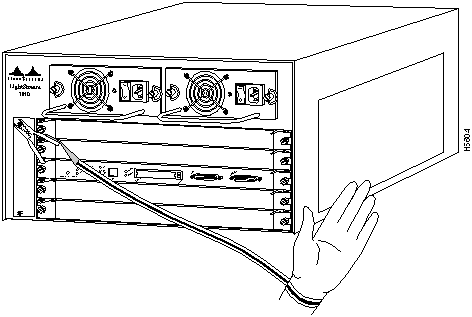
![]()
![]()
Unconfigured PAMs installed for the first time start up in the shutdown state. The system identifies them as present but unconfigured. Each must be manually configured from the command line.1
![]()
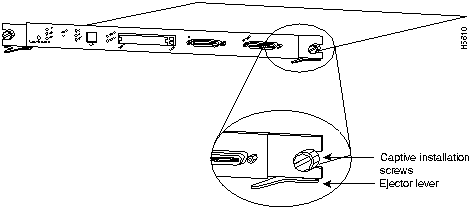
![]()
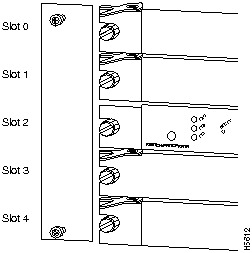
![]()
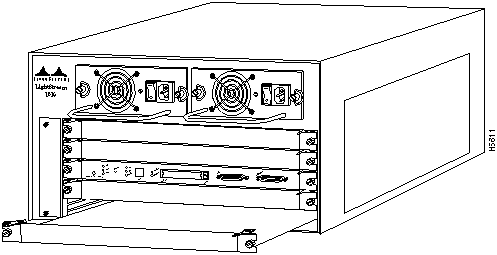
Switch#
%OIR-6-REMCARD: Card removed from slot 3/0, interfaces disabled
%LINK-5-CHANGED: Interface 155UTP 3/0, changed state to administratively down
%LINK-5-CHANGED: Interface 155UTP 3/0, changed state to administratively down
Switch#
%OIR-6-INSCARD: Card inserted in slot 3/0, interfaces administratively shut down
%LINK-5-CHANGED: Interface 155UTP 3/0, changed state to up
%LINK-5-CHANGED: Interface 155UTP 3/0, changed state to up
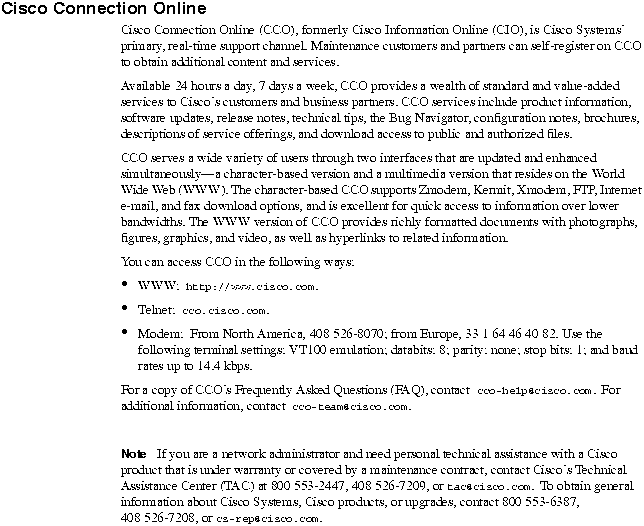
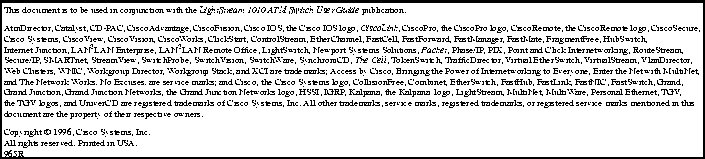
Footnotes
![]()
![]()
![]()
![]()
![]()
![]()
![]()
![]()