|
|
CiscoWorks Blue Maps is a suite of applications for managing networks of Cisco routers that are enabled for the Remote Source-Route Bridging (RSRB), Data Link Switching (DLSw), or Advanced Peer-to-Peer Networking (APPN) protocols.
This chapter includes the following sections on CiscoWorks Blue Maps applications and features:
The RSRB, APPN, and DLSw Map applications have many features in common. Figure 3-1 shows the main window of the RSRB Map application. Not all options in Figure 3-1 appear in every Map application.
Figure 3-1 RSRB Map Application ---Main Window With Menu Options
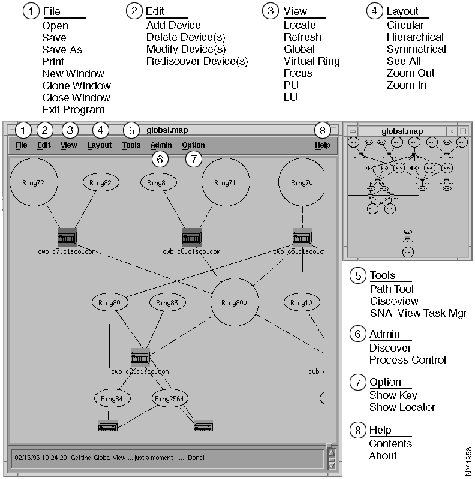
The main window consists of the following elements:
The Locator window, shown in Figure 3-2, is a navigational aid that shows your entire network and lets you control which portion of the network appears in the main window.
Figure 3-2 Main Window With Locator Window and Box
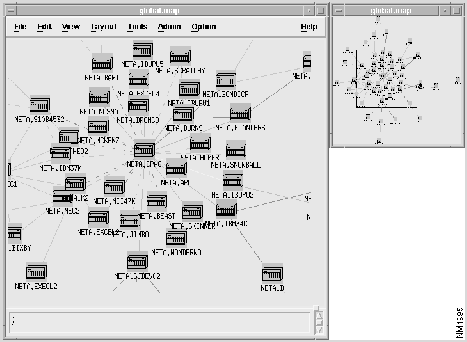
Table 3-1 explains the File menu options in all Map applications.
Table 3-1 Common File Menu Options in CiscoWorks Blue Maps Applications
| File Menu | Purpose |
|---|---|
| Open | Displays the Map File Selector window. You can: · Open a previously saved network map file. · Use the Filter field to search for map files with a wildcard, such as asterisk (*) character. · Select the directory where the map file is located |
| Save | Saves the network map file that is currently displayed in the Map application main window. |
| Save As | Saves the current network map file under a different name. |
| Prints the network map to a printer. | |
| New Window | Creates a new main window for the Map application. |
| Clone Window | Creates an identical main window showing the network map displayed in the first window. This is useful if you want to compare two different parts of your network on side-by-side maps. |
| Close Window | Closes the main window for the Map application. |
| Exit Program | Exits the Map application. |
Table 3-2 explains the Edit menu options available in all Map applications.
Table 3-2 Common Edit Menu Options in CiscoWorks Blue Maps Applications
| Edit Menu | Availability | Purpose |
|---|---|---|
| Add Device | RSRB, DLSw | Manually add a device to a Map application network map by specifying its name and its Read Community string. |
| Delete Device(s) | RSRB, DLSw | Select and delete a device from a network map. |
| Modify Device(s) | RSRB, DLSw | Select and modify device information by entering a new device name and read community string. |
| Rediscover Device(s) | RSRB, DLSw | Select a device from a network map and query it to update its information in the Sybase database and display on the network map. |
Table 3-3 explains the View menu options in Map applications.
Table 3-3 View Menu Options in CiscoWorks Blue Maps Applications
| View Menu | Availability | Purpose |
|---|---|---|
| Locate | All Map applications | Locate a specific device in a network map by specifying its name, IP address, or MAC address. |
| Refresh | RSRB, DLSw | Refresh the displayed network map in the main window with latest status of devices. |
| Global | All Map applications | Display the global map. |
| Virtual Ring | RSRB Map | Present a view of a specified virtual ring and its peers. |
| Focus | RSRB | Select View > Focus and specify the peer name of the device you want in focus view |
| PU | RSRB Map | Query the status of a specified PU and its dependency. SNA View software must be installed on your mainframe and workstation. |
| LU | RSRB Map | Query the status of a specified LU and its dependency. SNA View software must be installed on your mainframe and workstation. |
| List All LUs | APPN Map | When selected from the View menu, presents a list of all logical units in the network. When selected by pointing to a node and clicking the right mouse button: · If that node is an NN (network node), shows all LUs in that node's domain. · If that node is an EN (end node) or LEN (low entry networking node), shows all LUs associated with that node, For each LU, the information includes: · LU name · network node server · owning CP · type, which can be: -- Home. The LU is local to the node queried, or defined to be on adjacent LEN. -- Registered. At served EN with active CP-CP sessions. -- Cache. Learned by network search, not necessarily current. |
| Adjacent Nodes | APPN Map | Display a subset of the APPN map showing the network nodes that are just one hop away from a selected node. |
| Ports and Links | APPN Map | Display the ports on a selected APPN node (such as Ethernet and Token Ring), plus the links from those ports to adjacent network nodes. |
Table 3-4 lists the ways you can view a map in the main window of a Maps application.
Table 3-4 Common Layout Menu Options in Map Applications
| Layout Menu | Availability | Purpose |
|---|---|---|
| Circular | All Maps | Displays network devices in a circular format. |
| Hierarchical | All Maps | Displays network devices in a hierarchical format. |
| Symmetrical | All Maps | Displays network devices in a symmetrical format. |
| Zoom Out | All Maps | Provides a complete view of the network map. |
| Zoom In | All Maps | Displays a close-up view of the network map. |
Table 3-5 lists the applications you can launch from the Tools menu in a Maps application.
Table 3-5 Tools Menu Options in CiscoWorks Blue Maps Applications
| Tools Menu Option | Purpose |
|---|---|
| Path Tool | Launches the Path Tool application (that is part of your existing CiscoWorks installation)---enables you to view and analyze the path between two devices. You can: · Analyze the path to collect utilization and error data. · Display the IP devices encountered between the source and the destination devices, the link speeds connecting these SNMP devices, and the interface names. |
| CiscoView | Launches the CiscoView application (that is part of your existing CiscoWorks installation)---a GUI-based device management application that provides dynamic status, statistics, and comprehensive configuration information for Cisco Systems' switched internetworking products. CiscoView allows you to display a graphical representation of each network device, display configuration and performance information, examine the status of interfaces, and perform minor troubleshooting tasks. For a list of Cisco devices you can manage with this application and other related information, refer to the CiscoWorks Release Note or CiscoView Release Note. |
| SNA View Task Mgr | Available for all Blue Map applications if CiscoWorks Blue SNA View is installed on your mainframe and workstation. Enables you to: · Set up connection to the Host and Command Server · Discover your SNA resources · View VTAM messages or MVS messages · Control the Alert Server or Status Manager |
Table 3-6 explains the administrator-level functions you can perform with Map applications.
Table 3-6 Admin Menu Options in CiscoWorks Blue Maps Applications
| Admin Menu | Availability | Purpose |
|---|---|---|
| Discover | RSRB Maps APPN Maps DLSw Maps |
Synchronizes the set of IP devices in the Maps database with those in the network management system, and queries each device to ascertain whether it is an RSRB, DLSw, or APPN device. |
| Process Control | RSRB Maps DLSw Maps |
Enables you to start, stop, or reset each of the following daemons used by the RSRB or DLSw Blue Map applications: · Discover---Discovers your network at intervals you specify. · Sync---Synchronizes the set of IP devices in the Maps Sybase database with those in the network management system at intervals you specify. · Monitor---Accesses the Sybase database for device information and displays the information in a network map. · Poller---Polls all known RSRB or DLSw devices for peer status · Trap---Retrieves the SNMP trap received by the NMS and updates the status of the device in the Sybase. |
Table 3-7 lists the Option menu options in the Map applications.
Table 3-7 Option Menu Options in CiscoWorks Blue Maps Applications
| Admin Menu | Purpose |
|---|---|
| Show Key | Displays the color key for the network map. |
| Show Locator | Displays the Locator window with the Locator Square. |
Table 3-8 explains the Help option in all Map applications.
Table 3-8 Help Menu Option in CiscoWorks Blue Maps Applications
| Help Menu | Purpose |
|---|---|
| Contents | Launches the online help for the Maps and SNA View products. |
This section explains how to access the online help system.
Use the Maps help system to:
Map applications come with a HyperHelp viewer window that displays help topics.
You can get help by:
You can navigate help topics in the HyperHelp Viewer window in a variety of ways:
The HyperHelp Viewer provides you with a superior search capability through the Find dialog box. Click the Find button to access the Find dialog box. Using the Find dialog box, you can quickly locate occurrences of text in almost any combination.
When you enter the desired characters in the text entry field at the top of this dialog box, the corresponding words appear in a list in the middle of the dialog box, and the related topics for those words are listed for display in the bottom portion of the box.
You can search for words that contain text strings that begin or end with, appear in, or contain exactly the characters that are typed.
|
|
Copyright 1988-1996 © Cisco Systems Inc.