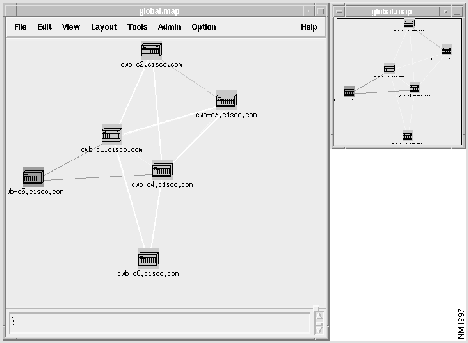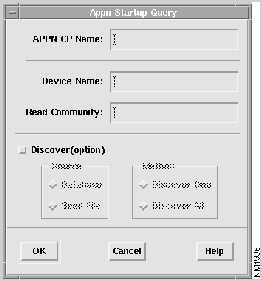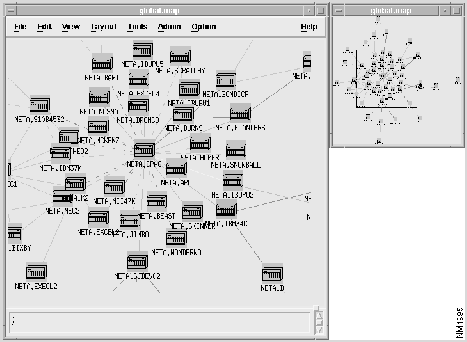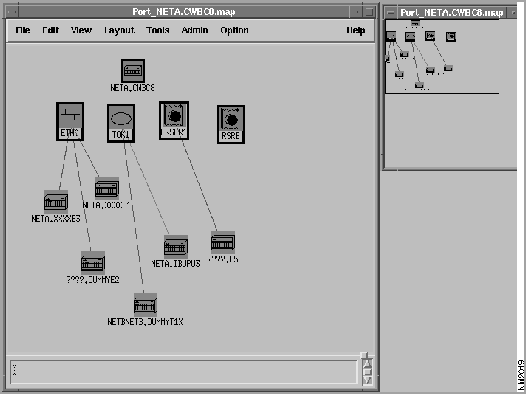Table of Contents
Getting Started with CiscoWorks Blue Maps
Getting Started with CiscoWorks Blue Maps
Read this chapter before using CiscoWorks Blue Maps for the first time. The chapter includes the following major sections:
For complete details on each CiscoWorks Blue Maps application, refer to the CiscoWorks Blue Maps online help system.
Note Network management system (NMS) refers to NetView for AIX, HP OpenView, or Sun Net Manager on the network management workstation.
This steps in this section guide you through the concepts that apply to two CiscoWorks Blue Maps applications---RSRB Map and DLSw Map.
Note All Map applications have an identical user interface, but some menu items are not applicable to particular applications. When you see an grayed-out menu selection, it does not apply to the currently selected map.
Before you begin, verify that your NMS has current data to share with the CiscoWorks Blue Maps applications. Even if the NMS is not running at this time, verify that it has been run recently in Automanage mode or that a user has executed the Discovery process at least once since the last installation of new routers or reconfiguration of existing routers.
If the NMS is not up to date and cannot be made so, or if you know the NMS database to be so large that you do not want a Map application to spend the time querying every device listed there, create a text file (called a seed file ) listing the routers that you want to be recognized by a specific Map application. Supply this seed file to the Maps application using the procedure in the "Manually Listing the Routers to be Recognized" section.
- Step 1 Start a CiscoWorks Blue Maps application. See the "Starting CiscoWorks Blue Maps Applications" section.
- Step 2 Verify that you know how to operate the online help. Refer to "Getting Help" in the chapter "Getting Started with CiscoWorks Blue Maps."
- Step 3 Discovery is the process of querying each device in the network to determine if it is an RSRB or DLSw-enabled device. If this is the first time using the application, use Admin> Discover to discover the network.
- Step 4 Each map application presents a global (high-level) view of applicable network devices (either automatically or when you select View> Global). For example, RSRB Maps presents a high-level view of RSRB-enabled Cisco devices. The map presents the status of devices and links. To update the status immediately, select View> Refresh.
- Each Map application offers a set of additional views that are relevant to the protocol being managed. See "Selecting an Alternate View of the Network."
- Step 5 Verify that you know how to find a specific device on the map by using View> Locate or the Locator window. See the section "Locating a Specific Device on the RSRB or DLSw Map."
- Step 6 Make sure you know how to interpret symbols and colors on an RSRB or DLSw map. See "Interpreting Colors and Symbols on a Map."
- Step 7 To rearrange the map into a circular, symmetrical, or hierarchical pattern, use the Layout menu. See the section "Selecting a Map Layout."
- Step 8 If a Cisco device does not appear but you know it exists in the network, you can:
- Add the device to the NMS map (using the Edit> Add> Object operation in NetView or HP OpenView), then synchronize the Maps application with the NMS by using the Map application's Admin> Process Control operation to reset the Sync daemon.
- Add the device directly to the Map application's map. See the section "Adding Devices To and Deleting Devices From an RSRB or DLSw Map."
- Step 9 Launch other Cisco applications, if they are installed on the same host, such as Tools> Path Tool or Tools> CiscoView.
- Step 10 Use the CiscoWorks Blue Maps application to monitor the network.
If your NMS cannot be relied upon for an accurate list of Cisco routers to be recognized by any CiscoWorks Blue Map application, you can feed a seed file to the application. The record format of the seed file is:
router [ReadCommunityString]
For example:
# Seed file for CiscoWorks Blue Maps applications
north.cisco.com threebears
east.cisco.com goldilocks
172.18.7.47
west.cisco.com
172.18.7.32
172.18.7.144 threebears
For an RSRB or DLSw seed file, list the routers in any order.
To feed the seed file to the RSRB or DLSw Map application, follow these steps.
- Step 1 Use a text editor to create the seed file. Save an RSRB seed file in $CWBROOT/rsrb/bin/rsrbseed , and a DLSw seedfile in $CWBROOT/dlsw/bin/dlswseed.
- Step 2 To load the seed file into RSRB Map or DLSw Map, you can:
- Pass the seed file to a discovery process on the command line. In this case, the routers will have been discovered when you start the Map application. To pass the seed file to a discovery process from the command line, use one of the following commands:
- cwbrsrbdiscover [-r ReadCommunityString] [ -f SeedFileName ] [-h]
- cwbdlswdiscover [-r ReadCommunityString] [ -f SeedFileName ] [-h]
- -r ReadCommunityString is the default read community string to be used when the seed file fails to specify a read community string for a router.
- -f SeedFileName is a file containing a list of routers to be discovered, plus their read community strings
- If both SeedFileName and ReadCommunityString are omitted, the discovery daemon uses the routers and read community strings from the network management database.
- -h displays a help message
- Use Admin> Discover to reference the seed file. In this case, the discovery takes place while you wait.
After loading the seed file, the Map application operates accurately until a router is taken off line or a new router is configured. At that time, you can do one of the following:
CiscoWorks Blue Maps applications can be started from an NMS like NetView for AIX, HP OpenView, or SunNet Manager, or from the command line.
To start the RSRB or DLSw Map application from an NMS, use menu items as follows:
| RSRB Map |
Admin> CW Blue Maps> RSRB |
|
| DLSw Map |
Admin> CW Blue Maps> DLSw |
|
To start the RSRB or DLSw Map application from the command line, enter one of the following:
cd $CWBROOT/rsrb/bin
runrsrb [-f routername] [-r ReadCommunityString]
cd $CWBROOT/dlsw/bin
rundlsw
Without arguments, RSRB Map and DLSw Map applications start with blank maps.
-f routername
RSRB Map presents a Focus View for routername at startup.
-r ReadCommunityString (use with -f)
RSRB Map uses the ReadCommunityString when communicating with the device. Without this option, the default ReadCommunityString is "public".
In addition to the default global view, each Map application offers a set of alternate views. An alternate view is a perspective of the network as seen by a single router of your choice. There are two ways to access an alternate view:
- Point to a device and press the right mouse button for a popup menu of views currently applicable to that router
- Select a view type on the View> menu. You are then prompted for the name of the router whose alternate view you want to see.
RSRB Map, for example, offers a Virtual Ring view, a Focus view, and under certain conditions, Peer Info and Ring Statistics views. Use the online help to learn about the alternate views available in each Maps application.
If the CiscoWorks Blue SNA View product is installed, additional alternate views are available from the popup menu of views and on the View> menu. For details, see the "Getting Started" chapter of the CiscoWorks Blue SNA View Installation and Reference Guide.
There are two methods of locating a specific device on the map.
- Select View> Locate. You are prompted for the IP address or name of a single Cisco device. You must specify the name in the form as shown on the map, and input is case-sensitive. The application highlights the selected device.
- Use the Locator window. The Locator presents a miniature representation of the entire network with a black frame to indicate the subset of devices currently displayed in the main map window. To move the frame, click inside the frame and drag it to another position, or click outside the frame to move it to another general area of the network.
When you have located one or more devices of interest, you can select:
- A single device by clicking on it.
- Several devices by clicking on one and Shift-Clicking additional devices.
- Several adjacent devices by clicking and dragging a frame around them.
The selected devices can be re-discovered (have the status updated) or can be deleted as a group. More information about re-discovery is in the section "Performing a Discovery."
To select an alternate view of a single device, point to it without highlighting it and press the right mouse button for a popup menu of alternate views. The views of a device are application-specific and are detailed in the online help and in the "Quick Tutorial" for each application in this chapter.
Interpret the colors and symbols on a map as follows:
- Green---device or link is up and running.
- Red---device or link is down.
- Yellow---device performance is degraded.
- Black---a physical link; no status is reported.
- Blue or Purple---status of a device or link is unknown
- Solid Line---a physical link
- Dashed Line---a logical link
If the set of devices on any map is not up to date, because automatic update is disabled or set to an infrequent interval (and you have not chosen to list target devices in a seed file), you can add and delete devices by hand. The RSRB and DLSw Map applications offer Edit> Add Device and Edit> Delete Device.
When adding or deleting a device, the application prompts you for the device's name or IP address and read community string. If the device is found to belong on this map, the application immediately places a new device in its correct position or removes an existing device.
Use the Layout menu to select various methods of map layout. The layouts are:
Layout> Circular---the application presents network devices in a circular layout.
Layout> Hierarchical---the application presents network devices in a grid layout.
Layout> Symmetrical---the application presents network devices in a symmetrical layout.
The collection of information and graphical representation of RSRB devices and peer states in the network is usually automatic. You can see a representation of a complete RSRB network or a narrowed perspective of any subset of an RSRB network, including virtual rings, physical rings, routers, and links.
Before attempting these steps, read "Common Features of RSRB and DLSw Map Applications."
- Step 1 Verify that your NMS is operating in Automanage mode. In that mode, the NMS has an up-to-date list of IP devices available when it is queried by the RSRB Map application.
- Step 2 Start the RSRB Map application.
- Step 3 Click Admin> Process control... and make sure the Monitor, Poller, and Trap daemons are in the Started state. If any is Inactive, click it and press the Start button.
- Step 4 To open a view of the RSRB network, do one of the following:
- This presents an up-to-date map of virtual rings (round), physical rings (oval), RSRB-enabled peers and their statuses, physical links (solid lines), and RSRB links (dashed lines).
- Select File> Open and click the name of a previously saved topology.
- A topology is a selected set of routers, rings, and links in a selected view.
- Step 5 To generate various views, you can:
- Point to a virtual ring (round), click the right mouse button, and select Virtual Ring View. (Or, select View> Virtual Ring and type the number of a virtual ring you want to investigate.) This shows all peer relationships and status across the pointed-to virtual ring. (For the best information about a down or degraded link, highlight one of the peers and request a Focus View.)
- Point to a single peer (a router icon), click the right mouse button, and select Focus View. (Or, select View> Focus and type the name of the router on which to focus.) This presents the pointed-to peer's perspective of the network, with the in-focus router in a black box. In Focus View, two kinds of statistics are available when you press the right mouse button:
- Peer Statistics---A set of parameters known to the in-focus RSRB router about a second pointed-to peer router. To see statistics about a peer of the in-focus (boxed) router, point to a second router, press the right mouse button, and click Peer Info.
- Ring Statistics---A set of parameters known to the in-focus RSRB router about a pointed-to physical ring. To see statistics about a physical ring (oval) as known to the in-focus (boxed) router, point to a ring, press the right mouse button, and click Ring Statistics.
- Step 6 If the CiscoWorks Blue SNA View product is installed, you can also:
- Select View> LU or View> PU to search for a LU or PU (that you specify in the form name.SNAdomain.) and display the routers and rings that it depends on.
- Point to a real ring (oval), click the right mouse button, and select PU and LU Info.
- See the CiscoWorks Blue SNA View Installation and Reference Guide for details about View> LU, View> PU, and PU-LU Info.
- Step 7 To save a custom topology for later use, click File> Save and specify a name for the topology. When you re-open the topology file, you will see an exact representation of the saved map.
- Step 8 If the CiscoWorks Blue SNA View product is also installed, use the SNA View Task Manager window described in the CiscoWorks Blue SNA View Installation and Reference Guide.
- Step 9 To terminate the RSRB Map application, click File> Close.
The DLSw Maps application can show a global view of DLSw-enabled routers and links between them.
- Step 1 Verify that your NMS is operating in Automanage mode. In that mode, the network management system has an up-to-date list of IP devices available when it is queried by DLSw Map.
- Step 2 Start the DLSw Map application.
- Step 3 Click Admin> Process control... and make sure the Monitor and Poller daemons are in the Started state. If either is Inactive, click it and press the Start button.
- Step 4 To open a view of the DLSw network, click View> Global. This presents an up-to-date map of DLSw-enabled peers and their statuses, plus physical links, such as in Figure 4-1.
Figure 4-1 Global View of a DLSw Network
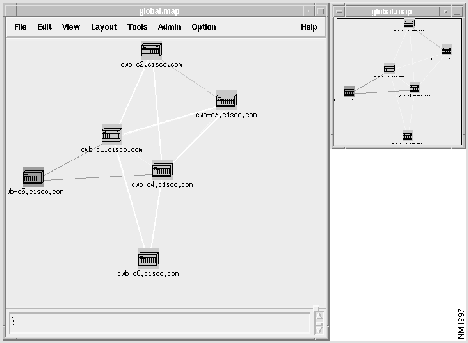
- Step 5 Request DLSw information about any router on the map. Point to any router, press and hold the right mouse button, select Information or Statistics on the popup menu, and release the mouse button.
- Information---A display of data about the pointed-to DLSw-enabled router.
- Statistics---A a display of performance data known to the pointed-to router about a single neighbor router.
- When you point to a router and request statistics, the application presents a list of neighbors. Double-click a single router name in the list, or highlight a single router name and click the Get button. The application presents a set of statistics known to the pointed-to router about the neighbor.
- Step 6 At any time, select View> Refresh to update device status on the global map.
- Step 7 If the CiscoWorks Blue SNA View product is also installed, use the SNA View Task Manager window described in the CiscoWorks Blue SNA View Installation and Reference Guide.
- Step 8 To terminate the DLSw Map application, click File> Close.
This section details the concepts of synchronization and discovery which apply to both the RSRB Maps and DLSw Maps applications, and which can help you operate the applications efficiently.
If your NMS is in automatic device discovery mode (because you expect installation or reconfiguration of routers to be a frequent event), activate the Sync and Discover daemons. In this case, the application presents up-to-date maps automatically.
If your NMS is in automatic device discovery mode, you can maximize Map efficiency by configuring the Sync daemon to synchronize at infrequent intervals. Use Admin> Process control... to set the interval higher than the default 600 seconds (10 minutes). Set it to 3600 seconds (1 hour) or higher, depending on the number of devices you expect to be added to your network.
If the Sync daemon is configured to an infrequent interval and you want to update the Map immediately, you have two choices:
- If you have no information about the new devices you want to map, click Admin> Process control... and restart the Sync daemon to force it to immediately collect new IP addresses found by the NMS. Next perform an RSRB or DLSw discovery. See "Performing a Discovery."
- If you know the IP addresses or names of the routers you want to map, do a Maps Edit> Add Device... operation. Specify an IP address or name and the read community string of a device, then perform a discovery. See the section "Performing a Discovery."
If the NMS does not operate in automatic discovery mode (because router installation or reconfiguration is not a daily activity on your network), you can minimize CPU utilization by disabling the Sync and Discovery daemons. When an RSRB- or DLSw-enabled router is installed or reconfigured, do one of the following:
- If you know exactly how the network has changed, do a Maps Edit> Add Device... operation. Specify an IP address or name and the read community string of a device. In turn, the application automatically collects management data (performs discovery) from the added device.
- If you have no information on how the network has changed, do the following:
- Perform a "manual" NMS device discovery.
- Reset the Sync daemon. This causes an immediate collection of IP addresses from the NMS. To reset the Sync daemon, click Admin> Process control... and click the Sync daemon's restart button. Then disable the Sync daemon after five minutes.
- Perform a "manual" discovery. See the section "Performing a Discovery."
After you reset the Sync daemon to immediately collect IP addresses from the NMS, the Maps application still must communicate with the network devices to learn whether they are RSRB- or DLSw-enabled devices. There are two ways to perform this discovery:
- Click Admin> Discover---a time-consuming operation in which the Map application communicates with all known IP addresses to learn their RSRB or DLSw status. Use this technique when there is an unknown set of IP addresses to be discovered, such as after resetting the Sync daemon.
- Click Edit> Re-Discover---a quick operation in which you are prompted for specific IP addresses whose RSRB or DLSw status you want the application to discover. Use this operation when there is a known set of IP addresses to be discovered, such as after adding a specific device by hand with Edit> Add Device....
An APPN Map shows the APPN network topology---the network nodes and connections between them that make up the backbone of the APPN network. These steps describe how to get the APPN Map application started and how to navigate through its windows and views.
Every APPN network node stores information about the entire APPN network. At startup, the APPN Map application must access the information stored in any one APPN network node (that supports the APPN MIB) before presenting a network map. The network topology agent is the one node whose network information is used to build the APPN map.
APPN network nodes are named in the form NETID.CPNAME, not by IP address or device name. You can use the optional discovery process to build a correlation of APPN names with IP addresses or device names, but this tutorial requires you to know the SNMP information (the IP address or device name, and read community string) of one APPN node to be used as the network topology agent.
- Step 1 Start the APPN Map application by selecting Admin> CW Blue Maps> APPN in the network management system, or by typing the following on the command line:
cd $CWBROOT/appn/bin
runappn
- Step 2 For details on optional command line parameters, see "Starting APPN Map on the Command Line."
- Step 3 Every time you start the APPN Maps application, it must collect topology information from an APPN network node. The application prompts you to identify an APPN node, either by CP name or by IP name and read community string. The prompt is shown in Figure 4-2. (A read community string is like a password for access to an SNMP device.)
Figure 4-2 APPN Map Startup Dialog
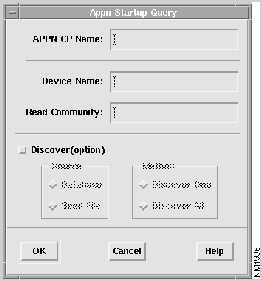
- The network topology agent you specify is polled continuously for updates, so choose an agent that is likely to remain active and that is close to the management platform to minimize network overhead.
- To avoid being prompted, however, see "Using the appninit Preferences File."
- Step 4 The application automatically displays a global map of APPN network nodes as shown in Figure 4-3.
Figure 4-3 Global View of an APPN Network, with Locator Window
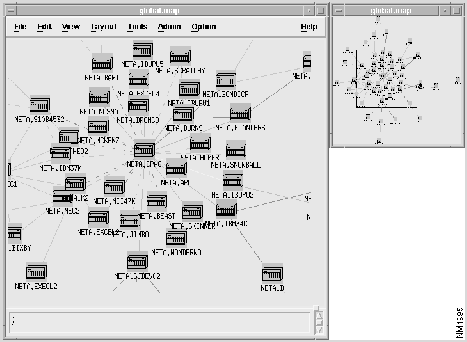
- Step 5 Verify that you know how to find a specific node on the map by using View> Locate or the Locator window. See the section "Locating a Specific Node on the APPN Map."
- Step 6 Make sure you know how to interpret symbols and colors on an APPN Map. See "Interpreting Colors and Symbols on the APPN Map."
- Step 7 Point to a connection (a line between nodes), press the right mouse button, and select either of the following:
- Aggregate TG Info---Information about the transmission groups that make up the pointed-to connection.
- List TGs and Links---A list of the transmission groups and links that are handled by the pointed-to connection. The list of links in the lower part of the window are associated with the one transmission group that is highlighted in the upper part.
- After you highlight a transmission group name or link name, you can click the Info button for a set of details about it.
- Step 8 From the global APPN map, point to a node, press the right mouse button, and select the Show Adjacent Nodes view.
Note If the APPN Map application does not know the IP address and read community string (password) of the APPN node you selected, it prompts you now. For the purposes of this tutorial, you are required to know the IP information for a given APPN node. In the section "Understanding APPN Discovery," you will learn a method of avoiding this prompt.
- The Adjacent Nodes view is a subset of the APPN network that is one hop away from the pointed-to node. The Adjacent Nodes view also shows end nodes and Low Entry Networking (LEN) nodes connected to any of those neighbors from which the application has already collected topology information. To assure the generation of complete Adjacent Nodes views, see "Using appninit to Facilitate the Generation of Views."
- In the Adjacent Nodes view, note that the available views for a link are the same as for a link in global view, plus the Ports and Links view.
- Step 9 In the Adjacent Nodes view, point to a node, press the right mouse button, and select the Ports and Links view.
- The Ports and Links view, shown in Figure 4-4, is a view of all the logical ports on the pointed-to node, plus the links from those ports to adjacent nodes.
Figure 4-4 Ports and Links View
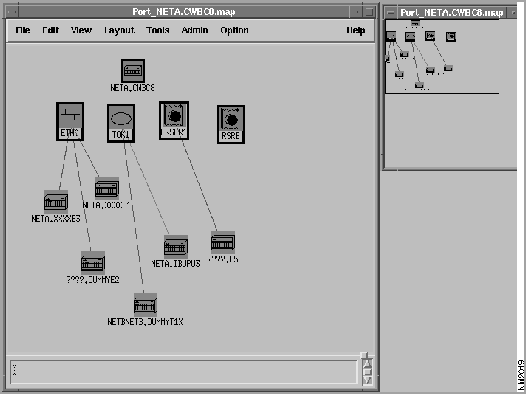
- The Ports and Links view can depict the following port types:
- Ethernet
- Token Ring
- Synchronous Data Link Control (SDLC)
- Other, including Frame Relay, RSRB, and ports on non-Cisco devices
- Step 10 To return to the main window and display a global view of the APPN network, select View> Global.
- Step 11 To terminate the APPN Map application, click File> Close.
- Step 12 This tutorial did not require you to understand the benefits of the optional APPN discovery process. To save time in the future, read "Understanding APPN Discovery."
This section contains details referenced in "Quick Tutorial on the APPN Map Application." The ultimate authority for detailed information, however, is the online help system.
The command line syntax for APPN is:
cd $CWBROOT/appn/bin
runappn [ -f devicename] [-r read_community_string]
Without arguments
The APPN Map application looks in its preferences file called appninit for the CP name (or IP address or device name, and read community string) of an APPN node from which to collect network topology. If the given device is not found, APPN Maps prompts the user to identify a network topology agent.
-f devicename
APPN presents an Adjacent nodes view for devicename at startup, where devicename is the IP name or address of an APPN node.
-r read_community_string (use in association with -f)
APPN uses the read_community_string when communicating with APPN nodes. Without this option, the default read_community_string is "public".
The appninit file contains a set of startup parameters for the APPN Map application that can be used to override default values.
APPN Map command line parameters override the parameters specified in an appninit file.
Each user can have a private appninit file. If the APPN Map application cannot find $HOME/.appninit, it reverts to the $CWBROOT/etc/appninit file.
A sample appninit file follows.
# APPN Maps preferences file
# (comments start with # in column 1 and blank lines are OK)
# (keywords must start in column 1, and there must be
# blanks on each side of the = character)
# Selection of the network topology agent is done in this order:
# 1) command line parameters, if any
# 2) nettopoagent and nettopocommstr from this file, if specified
# 3) user will be prompted to run discovery or enter agent information
# network topology agent ip address or device name (NOT appn cpname)
#nettopoagentdevname =
# network topology agent read community string
#nettopordcommstr =
# network topology agent APPN control point name (NETID.CPNAME format)
#nettopoagentcpname = NETID.CPNAME
# default read community string
rdcommstr = public
# automatic collection of local topology (NONE, NN_ONLY, ALL)
autolocaltopo = NONE
# network topology polling interval, in seconds (no polling = 0)
nettopopoll = 10
# local topology polling interval, in seconds (no polling = 0)
loctopopoll = 600
# end of preferences file
To avoid the startup dialog, you can specify the IP device name (or address) and read community string of a single APPN node from which to collect network topology. See the nettopoagentdevname and nettopordcommstr variables in the appninit file.
If a network topology agent is not specified in appninit or in a command line parameter, the application prompts you to identify a network topology agent. If the application is unable to collect network topology from the agent you identify, it retries at the interval specified by nettopopoll in the appninit file.
To choose a new network topology agent after one has been established, select Admin> Discover or restart the application.
Network topology polling is the periodic collection of data from the network topology agent. Local topology polling is the periodic collection of data from each APPN node.
Because the overhead of network topology polling is less than the overhead of local topology polling, the APPN Map application performs network topology polling more frequently. See the nettopopoll and loctopopoll parameters.
Local topology is data collected from an APPN node and stored in the application.
The APPN Maps application usually collects local topology data on demand (when the generation of a view requires it). To speed up the generation of some views, and to assure the completeness of Adjacent Nodes views, set the autolocaltopo parameter to one of the following values:
- ALL---Automatically collect local topology data from all nodes (for which SNMP information is already available) at the interval specified in loctopopoll.
- NN_ONLY---Automatically collect local topology data only from network nodes (for which SNMP information is already available) at the interval specified in loctopopoll.
- NONE---(the default) Do not collect local topology data automatically.
An APPN seed file is a list of IP dev ices to be queried until one is found to contain an APPN network topology. The APPN Map application uses a seed file in two situations:
- If you request discovery by seed file in the Startup dialog.
- If you request discovery by seed file while using Admin> Discover.
The record format of the seed file is:
device [ReadCommunityString]
For example:
# Seed file for APPN Map application
#Comment is denoted by the # character
north.cisco.com threebears
south.cisco.com goldilocks
east.cisco.com goldilocks
172.18.7.47
west.cisco.com
172.18.7.32
172.18.7.144 threebears
172.18.7.160
If a read community string is missing, the application uses the rdcommstr parameter from the appninit file. Store an APPN seed file in $CWBROOT/appn/bin/appnseed.
There are two methods of locating a specific node on the map.
- Select View> Locate. You are prompted for the IP address or name of a single node. You must specify the name in the form as shown on the map, and input is case-sensitive. The application highlights the selected node.
- Use the Locator window. The Locator presents a miniature representation of the entire network with a black frame to indicate the subset of nodes currently displayed in the main map window. To move the frame, click inside the frame and drag it to another position, or click outside the frame to move it to another general area of the network.
Interpret colors on the APPN Map as follows:
- Green---node or connection is up and running
- Red---node or connection is down
- Yellow---a node is quiescing or congested or a connection is a mix of active and inactive
- Blue or Purple---the status of a node or connection is unknown
- Solid Line---a CP-CP connection, CP-CP transmission group, or CP-CP link
- Dashed Line---a non-CP-CP connection, non-CP-CP transmission group, or non-CP-CP link.
This section describes the benefit of the optional APPN discovery process.
APPN identifies nodes on the map in the form NETID.CPNAME. To query and collect management data from nodes, however, the application must address them with an IP address. Therefore, the application must correlate APPN names with IP addresses. To build a correlation for all APPN nodes, APPN Map prompts you for an IP address (or device name) and read community string the first time you ever request a view for a particular node. The application maintains the correlation in subsequent sessions.
To avoid being prompted for IP addresses (or names) and read community strings, you can perform a one-time discovery of the entire APPN network. Discovery is the process of querying IP devices in the network to determine if they are APPN network nodes, and if so, their APPN names.
The APPN Map application stores correlation data in a binary file named $CWBROOT/appn/bin/appnfile. This file is not accessible to the user, but you can delete it to force the application to lose all correlation data.
Another form of discovery is the search of IP devices until a single APPN node is found that can serve as the network topology agent.
You can launch the discovery process from two places:
- In the startup dialog. When you launch discovery from the startup dialog, you must decide:
- whether to query IP devices listed in a seedfile or in the NMS database. Searching IP devices listed in a seedfile can be faster because the set of devices listed there can be smaller than the set of IP devices known to your NMS.
- when to stop the discovery:
- After a single APPN agent is found because you are searching for a single APPN node to serve as the APPN topology agent.
- After all IP devices are queried because you want to discover a complete correlation of APPN names and IP names. Discovering all IP devices takes longer but eliminates the requirement for you to manually enter SNMP agent information during use of the application.
- By clicking Admin> Discover. You have the choice of querying IP devices listed in a seedfile or in the NMS database, but this this type of discovery is not for discovering a topology agent (because a network topology agent will have already been found)
Copyright 1988-1996 © Cisco Systems Inc.