|
|
Making External Connections to Cisco 4000 Series Routers
This chapter describes how to connect your Cisco 4000 series router to networks and external devices, and contains the following sections:
When viewed from the rear, the power cable and power switch appear on the right side of the router chassis. The system console port, auxiliary port, and network processor module ports appear to the left of the power cable and switch. (See Figure 4-1.)
The chassis contains slots for three network processor modules. These slots correspond to the three slot numbers printed on the front panel of the chassis. (See Figure 4-1.) Slot numbers represent the order in which the system scans the network processor modules. Network processor module location is not slot dependent. Any module can be moved to any other available slot location. For optimum heat dissipation, use the center slot position, slot 2, for the FDDI module if one is present.
For information on how to remove and replace network processor modules, see the section "Replacing Network Processor Modules" in the chapter "Configuring the Cisco 4000 Series Chassis."
Figure 4-1 : Router---Rear View Showing Slot Numbering and Interface Ports
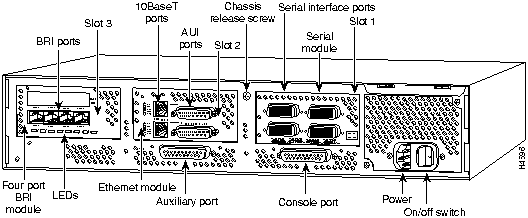
Unit numbering allows the system to distinguish between two interfaces of the same type. As viewed from the rear of the chassis, the unit numbering of the network processor modules increments from zero counting from the right to left. The system assigns unit number addresses to these network modules by starting with zero for each module interface type and numbering from right to left and from bottom to top. The lowest unit number of that interface type is the module closest to the power supply. (See Figure 4-1.) For example, the unit number addresses for the modules in Figure 4-1 are as listed in Table 4-1.
Table 4-1 : Unit Number Addresses for Serial, Ethernet, and ISDN BRI Modules
| Slot Number | Interface Type | Unit Address Number |
|---|---|---|
| 1 | Serial port (labeled port 3)
Serial port (labeled port 2) Serial port (labeled port 1) Serial port (labeled port 0) |
3
2 1 0 |
| 2 | Ethernet port (top)
Ethernet port (bottom) |
1
0 |
| 3 | BRI port (labeled port 3)
BRI port (labeled port 2) BRI port (labeled port 1) BRI port (labeled port 0) |
3
2 1 0 |
If the BRI module in Figure 4-1 was replaced by a second Ethernet module, the unit addresses would be as listed in Table 4-2.
Table 4-2 : Unit Numbering Addresses for Serial and Two Ethernet Modules
| Slot Number | Interface Type | Unit Address Number |
|---|---|---|
| 1 | Serial port (labeled port 3)
Serial port (labeled port 2) Serial port (labeled port 1) Serial port (labeled port 0) |
3
2 1 0 |
| 2 | Ethernet port (top)
Ethernet port (bottom) |
1
0 |
| 3 | Ethernet port (top)
Ethernet port (bottom) |
3
2 |
Figure 4-2 shows a chassis configured with three Ethernet modules.The unit numbering of these modules would be as listed in Table 4-3.
Figure 4-2 : Router---Rear View Showing Serial Port Unit Numbering
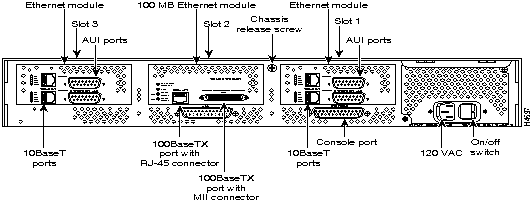
Table 4-3 : Unit Numbering Addresses for Three Dual Serial Modules
| Slot Number | Interface Type | Unit Address Number |
|---|---|---|
| 1 | Ethernet port (top)
Ethernet port (bottom) |
1
0 |
| 2 | Ethernet port (top)
Ethernet port (bottom) |
3
2 |
| 3 | Ethernet port (top)
Ethernet port (bottom) |
5
4 |
If the router is configured with fewer than three network processor modules, you must place a slot filler panel in the open slot to ensure proper airflow. Figure 4-3 shows a slot filler panel.
Figure 4-3 : Slot Filler Panel
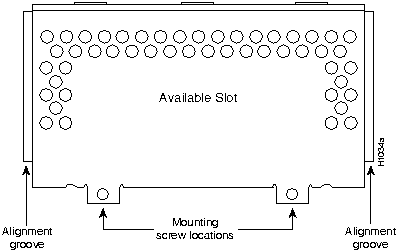
Console Port and Auxiliary Port Connection Considerations
This section describes the console and auxiliary ports found on all Cisco 4000 series routers.
Each router includes an asynchronous router console port (female DB-25 connector) wired as a data communications equipment (DCE) device. The default parameters for this port are as follows:
Table B-1 in the appendix "Cabling Specifications for Cisco 4000 Series Routers," lists the pinouts for the Cisco 4000-M console port and Table B-2 lists the pinouts for the Cisco 4500-M and Cisco 4700-M console port.
A male DB-25 connector auxiliary port (labeled AUX on the chassis rear) is included on all router units. The auxiliary port is a shared-memory data terminal equipment (DTE) port to which you can attach an EIA/TIA-232 connector from a channel service unit/data service unit (CSU/DSU), a modem, or protocol analyzer for network access. Table B-1 in the appendix "Cabling Specifications for Cisco 4000 Series Routers," lists the pinouts for the Cisco 4000-M auxiliary port and Table B-3 lists the pinouts for the Cisco 4500-M and Cisco 4700-M asynchronous serial auxiliary port.
Network Connection Considerations
This section describes the considerations for each type of network connection available for Cisco 4000 series routers.
This section describes the single-port, dual-port, and six-port Ethernet network processor modules.
Single-Port Ethernet Module Connections
Each single-port Ethernet network processor module has an Ethernet attachment unit interface (AUI) connector and a 10BaseT connector. (See Figure 4-4.) (Only one connector on the module can be used at a time.) Use either an IEEE 802.3 AUI or a 10BaseT cable to make the connection.
Selecting the Media Type
The media type connection, AUI or 10BaseT, is selected by the media-type command. Enter the media-type command in the router's configuration file to configure your selection of AUI or 10BaseT on the desired interface. The syntax of the media-type command is as follows:
The following is an example of configuring the Ethernet 0 interface for a media type AUI connection:
Figure 4-4 : Ethernet Network Processor Module with AUI and 10BaseT Connectors
Refer to the Cisco IOS configuration guides and command references for more information on the media-type command.
An Ethernet transceiver cable with thumbscrew connectors can be connected directly to the router port by replacing the slide latch with a jackscrew (provided in a separate bag). A 10BaseT transition cable can connect directly from the router to your network. (See Figure 4-5.)
Figure 4-5 : Single-Port Ethernet Network Processor Module 10BaseT Port Connection
Figure 4-6 shows a single-port Ethernet network processor module with an Ethernet (AUI) connection to a transceiver.
Figure 4-6 : Single-Port Ethernet Network Processor Module AUI Port Connection
Figure 4-7 shows the transition cable used as a flexible extension of the Ethernet port allowing an Ethernet transceiver cable with a slide-latch connector to mate with the female end of the 18-inch transition cable.
Figure 4-7 : Extending the Transition Cable from the Ethernet Port
Dual-Port Ethernet Module Connections
The dual-port Ethernet network processor module has ports for two network connections. (See Figure 4-8.) The top port is labeled PORT1, and the lower port is labeled PORT-0. On the dual-port Ethernet network processor module, either the Ethernet connector or the 10BaseT connector can be used, but not both. For example, Ethernet port 0 could be attached to either a 10BaseT connector or to an AUI connector, and similarly, Ethernet port 1 could be attached to either a 10BaseT connector or to an AUI connector.
Figure 4-8 : Dual-Port Ethernet Network Processor Module with AUI and 10BaseT Connectors
The six-port Ethernet network processor module has ports for six network connections. (See Figure 4-9.) The port numbering is as shown on the label on the lower right of the module. Only 10BaseT connections are supported on the six-port Ethernet network processor module.
Figure 4-9 : Six-Port Ethernet Network Processor Module
The dual-port Token Ring network processor module has two standard 9-pin connectors. (See Figure 4-10.) The singleport Token Ring network processor module has one standard 9-pin connector. (See Figure 4-11.)
Figure 4-10 : Dual-Port Token Ring Module Network Connector
Figure 4-11 : Token Ring Module Network Connector
Use a standard 9pin Token Ring lobe cable to connect the router directly to a media attachment unit (MAU). (See Figure 4-12.)
Figure 4-12 : Token Ring Cable Connections
When setting up your router, consider distance limitations and potential electromagnetic interference (EMI) as defined in the Electronic Industries Association's (EIA) and Telecommunications Industry Association (TIA) standards, such as EIA/TIA-232.
Serial Line Distance Limitations
Serial signals can travel a limited distance at any given bit rate; generally, the slower the baud rate, the greater the distance. All serial signals are subject to distance limits, beyond which a signal degrades significantly or is completely lost. Table 4-4 lists the IEEE-recommended maximum speeds and distances for each serial interface type; however, you may get good results at speeds and distances greater than those listed. For instance, the recommended maximum rate for V.35 is 2 Mbps, but 4 Mbps is commonly used. If you understand the electrical problems that might arise and can compensate for them, you can get good results with rates and distances greater than those shown. However, do so at your own risk.
Table 4-4 : IEEE Standard Transmission Speeds and Distances
Balanced drivers allow EIA/TIA-449 signals to travel greater distances than EIA/TIA-232. The recommended distance limits for EIA/TIA-449 shown in Table 4-4 are also valid for V.35, X.21, and EIA-530. However, you can get good results at distances and rates greater than those shown in Table 4-4. Typically, EIA/TIA-449 and EIA-530 support 2-Mbps rates, and V.35 can support 4Mbps rates.
EIA/TIA-232 supports unbalanced circuits at signal speeds up to 64 kbps. The network end of the adapter cable is a standard 25pin Dshell connector known as a DB25. (See Figure 4-13.) The router console and auxiliary ports also use EIA/TIA232 connections; however, the serial module ports support synchronous connections, and the console and auxiliary ports support asynchronous connections.
Figure 4-13 : EIA/TIA-232 Adapter Cable Connectors, Network End
EIA/TIA-449, which supports balanced (EIA/TIA-422) and unbalanced (EIA/TIA-423) transmissions, is a faster (up to 2 Mbps) version of EIA/TIA-232 that provides more functions and supports transmissions over greater distances.
The EIA/TIA-449 standard was intended to replace the EIA/TIA-232 standard, but it was not widely adopted primarily because of the large installed base of DB-25 hardware and because of the larger size of the 37pin EIA/TIA-449 connectors, which limited the number of connections possible (fewer than possible with the smaller, 25-pin EIA/TIA-232 connector).
The network end of the EIA/TIA-449 adapter cable provides a standard 37-pin D-shell connector. (See Figure 4-14.) EIA/TIA449 cables are available as either DTE (DB-37 plug) or DCE (DB-37 receptacle).
Figure 4-14 : EIA/TIA-449 Adapter Cable Connectors, Network End
The V.35 interface is recommended for speeds up to 48 kbps, although in practice it is used successfully at 4 Mbps.
The network end of the V.35 adapter cable provides a standard 34-pin Winchester-type connector. (See Figure 4-15.) V.35 cables are available with a standard V.35 plug or receptacle in either DTE or DCE mode.
Figure 4-15 : V.35 Adapter Cable Connectors, Network End
The X.21 interface uses a 15-pin connection for balanced circuits and is commonly used in the United Kingdom to connect public data networks. X.21 relocates some of the logic functions to the DTE and DCE interfaces and, as a result, requires fewer circuits and a smaller connector than EIA/TIA232.
The network end of the X.21 adapter cable is a standard DB-15 connector. (See Figure 4-16.) X.21 cables are available as either DTE (DB-15 plug) or DCE (DB-15 receptacle).
Figure 4-16 : X.21 Adapter Cable Connectors, Network End
EIA-530, which supports balanced transmission, provides the increased functionality, speed, and distance of EIA/TIA-449 on the smaller, DB-25 connector used for EIA/TIA-232, instead of the 37-pin connectors used for EIA/TIA-449. Like EIA/TIA-449, EIA-530 refers to the electrical specifications of EIA/TIA-422 and EIA/TIA423. Although the specification recommends a maximum speed of 2 Mbps, EIA-530 is used successfully at 4 Mbps or faster speeds over short distances.
The EIA-530 adapter cable is available in DTE mode only. The network end of the EIA-530 adapter cable is a standard DB-25 plug commonly used for EIA/TIA-232 connections. Figure 4-17 shows the DB25 connector at the network end of the adapter cable.
Figure 4-17 : EIA-530 Adapter Cable Connector, Network End
When wires are run for any significant distance in an electromagnetic field, interference can occur between the field and the signals on the wires. This fact has two implications for the construction of terminal plant wiring:
If you use twisted-pair cables in your plant wiring with a good distribution of grounding conductors, the plant wiring is unlikely to emit radio interference. Ground the conductor for each data signal when exceeding the distances listed in Table 4-4.
If you have cables exceeding the distances in Table 4-4, or if you have cables that pass between buildings, then give special consideration to the effect of lightning strikes and ground loops. The electromagnetic pulse caused by lightning and other high-energy phenomena can couple enough energy into unshielded conductors to destroy electronic devices; the potential existence of ground loops are also a threat to electrical components and to safety. If your site has experienced these problems, then consult experts in lightning suppression and shielding.
Most data centers cannot resolve the infrequent but potentially catastrophic problems just described without pulse meters and other special equipment. Take precautions to avoid these problems by providing a properly grounded and shielded environment, with special attention to issues of electrical surge suppression. To predict and remedy strong electromagnetic interference, consult experts in RFI.
Configuring Serial Connections
The four-port serial network processor module ports are DB-60 connectors; the dual serial network processor module ports are DB-50 connectors. (See Figure 4-18 and Figure 4-20.) These serial ports can be configured as DTE or DCE, depending on the special serial cable used.
Figure 4-18 shows port numbering on the four-port serial module.
Figure 4-18 : Four-Port Serial Network Processor Module Ports
Figure 4-19 shows the network connections of the four-port serial network processor module adapter cables.
Figure 4-19 : Four-Port Serial Network Processor Module Adapter Cables
The dual serial ports are DB-50 connectors. (See Figure 4-20.) These serial ports can be configured as DTE or DCE, depending on the type of serial cable being used.
Two LED daughter cards are attached to the front of the dual serial module. (See Figure 4-21.)
Figure 4-20 : Dual Serial Network Processor Module Ports
Figure 4-21 : Dual Serial Network Processor Module---Top View
Configuring the Dual Serial Module Interfaces
The dual serial network processor module contains two jumpers, J4 and J5 (see Figure 4-21), which determine whether the ports are configured for nonreturn to zero (NRZ) or nonreturn to zero inverted (NRZI). J4 configures serial port 0, and J5 configures serial port 1. The factory-configured (default) jumper setting is for NRZ. To configure for NRZI mode on each port, the jumper must connect pins 1 and 2 of the respective jumper locations. (See Figure 4-22.) For NRZ (not NRZI), the jumpers that connect pins 2 and 3 can be removed.
If the network processor module is operating as DTE in NRZI mode, the sense of the dteinverttiming command must be manually changed. For instance, if the command no dteinvert-timing was previously entered in the configuration file, then dte-invert-timing must be configured for the module to operate as DTE in NRZI mode.
To set the jumpers for NRZI, move the jumpers to the position shown in Figure 4-22 using the orientation shown in Figure 4-21.
Figure 4-22 : Dual Serial Network Processor Module Jumpers, J4 and J5---NRZI Setting
You must use a special serial cable to connect the router to a modem, CSU/DSU, or other device as shown in Figure 4-23. This cable, available from your customer service representative, is normally ordered with the system. See the appendix, "Cabling Specifications for Cisco 4000 Series Routers," for more information. Nine different serial cables are available for the two versions of serial modules: both DTE and DCE versions of V.35, EIA/TIA-232, EIA/TIA-449, and X.21; and EIA530 DTE. Note that the cables for the two versions are not interchangeable.
Figure 4-23 : Router Serial Cable Connections
G.703/G.704 Interface Connections
The G.703/G.704 network processor module is configured at the factory with four E1-G.703/G.704 interface ports. Each port provides one 15-pin, D-shell (DB-15) receptacle, which supports only E1-G.703/G.704 interfaces. (See Figure 4-24.)
Figure 4-24 : G.703/G.704 Serial Network Processor Module Ports (DB-15)
The G.703/G.704 network processor module uses a DB-15 receptacle for both the balanced and unbalanced ports. You must connect the correct type of interface cable; otherwise the port will not operate.
The G.703/G.704 network processor module end of all E1-G.703/G.704 adapter cables is a DB-15 connector. At the network end, the adapter cable for unbalanced connections uses a BNC connector. The adapter cables for balanced mode are available with several connector types to accommodate connection standards in different countries.
You must use the proprietary cables to connect the E1-G.703/G.704 port to your network. Cables for balanced and unbalanced modes are available with the following types of network-end connectors:
In addition to these cables, some connections require bare-wire connections (directly to terminal posts).
Following are the available E1-G.703/G.704 module options:
G.703/G.704 Maximum Cable Lengths
Unbalanced G.703 interfaces allow for a longer maximum cable length than those specified for balanced circuits. Table 4-5 lists the maximum cable lengths for each E1-G.703/G.704 cable type by the connector used at the network end (away from the network processor module).
Table 4-5 : E1-G.703/G.704 Maximum Cable Lengths
Figure 4-25, Figure 4-26, and Figure 4-27 show the unbalanced and balanced cables used for connection between the E1-G.703/G.704 port and your network. The port adapter end of each cable has a DB-15 connector.
Multimode FDDI network processor modules provide either a dual-attachment station (DAS) or a single-attachment station (SAS). Single-mode FDDI network processor modules provide a DAS. Following are the available FDDI module options:
The multimode FDDI network processor module consists of two cards, each with a multimode transceiver, with one card fitting on top of the other. The bottom card is the SAS and contains the physical sublayer (PHY)-A port. If the DAS option is included, the PHYB port is located on the module's top card.
Distance Limitations for FDDI Connections
The distance limitations for single-mode and multimode FDDI stations are shown in Table 4-6. If the distance between two connected stations is greater than the maximum distance shown, significant signal loss can result. The single-mode transmitter and the multimode transceiver each provide 11 decibels of optical power.
Table 4-6 : FDDI Maximum Transmission Distances
Older versions of the single-mode network processor module (version 2 or earlier as shown using the show controller Cisco IOS command) use simplex FC-type connectors (see Figure 4-28 and Figure 4-32) for the transmit and receive ports. Newer versions of the single-mode network processor module use simplex SC-type connectors. (See Figure 4-29 and Figure 4-33.) The connector accepts standard 8.7 to 10/125-micron single-mode fiber-optic cable. The single-mode interface supports connections at distances up to six miles (10 kilometers).
Figure 4-28 : Older Version, Single-Mode FDDI Network Interface Connector, FC Type
Figure 4-29 : Newer Version, Single-Mode FDDI Network Interface Connector, SC Type
Newer versions of the single-mode network processor module are shipped with an FC-to-SC adapter that allows the newer version of the single-mode network processor module to be used with existing cables installed for the earlier version of the module. (See Figure 4-30 and Figure 4-31.)
Figure 4-30 : Single-Mode FDDI Network Interface FC-to-SC Adapter, FC End
Figure 4-31 : Single-Mode FDDI Network Interface FC-to-SC Adapter, SC End
Figure 4-32 : Dual-Attachment Single-Mode FDDI Module with FC-type Connectors---End View
Figure 4-33 : Dual-Attachment Single-Mode FDDI Module with SC-type Connectors---End View
The single-mode transmitter uses a small laser to transmit the light signal to the ring. Keep the transmit port covered whenever a cable is not connected to it. Although multimode transceivers typically use LEDs (not lasers) for transmission, keep open ports covered and avoid staring into open ports or apertures.
The multimode network processor module connectors are FDDI-standard PHY connectors. The media interface connector (MIC) connects to FDDI standard 62.5/125-micron multimode fiber-optic cable.
Figure 4-34 shows the MIC typically used for network and chassis connections in multimode FDDI applications.
Figure 4-34 : Multimode FDDI Network Interface Connector, MIC Type
The port labeled PHYA is the bottom port (see Figure 4-32 and Figure 4-35), and port labeled PHYB is the top port on both the multimode and single-mode modules. To connect to another dual-attachment station, connect PHYA on the module to PHYB on the other DAS and PHYB on the module to PHYA on the other DAS.
The standard connection scheme for a dual-attachment station dictates that the primary ring signal enters the router on the PHYA receive port and returns to the primary ring from the PHYB transmit port. (See Figure 4-36.) The secondary ring signal comes into the router on the PHYB receive port and returns to the primary ring from the PHYA transmit port. Failure to observe this relationship in making your network connections will prevent the FDDI interface from initializing.
The PHY-S port of the single-attachment module can be connected through a concentrator to a single-attachment ring or directly to another device. (See Figure 4-37.)
Figure 4-35 : Dual-Attachment Multimode FDDI Module---End View
Figure 4-36 : Dual-Attachment FDDI Optical Bypass Switch and PHY Connections
Figure 4-37 : Single-Attachment Multimode FDDI Module---End View
Optical Bypass Switch Connections
Both the dual-attachment and single-attachment FDDI modules have an optical bypass switch connector. An optical bypass switch is a passive optical device powered by the FDDI module. If a fault in the router occurs, or if power is lost, the optical bypass switch is enabled, and the ring will be unaffected. The optical bypass switch is automatically enabled if power is lost. In addition, the system software can enable the optical bypass switch if a problem is detected or if the operator chooses to take the router out of the ring.
The Basic Rate Interface (BRI) network processor modules (see Figure 4-39 and Figure 4-38) support either four or eight BRI ports. Each BRI port is an RJ-45 8-pin connector. Use an appropriate cable to connect the BRI module directly to an Integrated Services Digital Network (ISDN) through an ISDN channel service unit/digital service unit (CSU/DSU) called the NT1. The common carrier will provide the NT1 connection, except in North America, where the NT1 is customer owned.
Figure 4-38 : Four-Port BRI Network Processor Module
Figure 4-39 : Eight-Port BRI Network Processor Module
The specifications for the BRI cable are given in Table 4-7.
Table 4-7 : BRI Cable Specifications
Channelized T1/ISDN PRI Connections
The Cisco 4000 series routers support a channelized T1/ISDN PRI (CT1/PRI) network processor module with one T1 interface.The CT1/PRI module provides one channelized T1 connection via a serial cable to a channel service unit (CSU). On the CT1/PRI module, the controller provides up to 24 virtual channels. Each virtual channel is presented to the system as a serial interface that can be configured individually. This interface is the physical media that supports ISDN PRI.
The CT1/PRI network processor module, shown in Figure 4-40, provides a controller for transmitting and receiving data bidirectionally at the T1 rate of 1.544 Mbps. For wide-area networking, the CT1/PRI module can function as a concentrator for a remote site.
Following are the T1 specifications:
Figure 4-40 : CT1/PRI Network Processor Module
For the CT1/PRI network processor module, two standard T1 serial cables are available from Cisco Systems: null-modem and straight-through. A straight-through cable connects your router to an external CSU. Null-modem cables are used for back-to-back operation and testing.
The cables have male 15-pin DB connectors at each end to connect the CT1/PRI module to the external CSU.
The T1 interface cable has two 15-pin DB connectors at each end to connect the CT1/PRI module to the external T1 CSU. Figure 4-41 shows the T1 interface cable, connectors and pinouts.
Figure 4-41 : T1 Interface Cable
Channelized E1/ISDN PRI Connections
The Cisco 4000 series routers support a channelized E1/ISDN PRI (CE1/PRI) network processor module with one E1 interface.The CE1/PRI network processor module provides one channelized E1 connection using a serial cable to a CSU. On the CE1/PRI module, the controller provides up to 24 virtual channels. Each virtual channel is presented to the system as a serial interface that can be configured individually. This interface is the physical media that supports ISDN PRI.
The CE1/PRI network processor module, shown in Figure 4-42, provides a controller for transmitting and receiving data bidirectionally at the E1 rate of 2.048 Mbps. For wide-area networking, the CE1/PRI module can function as a concentrator for a remote site.
Following are the E1 specifications:
Figure 4-42 : CE1/PRI Network Processor Module
CE1/PRI Network Processor Module Jumper Settings
The jumpers on the CE1/PRI network processor module set capacitive coupling between the transmit or receive shield and chassis ground, and the cable resistance (120 ohm or 75 ohm).
By default, the CE1/PRI network processor module is set with capacitive coupling between the receive (RX) shield and chassis ground. This provides direct current (DC) isolation between the chassis and external devices, as stated in the G.703 specification. Jumper J2 (see Figure 4-43) controls this function. To set capacitive coupling between the transmit (TX) shield and chassis ground, set jumper J2 as described in Table 4-8.
Figure 4-43 also shows the location of jumpers J1, J3, J4, J5, and J7. These jumpers set the cable impedance to 120 ohm or 75 ohm. The figure shows the cable impedance set to 120 ohm.
Figure 4-43 : Location of Jumpers on the CE1/PRI Network Processor Module
Table 4-8 : Jumper Settings a nd Functions
Four serial cables are available from Cisco Systems for the CE1/PRI network processor module. All four cables have DB-15 connectors on the router end and either BNC, DB-15, Twinax, or RJ-45 connectors on the network end. Figure 4-44, Figure 4-45, Figure 4-46, and Figure 4-47 show the E1 interface cables.
Figure 4-44 : E1 Interface Cable for 75-Ohm, Unbalanced Connections (with BNC Connectors)
Figure 4-45 : E1 Interface Cable for 120-Ohm, Balanced Connections (with DB-15 Connector)
Figure 4-46 : E1 Interface Cable for 120-Ohm, Balanced Connections (with Twinax Connectors)
Figure 4-47 : E1 Interface Cable for 120-Ohm, Balanced Connections (with RJ-45 Connector)
The ATM network processor module for Cisco 4500, Cisco 4500-M, and Cisco 4700-M routers provides a User-Network Interface (UNI) between the router and an ATM network.
The ATM modules provide an interface to ATM switching fabrics for transmitting and receiving data at rates of up to 155 Mbps in each direction (RX and TX); the actual rate is determined by the physical layer interface module (PLIM) and ATM network technology (by the specific physical layer). Four ATM network processor modules are available that support PLIMs connecting to the following physical layers:
Figure 4-48 : ATM Network Processor Module with STS-3c/STM-1 Single Mode PLIM
For a description of the common ATM terms and acronyms, see the publication Internetworking Terms and Acronyms.
All ATM interfaces are full-duplex. You must use the appropriate ATM interface cable and accessories to connect the ATM network processor module with an external ATM network. The ATM interface cable is used to connect your router to an ATM switch, or to connect two router ATM interfaces back to back.
An ATM network processor module can be installed in any available network processor module slot. If the middle slot is not occupied by an FDDI network processor module, use this slot for the ATM module.
Figure 4-49 : ATM Network Processor Module with STS-3c/STM-1 Multimode PLIM
Figure 4-50 : ATM Network Processor Module with DS-3/E3 PLIM
For single-mode or multimode SONET connections, connect the fiber cable to the SC-style receptacle on the module front panel. The SONET SC-duplex connector is shipped with a dust plug. Remove the plug by pulling on the plug as you squeeze the sides of the connector.
For SONET/SDH multimode connections, use one multimode duplex SC connector (see Figure 4-51) or two single SC connectors. (See Figure 4-52.)
Figure 4-51 : Duplex SC Connector
Figure 4-52 : Simplex SC Connector
For SONET/SDH single-mode connections, use the single-mode (ST2) connector (bayonet-style twist-lock). (See Figure 4-53.)
For E3 and DS-3 connections, use the 75-ohm, RG-59, coaxial cable with bayonet-style, twist-lock (BNC) connectors and ferrite beads. (See Figure 4-54.) The E3 and DS-3 PLIMs both use the same cable. Ensure that the transmit and receive portions of the cable are connected to the appropriate module connector.
Figure 4-54 : DS3/E3 Cable---RG-59 Coaxial Cable with BNC Connectors
Connect the ATM network processor module interface cables as shown in Figure 4-55.
Figure 4-55 : ATM Module Connections
If you have an E3 PLIM, you must take the following steps to install the cable and EMI filter assembly.
Figure 4-56 : E3 EMI Filter Clip Assembly
ATM SONET Distance Limitations
The SONET specification for fiber-optic transmission defines two types of fiber: single mode and multimode. Singlemode fiber is capable of higher bandwidth and greater cable run distances than multimode fiber.
The typical maximum distances for single-mode and multimode transmissions, as defined by SONET, are in Table 4-9. If the distance between two connected stations is greater than these maximum distances, significant signal loss can result, making transmission unreliable.
Table 4-9 : SONET Maximum Fiber-Optic Transmission Distances
To design an efficient optical data link, you must evaluate the power budget. The power budget is the amount of light available to overcome attenuation in the optical link and to exceed the minimum power that the receiver requires to operate within its specifications. Proper operation of an optical data link depends on modulated light reaching the receiver with enough power to be correctly demodulated.
Attenuation, caused by the passive media components (cables, cable splices, and connectors), is common to both multimode and single-mode transmission.
The following variables reduce the power of the signal (light) transmitted to the receiver in multimode transmission:
Attenuation is significantly lower for optical fiber than for other media. For multimode transmission, chromatic and modal dispersion reduce the available power of the system by the combined dispersion penalty, measured in decibels (dB). The power lost over the data link is the sum of the component, dispersion, and modal losses.
Table 4-10 lists the factors of attenuation and dispersion limit for typical fiber-optic cable.
Table 4-10 : Typical Fiber-Optic Link Attenuation and Dispersion Limits
Approximating the Power Margin
The LED used for a multimode transmission light source creates multiple propagation paths of light, each with a different path length and time requirement to cross the optical fiber, causing signal dispersion (smear). Higher order mode loss results from light from the LED entering the fiber and being radiated into the fiber cladding. A worst-case estimate of power margin (M) for multimode transmissions assumes minimum transmitter power (T), maximum link loss (LL), and minimum receiver sensitivity (PR). The worst-case analysis provides a margin of error, although not all of the parts of an actual system will operate at the worst-case levels.
The power budget (PB) is the maximum possible amount of power transmitted. The following equation lists the calculation of the power budget:
The power margin calculation is derived from the power budget and subtracts the link loss, as follows:
If the power margin is positive, as a rule, the link will work.
Table 4-11 lists the factors that contribute to link loss and the estimate of the link loss value attributable to those factors.
After calculating the power budget minus the data link loss, the result should be greater than zero. Results less than zero may have insufficient power to operate the receiver.
For SONET versions of the ATM module, the signal must meet the worst-case parameters listed in Table 4-12.
Table 4-11 : Estimating Link Loss
Table 4-12 : SONET Signal Requirements
Multimode Power Budget Example
The following is an example multimode power budget, based on the following variables, and calculated to ensure sufficient power for transmission:
Estimate the power budget as follows:
The value of 2.5 dB indicates that this link would have sufficient power for transmission.
Multimode Power Budget Example of Dispersion Limit
Following is an example with the same parameters as the previous example, but with a multimode link distance of 4 km:
The value of 1.5 dB indicates that this link would have sufficient power for transmission. But, due to the dispersion limit on the link (4 km x 155.52 MHz > 500 MHz/km), this link would not work with multimode fiber. In this case, single-mode fiber would be the better choice.
The singlemode signal source is an injection laser diode. Single-mode transmission is useful for longer distances, because there is a single transmission path within the fiber and smear does not occur. In addition, chromatic dispersion is also reduced because laser light is essentially monochromatic.
The maximum overload specification on the single-mode receiver is --14 decibels (dB). The single-mode receiver can be overloaded when using short lengths of fiber because the transmitter can transmit up to --8 dB, while the receiver could be overloaded at --14 dB, but no damage to the receiver will result. To prevent overloading the receiver connecting short fiber links, insert a 5 to 10 dB attenuator on the link between any singlemode SONET transmitter and the receiver.
SONET Single-Mode Power Budget Example
The following example of a single-mode power budget is of two buildings, 11 kilometers apart, connected through a patch panel in an intervening building with a total of 12 connectors.
Estimate the power budget as follows:
The value of 2.5 dB indicates that this link would have sufficient power for transmission and is not in excess of the maximum receiver input power.
Using Statistics to Estimate the Power Budget
Statistical models more accurately determine the power budget than the worst-case method. Determining the link loss with statistical methods requires accurate knowledge of variations in the data link components. Statistical power budget analysis is beyond the scope of this document. For further information, refer to User-Network Interface (UNI) Forum specifications, International Telecommunication Union Telecommunication Standardization Sector (ITU-T) standards, and your equipment specifications.
The following publications contain information on determining attenuation and the power budget:
Connecting Routers with a DC-Input Power Supply
Follow the directions in this section to wire a Cisco 4000 series router with a DC-input power supply.
For identification purposes, the following drawings show the rear view of a Cisco 4000 series router with an AC power supply followed by a Cisco 4000 series router with a DCinput power supply. (See Figure 4-57 and Figure 4-58.)
Figure 4-57 : Rear View of a Cisco 4000 Series Router with an AC-Input Power Supply
Figure 4-58 : Rear View of a Cisco 4000 Series Router with a DC-Input Power Supply
Wiring the DC-Input Power Supply
Take the following steps to wire the DC-input power supply terminal block:
Figure 4-59 : DC-Input Power Supply Terminal Block
Take the following steps to power up the router:
For more information on configuring the router software, refer to the chapter "Configuring Cisco 4000 Series Software."
Copyright 1988-1996 © Cisco Systems Inc.
![]()
![]()
media-type 10baset
router> enable
Password:
router# configure terminal
Enter configuration commands, one per line.
Edit with DELETE, CTRL/W, and CTRL/U; end with CTRL/Z
interface ethernet 0
media-type aui
^z
router# write memory
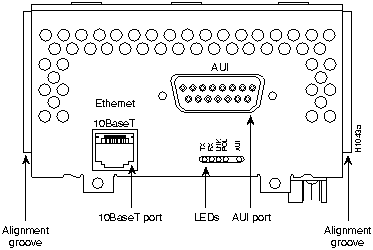
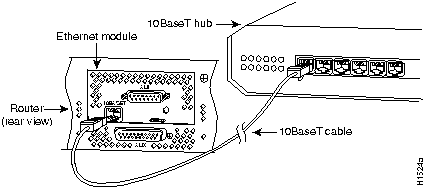
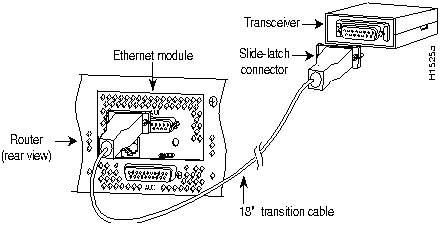

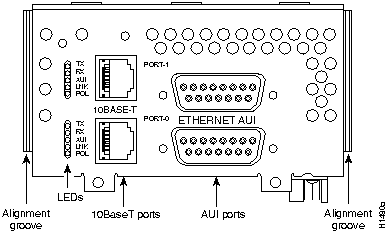
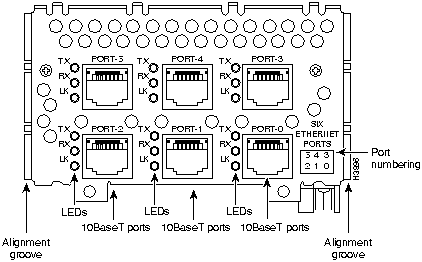
![]()

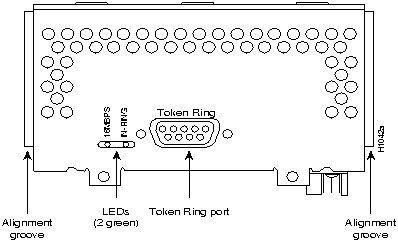
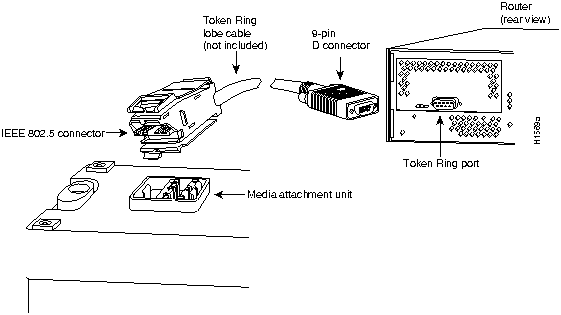
EIA/TIA-232 Distance
EIA/TIA-449, X.21, V.35, EIA-530 Distance
Rate (bps)
Feet
Meters
Feet
Meters
2400
200
60
4100
1250
4800
100
30
2050
625
9600
50
15
1025
312
19200
25
7.6
513
156
38400
12
3.7
256
78
56000
8.6
2.6
102
31
1544000 (T1)
N/A
N/A
50
15
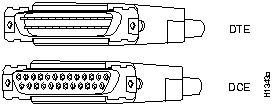
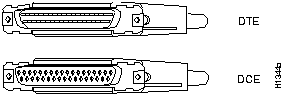
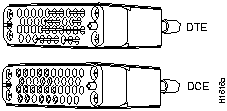
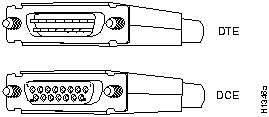
![]()
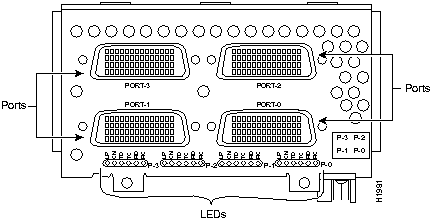
![]()
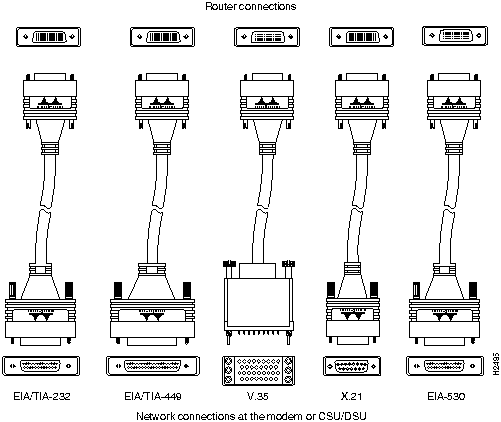
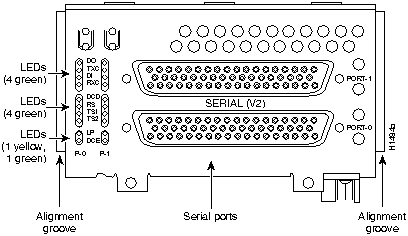
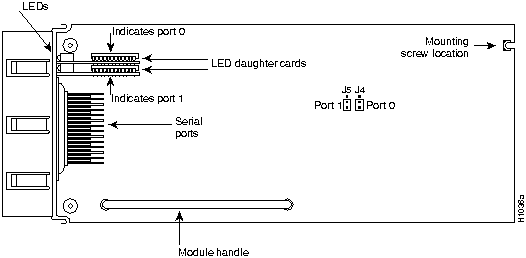
![]()
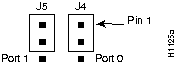
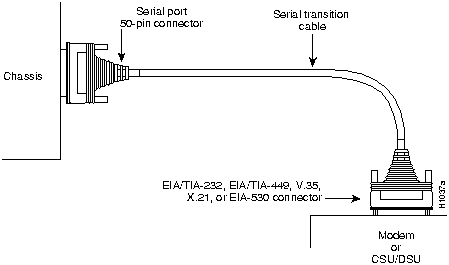
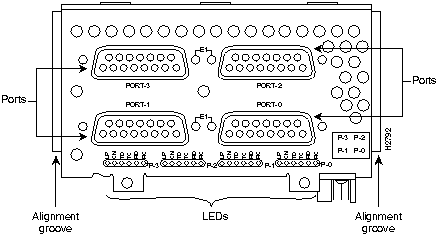
Connection Type
BNC
Twinax
Balanced
--
300 m
Unbalanced
600 m
--
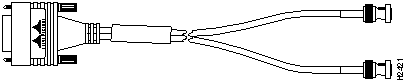

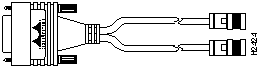
![]()
Transceiver Type
Maximum Distance Between Stations
Single-mode
Up to 6 miles (10 kilometers)
Multimode
Up to 1.2 miles (1.9 kilometers)
![]()
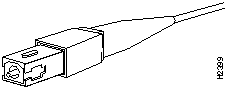
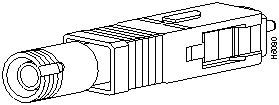
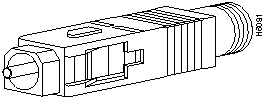
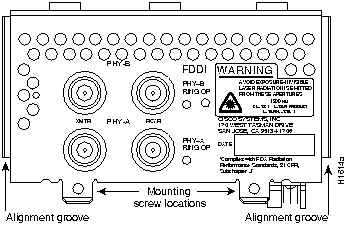

![]()
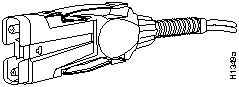
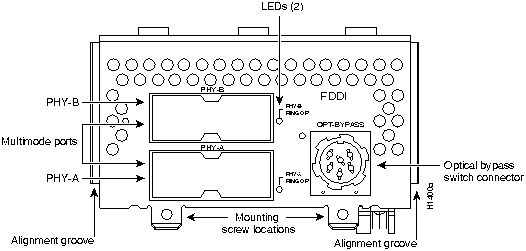

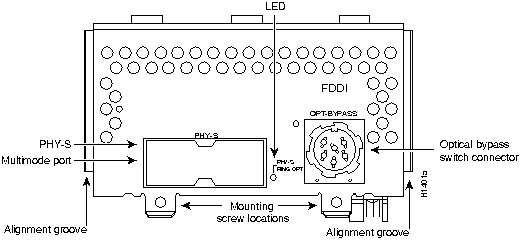
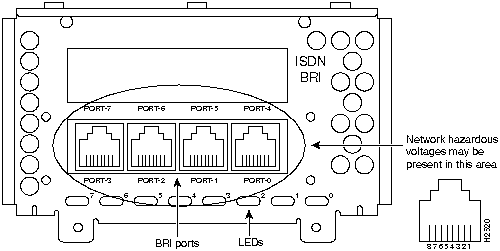
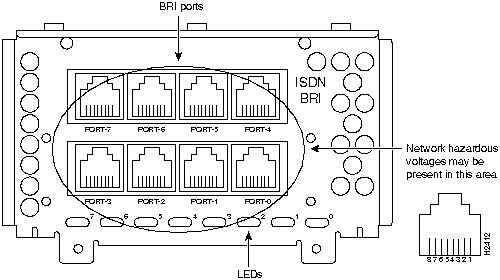
![]()
Parameter
High-Capacitance Cable
Low-Capacitance Cable
Resistance (@ 96 kHz1)
160 ohms/km
160 ohms/km
Capacitance (@ 1 kHz)
120 nF/km2
30 nF/km
Impedance (@ 96 kHz)
75 ohms
150 ohms
Wire diameter
0.024" (0.6 mm)
0.024" (0.6 mm)
Distance limitation
32.8' (10 m)
32.8' (10 m)
1 kHz = kilohertz.
2 nF = nanoFarad.
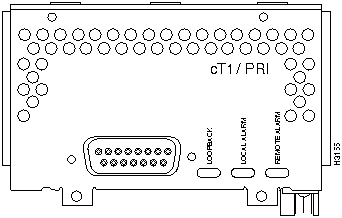
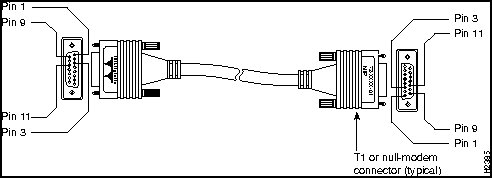
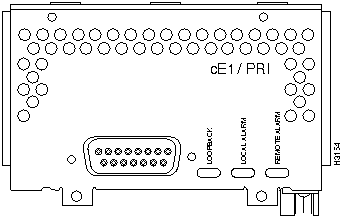
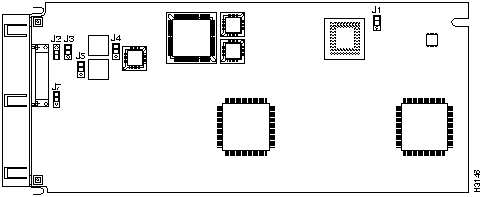
Jumper
Position
Function
J2
1 and 2
2 and 3
Connects the RX shield to chassis ground.
Connects the RX shield through capacitive coupling to chassis ground.
J1, J3, J4, J5, J71
1 and 2
2 and 3
Sets cable impedance to 120 ohms.
Sets cable impedance to 75 ohms.
1 All jumpers must be set to the same impedance.
![]()
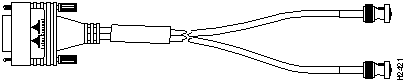

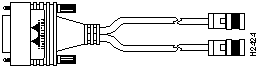

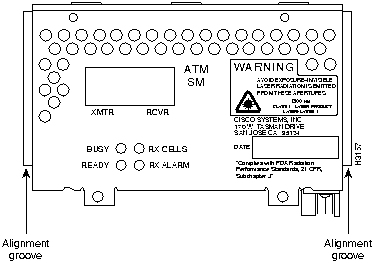
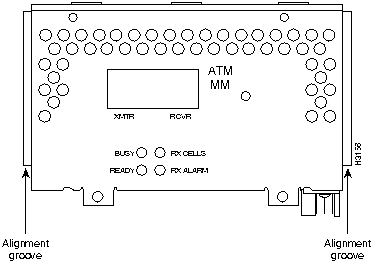
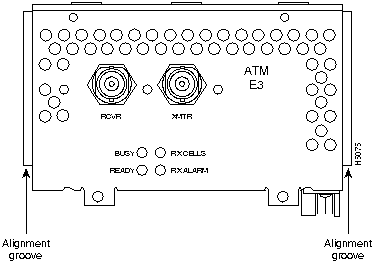
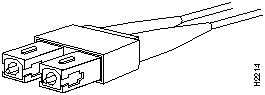
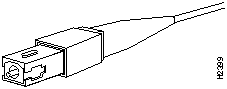
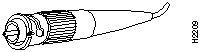
![]()
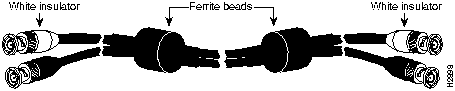
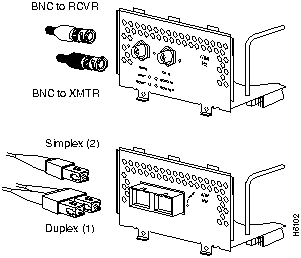
![]()
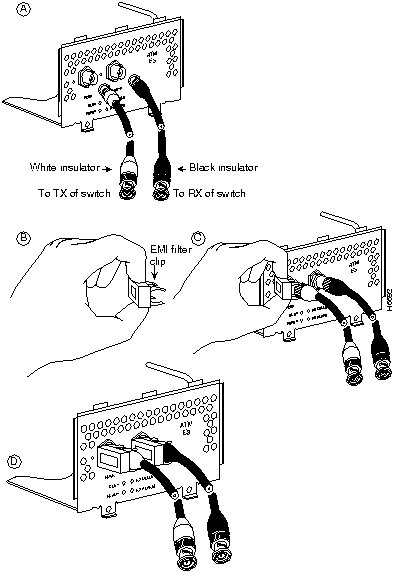
Transceiver Type
Maximum Distance between Stations1
Single-mode
Up to 9 miles (15 kilometers)
Multimode
Up to 1.5 miles (3 kilometers)
1 This table gives typical results. You should use the power budget calculations to determine the actual distances.
Limits
Single-Mode
Multimode
Attenuation
0.5 dB
1.0 dB/km
Dispersion
No limit
500 MHz/km1
1 The product of bandwidth and distance must be less than 500 MHz/km.
Link Loss Factor
Estimate of Link Loss Value
Higher order mode losses
0.5 dB
Clock recovery module
1 dB
Modal and chromatic dispersion
Dependent on fiber and wavelength used
Connector
0.5 dB
Splice
0.5 dB
Fiber attenuation
1 dB/km
Signal
Single-Mode
Multimode
T
--18.5
--15
PR
--30
--28
PB
--11.5
--13
![]()
![]()
![]()
![]()
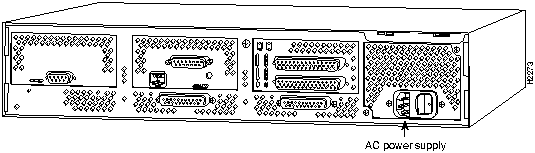
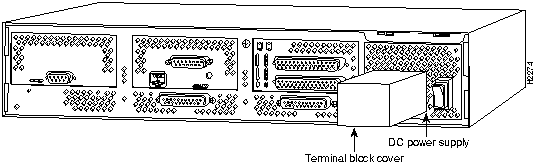
![]()
![]()
![]()
![]()
![]()
![]()
![]()
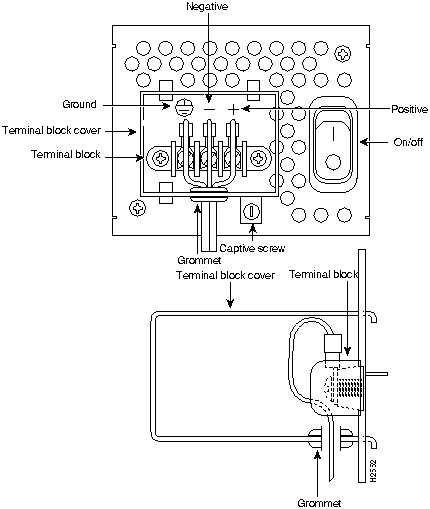
![]()
![]()
![]()
![]()
![]()
![]()
![]()
![]()
![]()
![]()