|
|
Installing the AccessPro PC Card
This chapter describes the procedures for setting the jumpers and installing the AccessPro PC card in your PC. This chapter contains the following sections:
To install the AccessPro card, you need a screwdriver for the rear panel of your PC.
Configuring the AccessPro Jumpers
The AccessPro card is simple to install. The jumpers on the card are factory set to their default settings and in most cases will not need to be changed.
Verify that the jumpers are set correctly by referring to Figure 3-1 for Model AP-EC and Model AP-EBC, or to Figure 3-2 for Model AP-RC and Model AP-RBC.
Figure 3-1 : Jumper Locations, Model AP-EC and Model AP-EBC
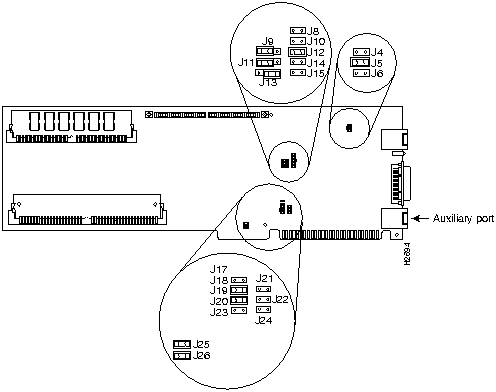
Figure 3-2 : Jumper Locations, Model AP-RC and Model AP-RBC
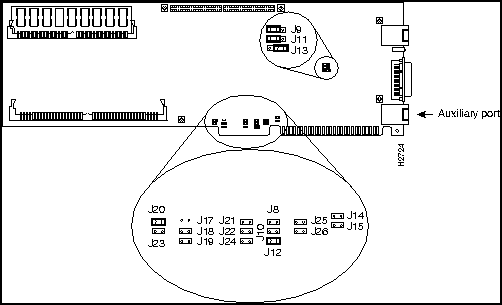
Configure ports by setting the jumpers on the AccessPro card. These jumpers select the communications port (COMport), and the interrupt request line (IRQ) used by the COMport.
Because the AccessPro card uses a COMport for its console, you must verify that the COMport and the IRQ are correctly set for your PC system.
Although the PC has four COMports, and each port has its own I/O address, the PC standard requires that they share IRQs. The standard PC assignments for COMports, their I/O addresses, and IRQ settings are given in Table 3-1.
| COMport | I/O Address | IRQ |
|---|---|---|
| 1 | $3F8 to $3FF | 4 |
| 2 | $2F8 to $2FF | 3 |
| 3 | $3E8 to $3EF | 4 |
| 4 | $2E8 to $2EF | 3 |
The default COMport (COM 2) is selected by setting jumper J18 to open (the jumper is removed) and setting J19 to closed (the jumper is installed). This setting will work in most systems where there is a serial mouse or another device using COM 1. If there is no conflict on your PC, then your AccessPro card can be installed as configured at the factory.
The IRQ is set using jumpers J20 and J23. (See Figure 3-3 and Figure 3-4.) The default IRQ setting (IRQ 3) is selected by setting J20 to closed (the jumper is installed) and J23 to open (the jumper is removed).
If you have additional cards, or built-in interfaces on your PC motherboard that use internal COMports, the settings on your AccessPro card may need to be modified.
You need to know what COMports and IRQs are in use by the pre-existing cards to determine if there are potential conflicts with the AccessPro card. For example, if you have a device in the PC that uses COM 4, then the AccessPro card cannot use the default setting of COM 2. The AccessPro card must be set to COM 1 or COM 3 because there is a conflict on the IRQ with the device using COM 2.
Figure 3-3 illustrates how to set the different combinations of COMports and IRQs for the Ethernet AccessPro card. Figure 3-4 illustrates how to set the different combinations of COMports and IRQs for the Token Ring AccessPro card.
Figure 3-3 : COM and IRQ Jumpers Settings, Model AP-EC and Model AP-EBC
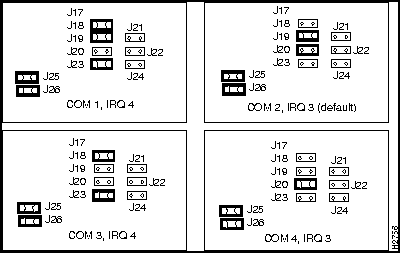
Figure 3-4 : COM and IRQ Jumper Settings, Model AP-RC and Model AP-RBC
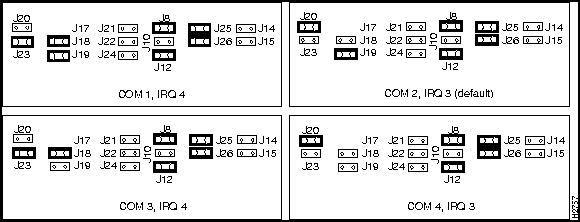
To determine if there is a conflict between the default settings on your AccessPro card and your PC, you can do one of the following:
For additional information on setting the COMport jumpers, see the chapter "Maintaining the AccessPro PC Card."
The AccessPro card is a standard ISA-bus PC card and is installed just like any other PC card. The entire installation procedure requires a number 1 Phillips screwdriver (or whatever type of screwdriver is appropriate for the screws on the rear panel of your PC).
Following is the procedure for installing the AccessPro card:
Figure 3-5 : Removing and Replacing the Blank Filler Plate
Figure 3-6 : Installing the Card
Booting the AccessPro Card for the First Time
After installing the AccessPro card in your PC, you need to verify that the COMport and IRQ selections you made are correct. To do this, you need to run a terminal emulation program on the PC.
Set the terminal emulation program to the following serial port configuration parameters:
Make sure that your terminal emulation software is configured to be the same COMport address and IRQ that you selected before you installed the AccessPro card in the PC. Consult the documentation for your terminal emulation program to find out how to make the required configuration changes to address the COMport and IRQ that you configured on the AccessPro card.
If the emulation is properly configured, you will be able to communicate with the AccessPro card.
After booting to the monitor prompt (>), prepare the AccessPro card for network connections (see the following section "Making Network Connections"). If the PC needs to be moved to a different location for connection to a WAN, turn it off now and move it before continuing with the installation.
After you have installed the AccessPro card in your PC, you need to connect the card to your LAN (Ethernet or Token Ring) and WAN (serial, ISDN BRI, or both). Complete the following steps to connect the external cables on the rear panel of the AccessPro card.
If your card has an Ethernet port (Model AP-EC and Model AP-EBC), start with Step 1. If your card has a Token Ring port (Model AP-RC and Model AP-RBC), start with Step 2.
Figure 3-7 : Ethernet Cable to Transceiver Connection
Figure 3-8 : Ethernet Cable to 10BaseT Hub Connection
Figure 3-9 : Ethernet Crossover Cable Connection
Figure 3-10 : Token Ring Cable to MAU Connection
Figure 3-11 : Serial Cable to Modem or CSU/DSU Connection
Figure 3-12 : Network Hazardous Voltage Area near the BRI Port
Figure 3-13 : ISDN BRI Cable to NT1 Connection
After making your network connections, you are ready to configure the AccessPro card. (See the chapter "Configuring the AccessPro PC Card.")
Copyright 1988-1996 © Cisco Systems Inc.
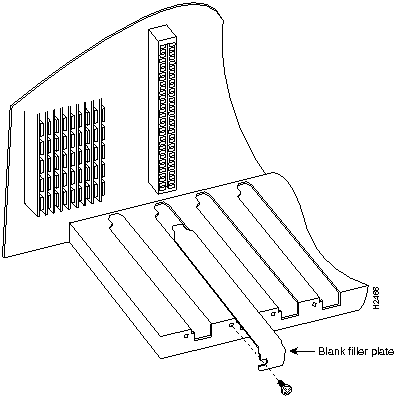
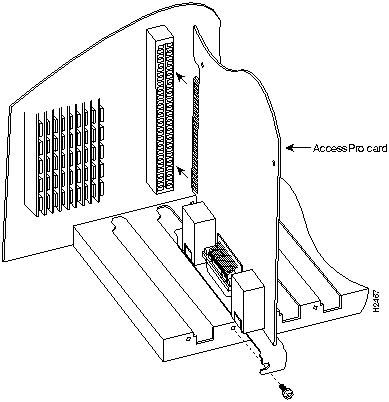
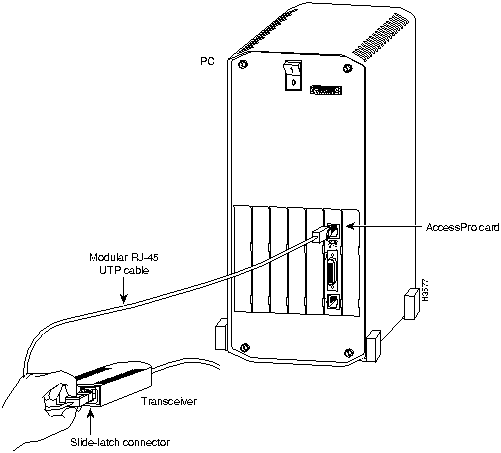
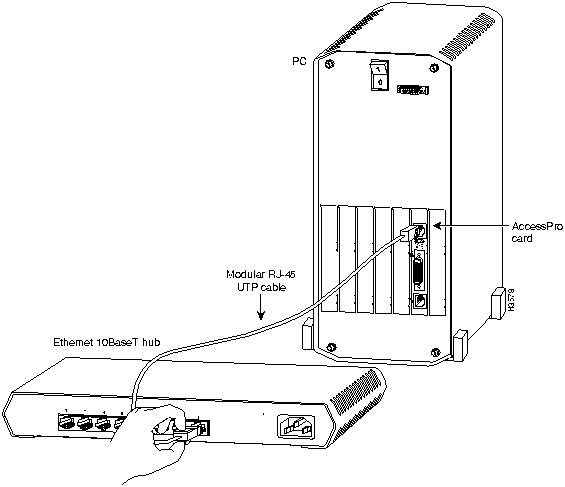
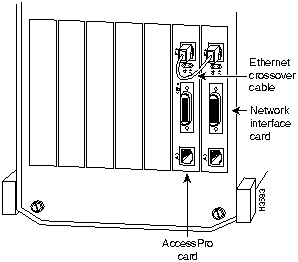
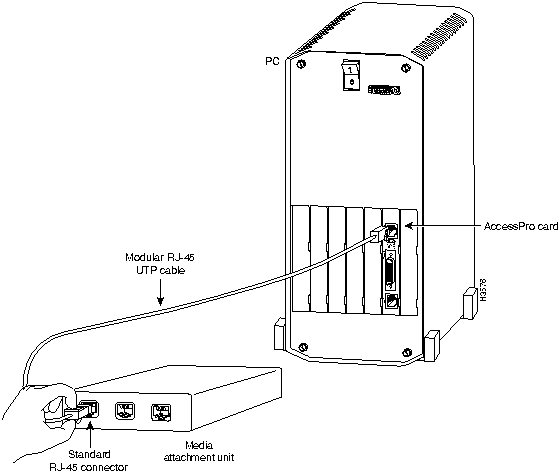
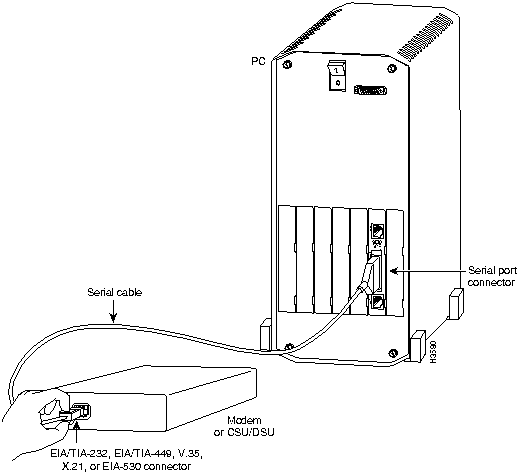
![]()
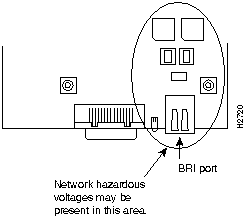
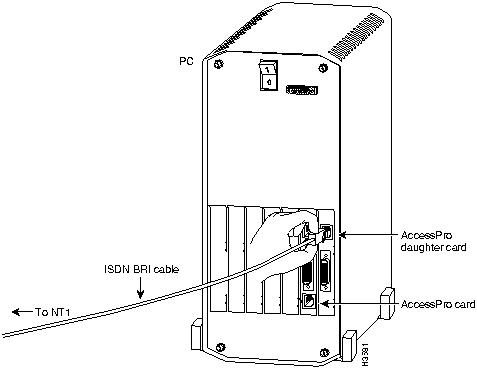
![]()
![]()
![]()
![]()
![]()
![]()
![]()
![]()